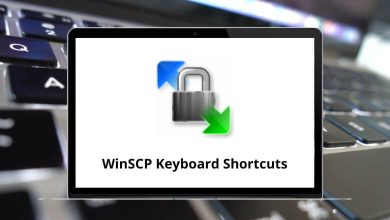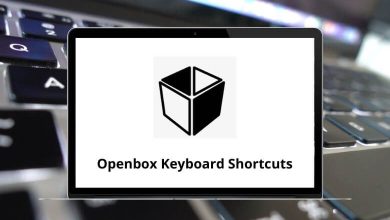What does Ctrl+I do?
The Ctrl+I keyboard shortcut has different functions across various programs and platforms. At its core, it is used to italicize text, but it can also be used for other formatting options or to open certain menus.
Table of Contents
- 1 How to use the Ctrl+I keyboard shortcut?
- 2 Ctrl+I in Internet browsers
- 3 Ctrl+I in Microsoft Excel
- 4 Ctrl+I in Krita
- 5 Ctrl+I in Microsoft Word
- 6 Ctrl+I in Microsoft PowerPoint
- 7 Ctrl+I in Google Docs
- 8 Ctrl+I in Adobe Photoshop
- 9 Ctrl+I in Windows Media Player
- 10 Popular programs using the Ctrl+I shortcut
- 11 What to do when Ctrl + I doesn’t work?
In this blog post, we’ll break down what exactly Ctrl + I does across some of the most commonly used applications.
How to use the Ctrl+I keyboard shortcut?
To use the Ctrl+I shortcut, simply hold down the Control (Ctrl) key on your keyboard and press the letter I key. Do this when you have text highlighted that you want to italicize or when you want to open a certain menu or window (depending on the program).
Ctrl+I in Internet browsers
In Chrome, Firefox, and other major internet browsers, Ctrl+I opens up the developer tools. This allows web developers to inspect page elements and debug issues.
Ctrl+I in Microsoft Excel
In Excel, Ctrl+I toggles italic formatting on the selected cell(s). This italicizes the text to show emphasis.
Ctrl+I in Krita
In the digital painting program Krita, Ctrl+I opens the Fill Tool Options docker, which allows you to configure settings and parameters for the Fill Tool.
Ctrl+I in Microsoft Word
In Word, Ctrl+I toggles italic text formatting, similar to how it functions in Excel.
Ctrl+I in Microsoft PowerPoint
Presenters, this one’s for you. Ctrl+I in Microsoft PowerPoint is your secret weapon for toggling italics on and off during a presentation. Want to emphasize a point? Highlight the text and hit Ctrl+I. It’s the subtle touch that keeps your audience hooked.
⇒ PowerPoint Keyboard Shortcuts
Ctrl+I in Google Docs
Like Microsoft Word, Ctrl+I italicizes selected text in Google’s online document editor.
⇒ Google Docs Keyboard Shortcuts
Ctrl+I in Adobe Photoshop
Graphic designers pay attention! In Adobe Photoshop, Ctrl+I isn’t about text – it’s about inverting colors. It’s the shortcut for turning dark to light and vice versa. A quick Ctrl + I can give your design a whole new vibe, showcasing your creativity in the blink of an eye.
Ctrl+I in Windows Media Player
If you press Ctrl+I while watching a video in Windows Media Player, it takes a picture of what’s happening on the screen. It’s like a quick snapshot of the movie or show you’re enjoying.
⇒ Windows Media Player Shortcuts
Popular programs using the Ctrl+I shortcut
What does this Shortcut do in different programs?
⇒ FL Studio – Toggle wait for input to start recording
⇒ Audacity – Clip Boundaries Split
⇒ Opera – Edit item properties
⇒ Skype – Open the Notification panel
⇒ Mozilla Thunderbird – Text style italic
⇒ Ubuntu – Make the selected text italic
⇒ Maxthon – Toggle the Favourites sidebar
⇒ PDF-XChange Editor – Italic
⇒ OneNote – Apply italic formatting to the selected text
⇒ WordPad – Italicize the selected text
⇒ LibreOffice Writer – Italic
⇒ WPS Writer – Italic
⇒ Blender – Select Inverse
⇒ AutoCAD – Toggle Coords
⇒ Adobe After Effects – Import one file
⇒ Adobe Premiere Pro – Import
⇒ CorelDraw – Import a file into the active document
⇒ Autodesk 3ds Max – Select Invert
⇒ Adobe Illustrator – Check Spelling
⇒ Paint 3D – Italic
⇒ Zbrush – Invert Mask
⇒ Adobe XD – Italic
⇒ Nuke – Import files
⇒ Autodesk Maya – Select the next intermediate object
⇒ Invision Studio – Italic
⇒ Visual Studio Code – Select the current line
⇒ Spyder – Inspect current object
⇒ NetBeans – Jump to the quick search field
⇒ Android Studio – Implement method
⇒ IDA Pro – Next Immediate value
⇒ Qt Creator – Auto-indent selection
⇒ HeidiSQL – Invert selection
⇒ JupyterLab – Open
⇒ RStudio – Reindent lines
⇒ Sublime text – Show panel
⇒ Komodo Edit – Interactive find
⇒ jEdit – Indent current line
⇒ Facebook – Go to inbox
⇒ Gmail – Italic
⇒ Xyplorer – Invert
⇒ FileZilla – Directory listing filters
⇒ Adobe Bridge – File Info
⇒ PotPlayer – Cycle deinterlacing mode
⇒ VLC Media Player – Media Information
⇒ GOM Player – Open Easy browser
⇒ KMPlayer – Open URL extracted from IE
⇒ MPC-HC – Show time
⇒ Age of Empires – Quick load
⇒ Discord – Toggle inbox popout
⇒ eM Client – Italic
⇒ 1Password – Create a new item
⇒ Davinci Resolve – Import Media
⇒ Figma – Italic
⇒ Epic – Toggle italic formatting
⇒ Notion – Italic
⇒ Quip – Italic
⇒ WPS Spreadsheets – Italic
What to do when Ctrl + I doesn’t work?
If pressing Ctrl + I doesn’t have any effect in a program, first check to make sure you don’t have a text box selected that doesn’t allow formatting. You’ll also want to confirm that the shortcut isn’t already assigned to another function in that program’s settings or preferences. If it still doesn’t work, searching the program’s help documentation is your next best step to find potential solutions or see what Ctrl + I should be doing.
Related Keyboard Shortcuts: