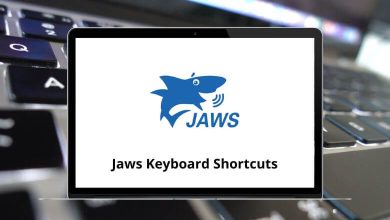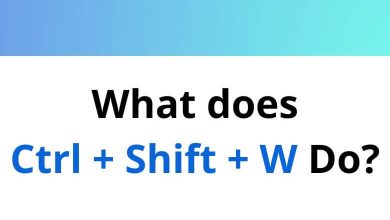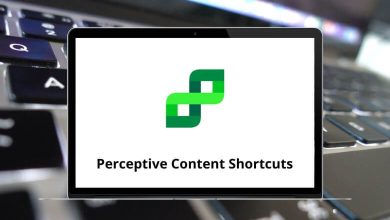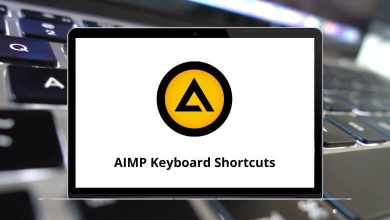Media PlayerShortcutsWindows
80 PotPlayer Keyboard Shortcuts
Instead of navigating through the interface with the help of a mouse, you can use PotPlayer shortcuts. This way, you can get much more out of it. PotPlayer includes useful features that even some paid software lacks.
Download PotPlayer Shortcuts PDF
Table of Contents
From the list of PotPlayer shortcuts below, my favorite one is the Time Jump Shortcut. It allows easy jumping or seeking during the playback of a media file. Download the PotPlayer shortcuts for Windows users in PDF format.
Function keys Shortcuts
| Action | PotPlayer Shortcuts |
|---|---|
| About Potplayer | F1 |
| Browse Folder | F2 |
| Open | F3 |
| Close | F4 |
| Preference | F5 |
| Playlist On or Off | F6 |
| Equalizer Settings | F7 |
| File Navigator | F12 |
Similar Programs: KMPlayer Keyboard Shortcuts
Standard Control Shortcuts
| Action | PotPlayer Shortcut keys |
|---|---|
| Play the Previous File | Page Up key |
| Play Next File | Page Down key |
| Volume Up | Up Arrow key |
| Volume Down | Down Arrow key |
| 5 Seconds Backward | Left Arrow key |
| 5 Seconds Forward | Right Arrow key |
| Move to the Starting Point | Backspace |
| AB Repeat Timing | [ |
| AB Repeat On or Off | \ |
| Audio Sync 0.05 Second Slower | Shift + < |
| Audio Sync 0.05 Second Faster | Shift + > |
| Fullscreen | Enter |
| Skip Playback on or off | Shift + ‘ |
| Audio Recording | Shift + G |
| Noise On or Off | Shift + D |
| Scene Explorer | Shift + S |
| Audio Filter On or Off | Shift + A |
| Voice Processing Filter On or Off | Shift + X |
| Crystallization On or Off | Shift + C |
| Voice Filter On or Off | Shift + V |
| Normalized On or Off | Shift + N |
| Mirror Image On or Off | Ctrl + Z |
| Skip Setup | ‘ |
| Subtitle Sync 0.5 Second Slower | < |
| Subtitle Sync 0.5 Second Faster | > |
| Subtitle Sync Default | / |
| Play or Pause | Spacebar |
| Image Properties Reset | Q |
| Speed Faster | C |
| Speed Slower | X |
| Brightness Decreased 1% | W |
| Brightness Increased by 1% | E |
| Contrast Decrease 1% | R |
| Contrast Increase 1% | T |
| Saturation Decreased 1% | Y |
| Saturation Increase 1% | U |
| Colour Decreased 1% | I |
| Colour Increase 1% | O |
| Add Bookmark | P |
| Audio Stream Option | A |
| PixelShader Option | S |
| Move the Previous Frame | D |
| Move Next Frame | F |
| Move into Position | G |
| View Bookmark | H |
| Video Aspect Ratio Option | J |
| Snapshot or capture Option | K |
| Select Subtitle | L |
| Resize Pixel Shader On or Off | Shift + P |
| Filter Control Condition | Ctrl + X |
| Copy Snapshot | Ctrl + C |
| Flip Input Picture On or Off | Ctrl + V |
| Blur On or Off | Ctrl + B |
| Denoise 3D On or Off | Ctrl + N |
| Temporary Denoise On or Off | Ctrl + M |
| Image Level Control On or Off | Ctrl + I |
| Turn on the Camera Device | Ctrl + J |
| Remove Color Blocks On or Off | Ctrl + H |
| Play DVD | Ctrl + D |
| Continuos Image Capture | Ctrl + G |
| Filter Settings | Ctrl + F |
Similar Programs: GOM Player Keyboard Shortcuts
Numeric Shortcuts
| Action | PotPlayer Shortcut keys |
|---|---|
| Screen Size: 0,5 | 1 |
| Screen Size: 1 | 2 |
| Screen Size: 1.5xx | 3 |
| Screen Size: 2x | 4 |
| Screen Size: Maximum | 5 |
| Screen Size: Maximum Size or Current Size | 6 |
| Screen Size: Maximum Size | 7 |
| Audio | 8 |
| Original Video Size | 9 |
| Screen Size Editing | 0 |
With all the above PotPlayer Shortcuts, performing various tasks becomes much easier. One interesting feature of PotPlayer is that it can play any kind of video file.
READ NEXT: