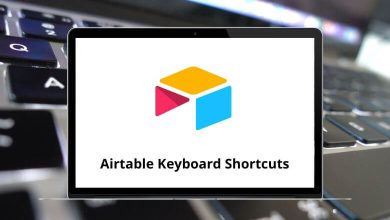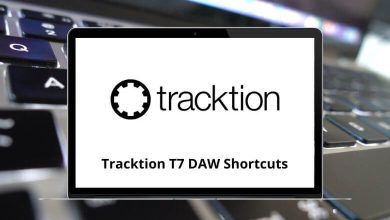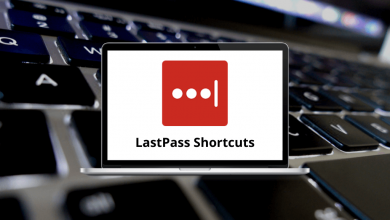40 Gmail Keyboard Shortcuts
The list of Gmail Shortcuts is quite extensive and allows you to work faster while reducing mouse usage. Gmail shortcuts are especially beneficial for tasks like sorting through emails. Only those who spend a significant amount of time sending and receiving emails will truly appreciate the importance of Gmail Shortcuts.
Download Gmail Shortcut keys PDF
Table of Contents
Below is a comprehensive list of handy Gmail Shortcuts. Download the Gmail Shortcut keys PDF. Now, there’s no need to spend your entire day on email! It’s unlikely that everyone will remember a complete list of Gmail shortcuts, but having access to such a list will undoubtedly save you hours over a year.
Compose Messages Shortcuts
| Action | Gmail Shortcuts Windows | Gmail Shortcuts Mac |
|---|---|---|
| Compose a new message | C | C |
| Send Message | Ctrl + Enter | Command + Return |
| Move the cursor to the next chat | Ctrl + . | Command + . |
| Move the cursor to the previous chat | Ctrl + , | Command + , |
| Add CC recipient | Ctrl + Shift + C | Command + Shift + C |
| Add Bcc recipient | Ctrl + Shift + B | Command + Shift + B |
| Change From address | Ctrl + Shift + F | Command + Shift + F |
Similar Programs: Microsoft Outlook Keyboard Shortcuts
Format Text Shortcuts
| Action | Gmail Shortcut keys | Gmail Shortcut keys |
|---|---|---|
| Increase the font size | Ctrl + Shift + + | Command + Shift + + |
| Decrease the font size | Ctrl + Shift + – | Command + Shift + – |
| Change font to the previous font as listed in the menu | Ctrl + Shift + 5 | Command + Shift + 5 |
| Change font to the next font as listed in the menu | Ctrl + Shift + 6 | Command + Shift + 6 |
| Bold formatting | Ctrl + B | Command + B |
| Italic formatting | Ctrl + I | Command + I |
| Underline formatting | Ctrl + U | Command + U |
| Create Numbered List | Ctrl + Shift + 7 | Command + Shift + 7 |
| Create Bulleted List | Ctrl + Shift + 8 | Command + Shift + 8 |
| Left align | Ctrl + Shift + L | Command + Shift + L |
| Center align | Ctrl + Shift + E | Command + Shift + E |
| Right align | Ctrl + Shift + R | Command + Shift + R |
| Increase indent | Ctrl + ] | Command + ] |
| Decrease indent | Ctrl + [ | Command + [ |
| Format text block to Quote | Ctrl + Shift + 9 | Command + Shift + 9 |
| Change text directionality to Right-to-Left | Ctrl + Shift + . | Command + Shift + . |
| Change text directionality to Left-to-Right | Ctrl + Shift + , | Command + Shift + , |
| Insert hyperlink | Ctrl + K | Command + K |
Similar Programs: Apple Mail Keyboard Shortcuts
| Action | Gmail Shortcut keys Windows | Gmail Shortcut keys Mac |
|---|---|---|
| Go to Inbox | G then I | G then I |
| Go to starred conversations | G then S | G then S |
| Go to sent mail | G then T | G then T |
| Go to Drafts | G then D | G then D |
| Go to all mail | G then A | G then A |
| Go to Contacts | G then C | G then C |
| Go to Label | G then L | G then L |
| Undo the previous action | Z | Z |
| Generally resets state | Esc | Esc |
Similar Programs: Mozilla Thunderbird Keyboard Shortcuts
Manage Message List Shortcuts
| Action | Gmail Shortcuts Windows | Gmail Shortcuts Mac |
|---|---|---|
| Move to the next e-mail or conversation | J | J |
| Move to the previous e-mail or conversation | K | K |
| Select or unselect the current conversation | X | X |
| Open message | O | O |
| Delete selected message | # | # |
With the above Gmail Shortcuts, navigating, writing, and stylizing your emails has become more realistic. Therefore, always consider learning software shortcuts as an investment. Another widely used emailing software is Yahoo. Take a look at a list of Yahoo Mail Shortcuts.
READ NEXT:
- Avid Keyboard Shortcuts
- Brackets Keyboard Shortcuts
- BricsCAD Keyboard Shortcuts
- Camtasia Keyboard Shortcuts