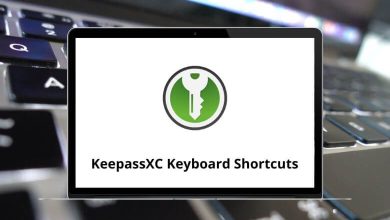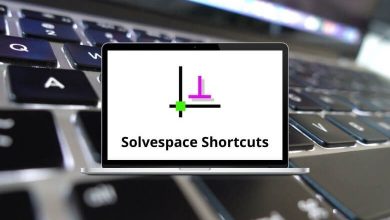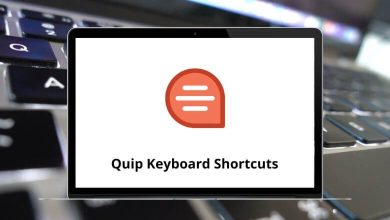30 Android Studio Keyboard Shortcuts
When an engineer uses Android Studio shortcuts, they have the power to bend the environment to their will. This is the first rule I learned when I started programming. The key to improving efficiency with Android Studio is to avoid using the mouse as much as possible.
Download Android Studio Shortcuts PDF
Given the list of Android Studio shortcut keys below, you should be able to navigate through the entire IDE. Download the Android Studio shortcut keys in PDF format.
Most used Android Studio Shortcuts
| Action | Android Studio Shortcuts |
|---|---|
| Copy | Ctrl + C |
| Paste | Ctrl + V |
| Cut | Ctrl + X |
| Open | Ctrl + O |
| Save | Ctrl + S |
| Find | Ctrl + F |
| Find & Replace | Ctrl + H |
| Go to file | Ctrl + Shift + N |
| Navigate open tabs | Alt + Left Arrow key |
| Lookup recent files | Ctrl + E |
| Go to line | Ctrl + G |
| Navigate to the last edit location | Ctrl + Shift + Backspace |
| Go to declaration | Ctrl + B |
| Go to Implementation | Ctrl + Alt + B |
| Go to Source | F4 |
| Go to Super Class | Ctrl + U |
| Show Call hierarchy | Ctrl + Alt + H |
| Search in path or project | Ctrl + Shift + F |
| Reformat code | Ctrl + Alt + L |
| Optimize imports | Ctrl + Alt + O |
| Code Completion | Ctrl + Spacebar |
| Issue quick fix | Alt + Enter |
| Surround code block | Ctrl + Alt + T |
| Rename and refactor | Shift + F6 |
| Line Comment or Uncomment | Ctrl + / |
| Block Comment or Uncomment | Ctrl + Shift + / |
| Go to the previous method | Alt + Page Up key |
| Go to the next method | Alt + Page Down key |
| Show parameters for the method | Ctrl + P |
| Quick documentation lookup | Ctrl + Q |
| Delete line | Ctrl + Y |
| Safe Delete | Alt + Delete |
| Close Active Tab | Ctrl + F4 |
| Build and run | Shift + F10 |
| Build | Ctrl + F9 |
| All-purpose Shortcut | Ctrl + Shift + A |
So, this was a list of the most useful Android Studio shortcut keys. It has helped me improve my productivity manifold. Using these Android Studio shortcut keys when programming and refactoring can make a difference in time saved and drastically increase productivity. A detailed list of Visual Studio shortcuts is also available for you to learn as an alternative to Android Studio.
READ NEXT: