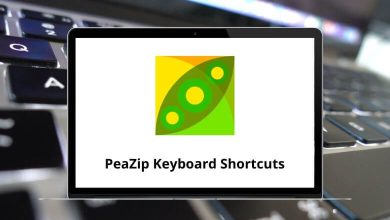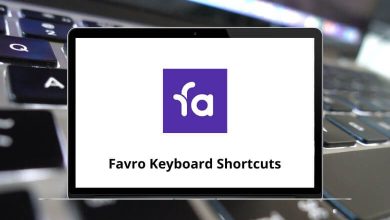LinuxProductivityShortcutsWindows
25 Openbox Keyboard Shortcuts
Download Openbox Shortcuts PDF
Table of Contents
Learn Openbox Shortcuts for Windows
Most Used Openbox Shortcuts
| Action | Openbox Shortcut keys |
|---|---|
| Close the active window | Alt + F4 |
| Show the client menu for the active window | Alt + Spacebar |
| Cycle between windows on the desktop | Alt + Tab |
| Cycle between windows on the desktop in reverse order | Alt + Shift + Tab |
| Cycle between the panel and desktop windows on the desktop | Ctrl + Alt + Tab |
| Hide all windows to show the desktop | Win + D |
| Run the Konqueror file manager | Win + E |
| Lower the active window behind other windows, and activate the last window that was in use | Alt + Esc |
| Go to the first desktop instantly | Win + F1 |
| Go to the second desktop instantly | Win + F2 |
| Go to the third desktop instantly | Win + F3 |
| Go to the fourth desktop instantly | Win + F4 |
| Go to the desktop to the left of the current one | Ctrl + Alt + Left Arrow key |
| Go to the desktop to the right of the current one | Ctrl + Alt + Right Arrow key |
| Go to the desktop above the current one | Ctrl + Alt + Up Arrow key |
| Go to the desktop below the current one | Ctrl + Alt + Down Arrow key |
| Go to the desktop to the left of the current one, and bring the active window with you | Shift + Alt + Left Arrow key |
| Go to the desktop to the right of the current one, and bring the active window with you | Shift + Alt + Right Arrow key |
| Go to the desktop above the current one, and bring the active window with you | Shift + Alt + Up Arrow key |
| Go to the desktop below the current one, and bring the active window with you | Shift + Alt + Down Arrow key |
| Move a window | Alt + Left Mouse Click |
| Resize a window | Alt + Right Mouse Click |
| Change desktops forward and backward | Alt + Mouse Scroll |
READ NEXT:
- Rekordbox 6 Keyboard Shortcuts
- Guitar Pro Keyboard Shortcuts
- Kali Linux Keyboard Shortcuts
- Draw io Keyboard Shortcuts