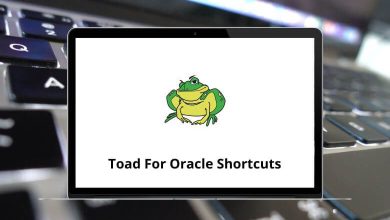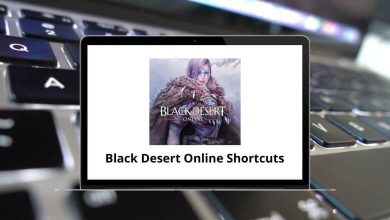Learn Visual Studio Code Shortcuts for Windows & Mac
Most used Visual Studio Code Shortcuts
| Action |
Visual Studio Code Shortcuts Windows |
Visual Studio Code Shortcuts Mac |
| Show Command Palette |
Ctrl + Shift + P then F1 |
Command + Shift + P then F1 |
| Quick Open, Go to File |
Ctrl + P |
Command + P |
| New window/instance |
Ctrl + Shift + N |
Command + Shift + N |
| Close window/instance |
Ctrl + Shift + W |
Command + Shift + W |
| User Settings |
Ctrl + , |
Command + , |
| Keyboard Shortcuts |
Ctrl + K then Ctrl + S |
Command + K then Command + S |
Basic Editing Shortcuts
| Action |
Visual Studio Code Shortcuts Windows |
Visual Studio Code Shortcuts Mac |
| Cut line (empty selection) |
Ctrl + X |
Command + X |
| Copy line (empty selection) |
Ctrl + C |
Command + C |
| Move line up |
Alt + Up Arrow key |
Option + Up Arrow key |
| Move line down |
Alt + Down Arrow key |
Option + Down Arrow key |
| Copy line up |
Shift + Alt + Up Arrow key |
Shift + Option + Up Arrow key |
| Copy line down |
Shift + Alt + Down Arrow key |
Shift + Option + Down Arrow key |
| Delete line |
Ctrl + Shift + K |
Command + Shift + K |
| Insert line below |
Ctrl + Enter |
Command + Enter |
| Insert line above |
Ctrl + Shift + Enter |
Command + Shift + Enter |
| Jump to the matching bracket |
Ctrl + Shift + \ |
Command + Shift + \ |
| Indent line |
Ctrl + ] |
Command + ] |
| Outdent line |
Ctrl + [ |
Command + [ |
| Go to the beginning of the line |
Home |
Home |
| Go to the end of the line |
End |
End |
| Go to the beginning of the file |
Ctrl + Home |
Command + Home |
| Go to end of the file |
Ctrl + End |
Command + End |
| Scroll line up |
Ctrl + Up Arrow key |
Command + Up Arrow key |
| Scroll line down |
Ctrl + Down Arrow key |
Command + Down Arrow key |
| Scroll page up |
Alt + Page Up key |
Option + Page Up key |
| Scroll page down |
Alt + Page Down key |
Option + Page Down key |
| Fold (collapse) region |
Ctrl + Shift + [ |
Command + Shift + [ |
| Unfold (uncollapse) region |
Ctrl + Shift + ] |
Command + Shift + ] |
| Fold (collapse) all subregions |
Ctrl + K then Ctrl + [ |
Command + K then Command + [ |
| Unfold (uncollapse) all subregions |
Ctrl + K then Ctrl + ] |
Command + K then Command + ] |
| Fold (collapse) all regions |
Ctrl + K then Ctrl + 0 |
Command + K then Command + 0 |
| Unfold (uncollapse) all regions |
Ctrl + K then Ctrl + J |
Command + K then Command + J |
| Add line comment |
Ctrl + K then Ctrl + C |
Command + K then Command + C |
| Remove line comment |
Ctrl + K then Ctrl + U |
Command + K then Command + U |
| Toggle line comment |
Ctrl + / |
Command + / |
| Toggle block comment |
Shift + Alt + A |
Shift + Option + A |
| Toggle word wrap |
Alt + Z |
Option + Z |
Navigation Shortcuts
| Action |
Visual Studio Code Shortcuts |
Visual Studio Code Shortcuts |
| Show all symbols |
Ctrl + T |
Command + T |
| Go to line |
Ctrl + G |
Command + G |
| Go to file |
Ctrl + P |
Command + P |
| Go to symbol |
Ctrl + Shift + O |
Command + Shift + O |
| Show Problems panel |
Ctrl + Shift + M |
Command + Shift + M |
| Go to the next error or warning |
F8 |
F8 |
| Go to the previous error or warning |
Shift + F8 |
Shift + F8 |
| Navigate editor group history |
Ctrl + Shift + Tab |
Command + Shift + Tab |
| Go back |
Alt + Left Arrow key |
Option + Left Arrow key |
| Go forward |
Alt + Right Arrow key |
Option + Right Arrow key |
| Toggle Tab moves the focus |
Ctrl + M |
Command + M |
Search and Replace Shortcuts
| Action |
Visual Studio Code Shortcuts |
Visual Studio Code Shortcuts |
| Find |
Ctrl + F |
Command + F |
| Replace |
Ctrl + H |
Command + H |
| Find next |
F3 |
F3 |
| Find Previous |
Shift + F3 |
Shift + F3 |
| Select all occurrences of Find match |
Alt + Enter |
Option + Enter |
| Add selection to next Find match |
Ctrl + D |
Command + D |
| Move the last selection to the next Find match |
Ctrl + K then Ctrl + D |
Command + K then Command + D |
| Toggle case-sensitive |
Alt + C |
Option + C |
| Toggle regex |
Alt + R |
Option + R |
| Toggle whole word |
Alt + W |
Option + W |
Rich Languages Editing Shortcuts
| Action |
Visual Studio Code Shortcuts |
Visual Studio Code Shortcuts |
| Trigger suggestion |
Ctrl + Spacebar |
Command + Spacebar |
| Trigger parameter hints |
Ctrl + Shift + Spacebar |
Command + Shift + Spacebar |
| Format document |
Shift + Alt + F |
Shift + Option + F |
| Format selection |
Ctrl + K then Ctrl + F |
Command + K then Command + F |
| Go to Definition |
F12 |
F12 |
| Peek Definition |
Alt + F12 |
Option + F12 |
| Open Definition to the side |
Ctrl + K then F12 |
Command + K then F12 |
| Quick Fix |
Ctrl + . |
Command + . |
| Show References |
Shift + F12 |
Shift + F12 |
| Rename Symbol |
F2 |
F2 |
| Trim trailing whitespace |
Ctrl + K then Ctrl + X |
Command + K then Command + X |
| M Change file language |
Ctrl + K then M |
Command + K then M |
Editor Management Shortcuts
| Action |
Visual Studio Code Shortcuts |
Visual Studio Code Shortcuts |
| Close editor |
Ctrl + F4 then Ctrl + W |
Command + F4 then Command + W |
| F Close folder |
Ctrl + K |
Command + K |
| Split editor |
Ctrl + \ |
Command + \ |
| Focus on the first group |
Ctrl + 1 |
Command + 1 |
| Focus on the second group |
Ctrl + 2 |
Command + 2 |
| Focus on the third group |
Ctrl + 3 |
Command + 3 |
| Focus on the previous editor’s group |
Ctrl + K then Ctrl + Left Arrow key |
Command + K then Command + Left Arrow key |
| Focus on the next editor group |
Ctrl + K then Ctrl + Right Arrow key |
Command + K then Command + Right Arrow key |
| Move editor left |
Ctrl + Shift + Page Up key |
Command + Shift + Page Up key |
| Move editor right |
Ctrl + Shift + Page Down key |
Command + Shift + Page Down key |
| Move active editor group |
Ctrl + K then Left & Right Arrow key |
Command + K then Left & Right Arrow key |
File Management Shortcuts
| Action |
Visual Studio Code Shortcuts |
Visual Studio Code Shortcuts |
| New File |
Ctrl + N |
Command + N |
| Open File |
Ctrl + O |
Command + O |
| Open folder |
Ctrl + K then Ctrl + O |
Command + K then Command + O |
| Open recent |
Ctrl + R |
Command + R |
| Save |
Ctrl + S |
Command + S |
| Save As |
Ctrl + Shift + S |
Command + Shift + S |
| Save All |
Ctrl + K then S |
Command + K then S |
| Close |
Ctrl + F4 |
Command + F4 |
| Close All |
Ctrl + K then Ctrl + W |
Command + K then Command + W |
| Reopen closed editor |
Ctrl + Shift + T |
Command + Shift + T |
| Enter Keep preview mode editor open |
Ctrl + K |
Command + K |
| Open next |
Ctrl + Tab |
Command + Tab |
| Open previous |
Ctrl + Shift + Tab |
Command + Shift + Tab |
| Copy path of active file |
Ctrl + K then P |
Command + K then P |
| Reveal active files in Explorer |
Ctrl + K then R |
Command + K then R |
| Show active file in new window/instance |
Ctrl + K then O |
Command + K then O |
Display Shortcuts
| Action |
Visual Studio Code Shortcuts |
Visual Studio Code Shortcuts |
| Toggle fullscreen |
F11 |
F11 |
| Toggle editor layout (horizontal/vertical) |
Shift + Alt + 1 |
Shift + Option + 1 |
| Zoom in |
Ctrl + = |
Command + = |
| Zoom out |
Ctrl + – |
Command + – |
| Toggle Sidebar Visibility |
Ctrl + B |
Command + B |
| Show Explorer / Toggle focus |
Ctrl + Shift + E |
Command + Shift + E |
| Show Search |
Ctrl + Shift + F |
Command + Shift + F |
| Show Source Control |
Ctrl + Shift + G |
Command + Shift + G |
| Show Debug |
Ctrl + Shift + D |
Command + Shift + D |
| Show Extensions |
Ctrl + Shift + X |
Command + Shift + X |
| Replace in files |
Ctrl + Shift + H |
Command + Shift + H |
| Toggle Search details |
Ctrl + Shift + J |
Command + Shift + J |
| Show Output panel |
Ctrl + Shift + U |
Command + Shift + U |
| Open Markdown preview |
Ctrl + Shift + V |
Command + Shift + V |
| Open Markdown preview to the side |
Ctrl + K then V |
Command + K then V |
| Zen Mode (Esc Esc to exit) |
Ctrl + K then Z |
Command + K then Z |
Debug Shortcuts
| Action |
Visual Studio Code Shortcut keys |
Visual Studio Code Shortcut keys |
| Toggle breakpoint |
F9 |
F9 |
| Start/Continue |
F5 |
F5 |
| Stop |
Shift + F5 |
Shift + F5 |
| Step into |
F11 |
F11 |
| Step out |
Shift + F11 |
Shift + F11 |
| Step over |
F10 |
F10 |
| Show hover |
Ctrl + K then Ctrl + I |
Command + K then Command + I |
Integrated Terminal Shortcuts
| Action |
Visual Studio Code Shortcut keys |
Visual Studio Code Shortcut keys |
| Show integrated terminal |
Ctrl + ` |
Command + ` |
| Create new terminal |
Ctrl + Shift + ` |
Command + Shift + ` |
| Copy selection |
Ctrl + C |
Command + C |
| Paste into the active terminal |
Ctrl + V |
Command + V |
| Scroll up |
Ctrl + Up Arrow key |
Command + Up Arrow key |
| Scroll down |
Ctrl + Down Arrow key |
Command + Down Arrow key |
| Scroll page up |
Shift + Page Up key |
Shift + Page Up key |
| Scroll page down |
Shift + Page Down key |
Shift + Page Down key |
| Scroll to top |
Ctrl + Home |
Command + Home |
| Scroll to bottom |
Ctrl + End |
Command + End |
READ NEXT: