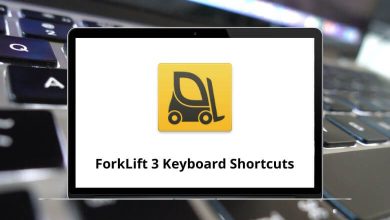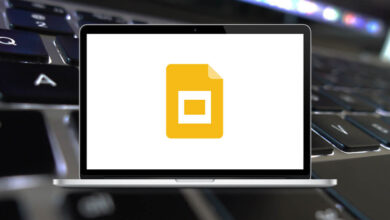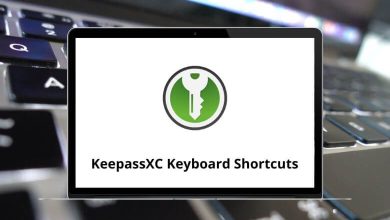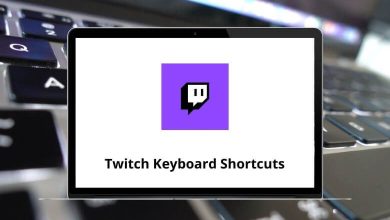What does Ctrl+F9 do?
Known interchangeably as Control+F9 and C-f9, Ctrl+F9 serves as a frequently employed keyboard shortcut primarily utilized for generating new field code formatting marks within Microsoft Word.
Table of Contents
Hereafter, you’ll find details about additional programs that leverage this particular keyboard shortcut, along with pertinent information.
How to use the Ctrl+F9 keyboard shortcut?
Using the Ctrl+F9 shortcut is easy – just hold down the Ctrl key and press F9. On most keyboard layouts, the F9 key is in the top row. Make sure you don’t confuse it with the F10 or F11 keys nearby.
Ctrl+F9 in GOM Player
If you are using the GOM Player media player software, Ctrl+F9 will open the codec information and properties. This brings up a window that displays technical details about the video file you are playing.
Ctrl+F9 in Microsoft Excel
In Microsoft Excel, Ctrl+F9 calculates just the active worksheet. This allows you to refresh the computed values on the current worksheet rather than having to calculate values across multiple sheets.
Ctrl+F9 in Microsoft Word
Ctrl+F9 in Word inserts an empty field bracket. This can be useful when working with fields like page numbers, captions, cross-references, etc. Pressing Ctrl+F9 creates the field delimiters ready for you to enter a switch or code.
Ctrl+F9 in Adobe Illustrator
In Adobe Illustrator, Ctrl+F9 toggles between view modes. It switches between the normal view, preview view, outline view, and bleed view. This allows you to quickly change views to suit different needs while working on an Illustrator project.
What to do when Ctrl+F9 doesn’t work?
If pressing the Ctrl+F9 shortcut doesn’t have any effect on your software, a few things could be wrong. Check if another program like a third-party macro tool is mapping that shortcut. Also, see if F9 has been mapped to another function instead. If it still doesn’t work, consult the documentation for your specific program. A last resort is to reset or uninstall and then reinstall the software to refresh any corrupted settings.
In summary, Ctrl+F9 is used for various purposes across different applications. It may calculate worksheets, toggle views, insert field brackets, or reveal media properties. If it ever stops functioning, resetting settings often helps get Ctrl+F9 working again.
Related Keyboard Shortcuts: