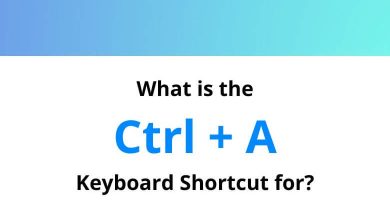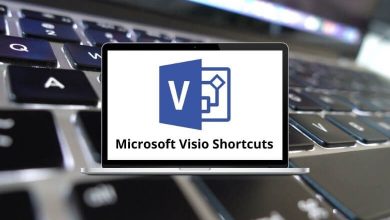What does Ctrl+X do?
The Ctrl+X (Control+X and C-x, ^x) keyboard shortcut is used for cutting or removing selected content across many programs and operating systems.
Table of Contents
Understanding what Ctrl+X does in different contexts can help you more efficiently edit, organize, and manage your work.
How to use the Ctrl+X keyboard shortcut?
The Ctrl+X shortcut is executed by holding down the Control (Ctrl) key and pressing X. Typically, you would first select the content you want to cut or remove, then press Ctrl+X to cut or remove it and temporarily store it on your clipboard. You can then paste the cut content elsewhere by pressing Ctrl+V.
Ctrl+X in Internet browsers
In Chrome, Firefox, and other browsers, Ctrl+X doesn’t have any default function when browsing web pages. However, when filling out web forms, Ctrl+X may cut highlighted form text.
Ctrl+X in Microsoft Excel
In Excel spreadsheets, Ctrl+X cuts the selected cell, row, or column, removing it from the spreadsheet while saving it to paste elsewhere. This moves the content instead of only copying it.
Ctrl+X in Microsoft Word
In Word documents, Ctrl+X removes selected text, putting it on the clipboard to paste later. This cuts rather than copying text.
Ctrl+X in Microsoft PowerPoint
PowerPoint presentations also use Ctrl+X to cut selected text boxes, images, or other objects, handy for rearranging slides.
⇒ PowerPoint Keyboard Shortcuts
Ctrl+X in Google Docs
Like Word, Docs cuts highlighted text with Ctrl+X for removal and temporary storage while editing documents.
Ctrl+X in Figma
In the Figma interface design tool, Ctrl+X cuts selected frames, shapes, or objects to organize prototypes and graphics.
What to do when Ctrl+X doesn’t work?
If Ctrl+X has no effect or isn’t cutting items as expected, try ensuring content is highlighted before pressing the keys. Check that the Caps Lock key is not enabled, as that may disable shortcut keys. If Ctrl+X still does nothing, search your program or operating system’s keyboard shortcuts to ensure Ctrl+X is assigned and functioning.
Related Keyboard Shortcuts:
⇒ Ctrl + Shift + F5
⇒ Ctrl + =
⇒ Ctrl + F4
⇒ Ctrl + 0