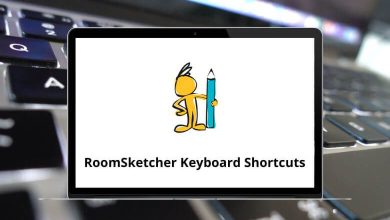Feeling uncertain about the best settings for your game? GeForce Experience connects you to Nvidia’s data center to download optimal game settings tailored to your PC. It’s a handy tool for automatically optimizing your games. In some versions, the GeForce Experience Shortcuts were previously known as ShadowPlay.
The list below provides GeForce Experience Shortcuts for recording and sharing gameplay. Numerous shortcuts are available for each of the many capabilities that NVIDIA GeForce Experience offers. Download the GeForce Experience Shortcuts in PDF format.
Most used GeForce Experience Shortcuts
| Action |
GeForce Experience Shortcut keys |
| Share overlay UI |
Alt + Z |
| Take a screenshot and save it to the gallery |
Alt + F1 |
| Toggle the FPS counter on or off |
Alt + F12 |
| Save the last 5 minutes recorded |
Alt + F10 |
| Toggle manual recording on or off and save |
Alt + F9 |
| Entire desktop screenshot |
Ctrl + Win + Alt + F1 |
Broadcasting Shortcuts
| Action |
GeForce Experience Shortcut keys |
| Toggle broadcasting on or off |
Alt + F8 |
| Pause or resume broadcasting |
Alt + F7 |
| Toggle the camera on or off while broadcasting |
Alt + F6 |
| Toggle custom overlay on or off while broadcasting |
Alt + F5 |
Most used GeForce Now Shortcuts
| Action |
GeForce Shortcut keys |
| Toggle in-game overlay |
Ctrl + G |
| Save a screenshot |
Ctrl + 1 |
| Toggle instant replay on or off |
Ctrl + Shift + 0 |
| Save the last recorded minutes or seconds |
Ctrl + 0 |
| Start or stop the recording |
Ctrl + 9 |
| Toggle the microphone |
Ctrl + M |
| Advanced gaming stats |
Ctrl + Alt + F6 |
First line Code
| Action |
Line Code |
| Average frame rate based on the frame-to-frame present time |
###fps |
| Average frame-to-frame receive time from the server |
ft:###ms |
| Average frame-to-frame receive time jitter (navigate=early, positive=late) |
fj###ms |
| Average streaming rate |
r:##mb |
| Bandwidth utilization as a percentage |
bwu:##% |
Second line Code
| Action |
Line Code |
| Frame number |
######## |
| Round trip delay from client to server |
rtd: ###ms |
| Packet loss – Maybe more than one packet per video frame |
pl: ### |
Third line Code
| Action |
Line Code |
| Begin time – the latency between receipt of the packet to the start of processing |
b: ####ms |
| Decode time – the latency from beginning to decoding complete |
d: ####ms |
| Render time – the latency from decode complete to render complete |
r: ####ms |
| Present time – the latency from render complete to post-swap-buffers |
p:####ms |
| Total time – add up all of the above for total latency through the client |
t: ####ms |
Similar Programs: Xbox Game Bar Keyboard Shortcuts
Fourth line Code
| Action |
Line Code |
| Window resolution |
wr: ###x### |
| Streaming resolution |
sr: ###x### |
| Q score |
sq: ### |
| Number of input events processed |
e: #### |
Fifth line code
| Action |
Line Code |
| type of GPU used on the server for this session |
gpu: ####### |
| alt: using direct input events from the system, sdl: using input events from the SDL library |
input: alt|sdl |
While most video games support Nvidia GeForce Experience and ShadowPlay, some titles may not. Therefore, OBS Studio emerges as the best GeForce Experience alternative, optimized for streaming and content creation. Explore the list of OBS Studio Shortcuts and see for yourself.
READ NEXT: