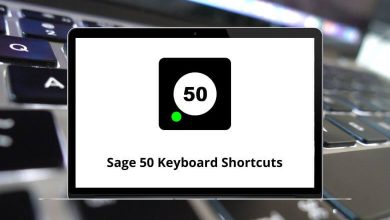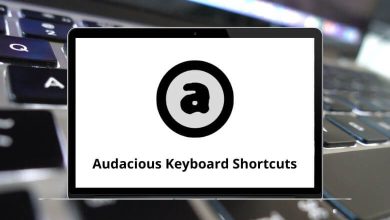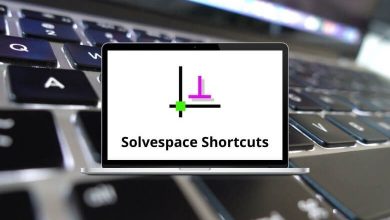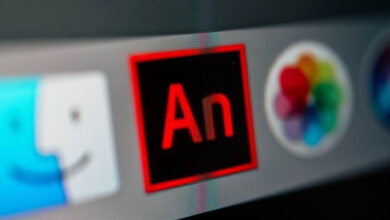Becoming familiar with some Maya shortcuts will help you effectively transform your ideas in Maya. Autodesk Maya is very complex software, and a versatile 3D artist would dare to work with it. Learning any software’s shortcuts is vital while working on it. Download and install Autodesk Maya on your device.
Using the Autodesk Maya shortcuts and the mouse allows you to work faster and add more productivity to your work. Below is the list of Maya shortcuts for Windows users. Download the Maya Shortcuts in PDF form.
File Shortcuts
| Action |
Autodesk Maya Shortcuts |
| New Scene |
Ctrl + N |
| Open Scene |
Ctrl + O |
| Save Scene |
Ctrl + S |
| Save Scene As |
Ctrl + Shift + S |
| Exit |
Ctrl + Q |
| Create File Reference |
Ctrl + R |
Edit Shortcuts
| Action |
Maya Shortcuts |
| Copy |
Ctrl + C |
| Cut |
Ctrl + X |
| Paste |
Ctrl + V |
| Undo |
Ctrl + Z |
| Redo |
Ctrl + Shift + Z |
| Repeat the last action |
G |
| Duplicate |
Ctrl + D |
| Duplicate Special |
Ctrl + Shift + D |
| Duplicate with Transform |
Shift + D |
| Group |
Ctrl + G |
| Parent |
P |
| Unparent |
Shift + P |
Similar Programs: Houdini Keyboard Shortcuts
View Shortcuts
| Action |
Maya Shortcut keys |
| Show all |
A |
| Show selected |
F |
| Rough display |
1 |
| Medium display |
2 |
| Smooth display |
3 |
| Wireframe display |
4 |
| Shaded display |
5 |
| Shaded and textured display |
6 |
| Display with lights |
7 |
General Tools Shortcuts
| Action |
Maya Shortcut keys |
| Complete current tool |
Enter |
| Enter the tool Edit mode |
Insert |
| Select Tool |
Alt + Q |
| Move Tool |
W |
| Rotate Tool |
E |
| Scale Tool |
R |
Interface Shortcuts
| Action |
Maya Shortcut keys |
| Switches between Attribute Editor |
Ctrl + A |
| Frame All in the active panel |
A |
| Frame All in all views |
Shift + A |
| Frame Selected in the active panel |
F |
| Frame Selected in all views |
Shift + F |
| Redo view change |
] |
| Undo View Change |
[ |
| Switch between the active window |
Spacebar |
| Switch between the standard view |
Ctrl + Spacebar |
| Switch between a gradient, black & Background color |
Alt + B |
| View the previous layout |
Shift + { |
| View next layout |
Shift + } |
| Help |
F1 |
| Show or hide the main menu bar |
Ctrl + M |
| Show or hide the panel menu bar |
Shift + M |
| Show or hide panel toolbar |
Ctrl + Shift + M |
| Show Animation menu set |
F2 |
| Show Polygons menu set |
F3 |
| Show Modeling menu set |
F4 |
| Show Dynamics menu set |
F5 |
| Show Rendering menu set |
F6 |
| Default Hotbox Style |
Alt + M |
Similar Programs: Adobe Animate Keyboard Shortcuts
Display Hotkey Shortcuts
| Action |
Autodesk Maya Shortcuts |
| Hide Selection |
Ctrl + H |
| Show Selection |
Shift + H |
| Show Last Hidden |
Ctrl + Shift + H |
| Hide Unselected Objects |
Alt + H |
| Show Isolate Select |
Shift + L |
| Default quality |
0 |
| Rough quality |
1 |
| Medium quality |
2 |
| Smooth quality |
3 |
| Shading – Wireframe |
4 |
| Lighting – Use All Lights |
7 |
Painting Operation Shortcuts
| Action |
Maya Shortcut keys |
| Flood with the current value |
Alt + F |
| Turn Show Wireframe on or off |
Alt + A |
| Turn Color Feedback on or off |
Alt + C |
| Toggle Reflection on or off |
Alt + R |
| Modify the upper brush radius |
B |
| Modify the lower brush radius |
Shift + B |
| Edit Paint Effects template brush settings |
Ctrl + B |
| Modify maximum displacement |
M |
| Modify paint value |
N |
| Switch to pick color mode |
/ |
| Open Paint Effects panel |
8 |
Similar Programs: Unreal Engine Keyboard Shortcuts
Selection Shortcuts
| Action |
Maya Keyboard Shortcuts |
| Object/Component |
F8 |
| Vertex |
F9 |
| Edge |
F10 |
| Face |
F11 |
| UV |
F12 |
| Select the next intermediate object |
Ctrl + I |
| Vertex Face |
Alt + F9 |
| Grow polygon selection region |
> |
| Shrink polygon selection region |
< |
Playback Control Shortcuts
| Action |
Maya Shortcut keys |
| Move forward one frame in time |
Alt + . |
| Move backward one frame in time |
Alt + , |
| Go to the Next key |
. |
| Go to the Previous key |
, |
| Turn Playback on or off |
Alt + V |
| Go to Min Frame |
Alt + Shift + V |
The above Maya shortcuts will help optimize animation, motion graphics, virtual reality, and character creation. Blender acts as an alternative to Autodesk Maya. Hence, you must check out Blender Shortcuts.
READ NEXT: