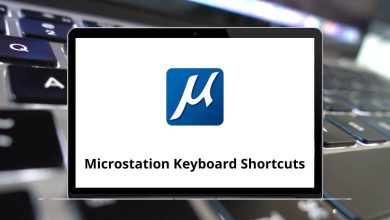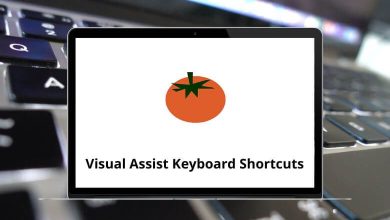130 MS Word Shortcut keys
In today’s world, increasing productivity often means invoking commands with a few keyboard shortcuts. MS Word has compiled a list of shortcut keys to help you perform various tasks without reaching for the mouse, thus enhancing your workflow. Attractiveness and effectiveness are two crucial factors to consider while working on documents.
Download MS Word Shortcut keys PDF
Table of Contents
MS Word Shortcut Keys have aided almost all of us in tasks such as creating assignments, drafting articles, crafting resumes, and much more. Let’s explore the plethora of MS Word Shortcut keys for various scenarios. They will undoubtedly save you time and effort to a great extent. Download the MS Word Shortcut keys list in PDF format.
Most Used MS Word Shortcut keys
| Action | MS Word Shortcuts Windows | MS Word Shortcuts Mac |
|---|---|---|
| Copy text or object | Ctrl + C | Command + C |
| Paste selected text or object | Ctrl + V | Command + V |
| Cut text or object | Ctrl + X | Command + X |
| Undo the last action | Ctrl + Z | Command + Z |
| Redo the last action | Ctrl + Y | Command + Y |
| Copy text format | Ctrl + Shift + C | Command + Shift + C |
| Paste text format | Ctrl + Shift + V | Command + Shift + V |
| Paste and keep source formatting | Ctrl + V, then Ctrl, then K | Command + V, then Command, then K |
| Paste and keep text only | Ctrl + V, then Ctrl, then T | Command + V, then Command, then T |
| Create a new document | Ctrl + N | Command + N |
| Open Document | Ctrl + O | Command + O |
| Open recent file | Alt then F, R | Option then F, R |
| Close document | Ctrl + W | Command + W |
| Save document | Ctrl + S | Command + S |
| Save document as | F12 | F12 |
| Print document | Ctrl + P | Command + P |
| Show or Hide the Ribbon | Ctrl + F1 | Command + F1 |
Similar Programs: Apple Pages Keyboard Shortcuts
Text Formatting Shortcuts
| Action | MS Word Shortcuts Windows | MS Word Shortcuts Mac |
|---|---|---|
| Copy formatting | Ctrl + Shift + C | Command + Shift + C |
| Paste Formatting | Ctrl + Shift + V | Command + Shift + V |
| Increase font size by one value | Ctrl + Shift + > | Command + Shift + > |
| Decrease font size by one value | Ctrl + Shift + < | Command + Shift + < |
| Change between all case | Shift + F3 | Shift + F3 |
| Apply and Remove subscript | Ctrl + = | Command + = |
| Apply and Remove Superscript | Ctrl + Shift + = | Command + Shift + = |
| Apply and Remove the Bold | Ctrl + B | Command + B |
| Apply and Remove Italic | Ctrl + I | Command + I |
| Apply and Remove Underline | Ctrl + U | Command + U |
| Apply and Remove double-underline | Ctrl + Shift + D | Command + Shift + D |
| Apply and Remove words underlining | Ctrl + Shift + W | Command + Shift + W |
| Apply and Remove Big Capitals | Ctrl + Shift + A | Command + Shift + A |
| Apply and Remove Small Capitals | Ctrl + Shift + K | Command + Shift + K |
| Apply strike-through formatting | Alt + H, then 4 | Option + H, then 4 |
| Apply and Remove Highlight text feature | Alt + Ctrl + H | Option + Command + H |
| Reveal Formatting | Shift + F1 | Shift + F1 |
| Open the Font dialogue box | Ctrl + D | Command + D |
Similar Programs: WPS Writer Keyboard Shortcuts
Paragraph Formatting Shortcuts
| Action | Word Shortcuts Windows | Word Shortcuts Mac |
|---|---|---|
| Right align paragraph | Ctrl + R | Command + R |
| Left align paragraph | Ctrl + L | Command + L |
| Center align paragraph | Ctrl + E | Command + E |
| Justify align paragraph | Ctrl + J | Command + J |
| Set line spacing to single-space | Ctrl + 1 | Command + 1 |
| Set line spacing to double-space | Ctrl + 2 | Command + 2 |
| Set line spacing to 1.5 | Ctrl + 5 | Command + 5 |
| Apply Heading 1 style | Ctrl + Alt + 1 | Command + Option + 1 |
| Apply Heading 2 style | Ctrl + Alt + 2 | Command + Option + 2 |
| Apply Heading 3 style | Ctrl + Alt + 3 | Command + Option + 3 |
| Apply Normal Style | Ctrl + Shift + N | Command + Shift + N |
| Open the apply styles task pane | Ctrl + Shift + S | Command + Shift + S |
| Open or Close styles task pane | Ctrl + Alt + Shift + S | Command + Option + Shift + S |
Similar Programs: OpenOffice Writer Keyboard Shortcuts
Find & Replace Shortcuts
| Action | MS Word Shortcuts Windows | MS Word Shortcuts Mac |
|---|---|---|
| Open Search menu | Ctrl + F | Command + F |
| Open find and replace window | Ctrl + H | Command + H |
| Closed Find and Replace window | Esc | Esc |
| Repeat the last find after closing the window | Shift + F4 | Shift + F4 |
Insert special characters Shortcuts
| Action | MS Word Shortcuts Windows | MS Word Shortcuts Mac |
|---|---|---|
| Insert Copyright symbol | Alt + Ctrl + C | Option + Command + C |
| Insert Trademark symbol | Alt + Ctrl + T | Option + Command + T |
| Insert Registered Trademark symbol | Alt + Ctrl + R | Option + Command + R |
| Insert Euro currency symbol | Alt + Ctrl + E | Option + Command + E |
| Insert horizontal ellipsis | Alt + Ctrl + . | Option + Command + . |
| Insert Em dash | Alt + Ctrl + – | Option + Command + – |
| Insert Footnote | Alt + Ctrl + F | Option + Command + F |
| Insert an Endnote | Alt + Ctrl + D | Option + Command + D |
| Insert Citation Mark | Alt + Shift + I | Option + Shift + I |
| Insert Index Mark | Alt + Shift + X | Option + Shift + X |
| Insert Page Break | Ctrl + Enter | Command + Return |
| Insert column break | Ctrl + Shift + Enter | Command + Shift + Return |
| Insert Non-breaking space | Ctrl + Shift + Spacebar | Command + Shift + Spacebar |
| Insert Non-Breaking Hyphen | Ctrl + Shift + – | Command + Shift + – |
| Insert Hyphen | Ctrl + – | Command + – |
| Insert Symbol | Alt, N, U | Option, N, U |
| Insert a Hyperlink | Ctrl + K | Command + K |
| Insert Paragraph Break | Enter | Return |
| Insert line break without breaking the paragraph | Shift + Enter | Shift + Return |
| Insert Current Date | Alt + Shift + D | Option + Shift + D |
| Insert Page number | Alt + Shift + P | Option + Shift + P |
| Insert Current Time | Alt + Shift + T | Option + Shift + T |
| Insert Table of Content | Alt + Shift + O | Option + Shift + O |
Similar Programs: LibreOffice Writer Keyboard Shortcuts
| Action | MS Word Shortcuts Windows | MS Word Shortcuts Mac |
|---|---|---|
| Jump one character to the right | Right Arrow key | Right Arrow key |
| Jump one character to the left | Left Arrow key | Left Arrow key |
| Jump one word to the right | Ctrl + Right Arrow key | Command + Right Arrow key |
| Jump one word to the left | Ctrl + Left Arrow key | Command + Left Arrow key |
| Jump one line up | Up Arrow key | Up Arrow key |
| Jump one line down | Down Arrow key | Down Arrow key |
| Jump one paragraph up | Ctrl + Up Arrow key | Command + Up Arrow key |
| Jump one paragraph down | Ctrl + Down Arrow key | Command + Down Arrow key |
| Jump to the beginning of a line | Home key | Home key |
| Jump to the end of a line | End key | End key |
| Jump one screen up | Page Up key | Page Up key |
| Jump one screen down | Page Down key | Page Down key |
| Move to the beginning of the previous page | Ctrl + Page Up key | Command + Page Up key |
| Move to the beginning of the next page | Ctrl + Page Down key | Command + Page Down key |
| Jump to the bottom of the visible window | Ctrl + Alt + Page Up key | Command + Option + Page Up key |
| Jump to the top of the visible window | Ctrl + Alt + Page Down key | Command + Option + Page Down key |
| Jump to the start of the document | Ctrl + Home key | Command + Home key |
| Jump to the end of the document | Ctrl + End key | Command + End key |
| Go to a page, bookmark, comment, etc. | Ctrl + G or F5 | Command + G or F5 |
| Go to the last change or revision | Shift + F5 | Shift + F5 |
| Set and edit bookmarks | Ctrl + Shift + F5 | Command + Shift + F5 |
| Go back to the previously edited location in a document | Ctrl + Alt + Z | Command + Option + Z |
Extend Selection Shortcuts
| Action | MS Word Shortcuts Windows | MS Word Shortcuts Mac |
|---|---|---|
| Select entire document | Ctrl + A | Command + A |
| Extend the selection of one character to the right | Shift + Right Arrow key | Shift + Right Arrow key |
| Extend the selection of one character to the left | Shift + Left Arrow key | Shift + Left Arrow key |
| Extend the selection of one word to the right | Ctrl + Shift + Right Arrow key | Command + Shift + Right Arrow key |
| Extend the selection of one word to the left | Ctrl + Shift + Left Arrow key | Command + Shift + Left Arrow key |
| Extend selection to the beginning of a line | Shift + Home key | Shift + Home key |
| Extend selection to the end of a line | Shift + End key | Shift + End key |
| Extend selection one line-up | Shift + Up Arrow key | Shift + Up Arrow key |
| Extend selection one line down | Shift + Down Arrow key | Shift + Down Arrow key |
| Extend selection one screen up | Shift + Page Up key | Shift + Page Up key |
| Extend selection one screen down | Shift + Page Down key | Shift + Page Down key |
| Extend selection to the beginning of the document | Ctrl + Shift + Home key | Command + Shift + Home key |
| Extend selection to the end of the document | Ctrl + Shift + End key | Command + Shift + End key |
| Extend selection to the beginning of the visible window | Ctrl + Alt + Shift + Page Up key | Command + Option + Shift + Page Up key |
| Extend selection to the end of the visible window | Ctrl + Alt + Shift + Page Down key | Command + Option + Shift + Page Down key |
| Delete one character to the right | Delete | Delete |
| Delete one character to the left | Backspace | Backspace |
| Delete one word to the right | Ctrl + Delete | Command + Delete |
| Delete one word to the left | Ctrl + Backspace | Command + Backspace |
| Turn to extend mode on | F8 | F8 |
| Reduce the size of a selection in extended mode | Shift + F8 | Shift + F8 |
| Select a vertical block of text in extend mode | Ctrl + Shift + F8 | Command + Shift + F8 |
| Turn to extend mode off | Esc | Esc |
Similar Programs: Google Docs Keyboard Shortcuts
Others Shortcuts
| Action | MS Word Shortcuts Windows | MS Word Shortcuts Mac |
|---|---|---|
| Merge a document | Alt + Shift + N | Option + Shift + N |
| Insert a merge field | Alt + Shift + F | Option + Shift + F |
| Edit a mail merge document | Alt + Shift + E | Option + Shift + E |
| Preview a mail merge | Alt + Shift + K | Option + Shift + K |
| Print the merged document | Alt + Shift + M | Option + Shift + M |
| Insert a comment | Ctrl + Alt + M | Command + Option + M |
| Choose the spelling command | F7 | F7 |
| Display the selection | Alt + F10 | Option + F10 |
| Turn change tracking on and off | Ctrl + Shift + E | Command + Shift + E |
| Open the word-counting dialogue box | Ctrl + Shift + G | Command + Shift + G |
It’s a myth that people have locked themselves into Microsoft Word for creating all documents; however, this is not true. There are alternatives to the costly application Microsoft Word. An online alternative is Google Docs, where you can not only create documents but also easily share them with others.
READ NEXT:
- Windows Remote Desktop Shortcuts
- Dynamics NAV Keyboard Shortcuts
- Windows Movie Maker Keyboard Shortcuts
- Dynamics SL Keyboard Shortcuts