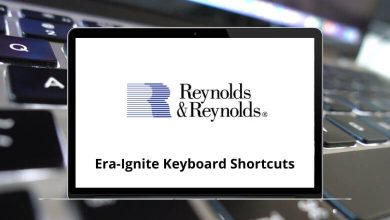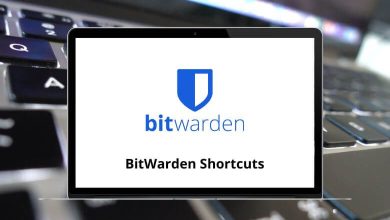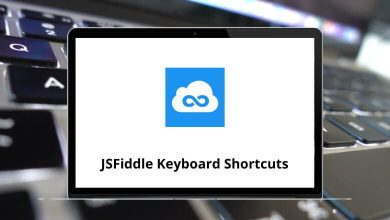The one shortcut that I use most often in Foxit Reader is Ctrl + Shift + B, which pauses and resumes reading. I utilize the text-to-speech feature of Foxit Reader to its full potential and not just use it to view PDF files.
Download Foxit Reader Shortcuts PDF
The list of Foxit Reader shortcuts below for Windows and Mac users is way too small, and hence it took minimal effort on my part to remember it. Download the Foxit Reader shortcut keys for Windows & Mac users in PDF form.
Most used Foxit Reader Shortcuts
| Action | Foxit Reader Shortcut keys Windows | Foxit Reader Shortcut keys Mac |
|---|---|---|
| Copy | Ctrl + C | Command + C |
| Paste | Ctrl + V | Command + V |
| Find | Ctrl + F | Command + F |
| Find Next | F3 | F3 |
| Preferences | Ctrl + K | Command + K |
| Open File | Ctrl + O | Command + O |
| Close File | Ctrl + W | Command + W |
| Save As | Ctrl + Shift + S | Command + Shift + S |
| Close All | Ctrl + Shift + W | Command + Shift + W |
| Ctrl + P | Command + P | |
| Quit Foxit Reader | Ctrl + Q | Command + Q |
| Bookmark | Alt + 1 | Option + 1 |
| Full Screen | Alt + 2 | Option + 2 |
| Zoom In | Ctrl + + | Command + + |
| Zoom Out | Ctrl + – | Command + – |
| Zoom To | Ctrl + M | Command + M |
| Actual Size | Ctrl + 1 | Command + 1 |
| Fit to Page | Ctrl + 2 | Command + 2 |
| Fit Width | Ctrl + 3 | Command + 3 |
| Rotate Clockwise | Ctrl + Shift + + | Command + Shift + + |
| Rotate Counter Clockwise | Ctrl + Shift + – | Command + Shift + – |
| Reset Toolbars | Alt + F8 | Option + F8 |
| Hide Toolbars | F8 | F8 |
| First Page | Home key | Home key |
| Previous Page | Left Arrow key | Left Arrow key |
| Next Page | Right Arrow key | Right Arrow key |
| Last Page | End key | End key |
| Go to Page | Ctrl + Shift + N | Command + Shift + N |
| Select All | Ctrl + A | Command + A |
| Page Down | Spacebar | Spacebar |
| Page Up | Shift + Spacebar | Shift + Spacebar |
Shortcuts can speed up navigation work as well as save time and effort. The plus point of Foxit Reader is that it is available in multiple languages and allows basic editing of PDF files. Adobe added another software to its family, i.e., Adobe Acrobat. Adobe Acrobat is an alternative to Foxit Reader. Check out the Adobe Acrobat shortcuts.
READ NEXT:
- Google Calendar Keyboard Shortcuts
- Google Drive Keyboard Shortcuts
- Apple iMovie Keyboard Shortcuts
- Facebook Keyboard Shortcuts