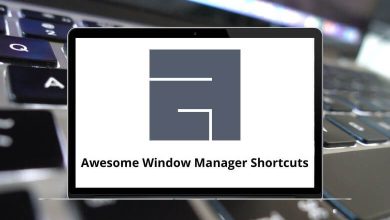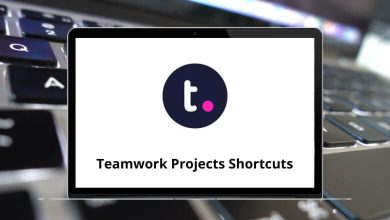Download PDF-XChange Editor Shortcuts PDF
Table of Contents
Learn PDF-XChange Editor Shortcuts for Windows
Most used PDF-XChange Editor Shortcuts
| Action | PDF-XChange Editor Shortcuts |
|---|---|
| Set the zoom level to 100% and show document pages at their actual size | Ctrl + 1 |
| Add Bookmark | Ctrl + Shift + B |
| Align text to the left | Ctrl + L |
| Align text to the right | Ctrl + R |
| Show/Hide the Attachments pane | Ctrl + Shift + A |
| Enable/Disable the auto-scroll feature | Ctrl + Shift + H |
| Navigate Backward | Alt + Left Arrow key |
| Make the selected text bold | Ctrl + B |
| Show/Hide the Bookmarks pane | Ctrl + B |
| Create a new scale for use with the measurement tools | Ctrl + Shift + C |
| Center selected text | Ctrl + E |
| Close the active document | Ctrl + W |
| Show/Hide the Comments pane | Ctrl + M |
| Launch online manual | F1 |
| Copy the selection to the clipboard | Ctrl + C |
| Create a new document | Ctrl + N |
| Crop page | Ctrl + Shift + T |
| Cut | Ctrl + X |
| Delete | Delete |
| Delete pages | Ctrl + Shift + D |
| Demote Bookmarks | Alt + Right Arrow key |
| Promote bookmark | Alt + Left Arrow key |
| Show/Hide the Document Info Bar | Ctrl + Alt + I |
| Document Properties | Ctrl + D |
| Edit Code Snippets | Ctrl + J |
| Edit/create form fields | Ctrl + Shift + 7 |
| (hold) Enable Hand Tool Temporarily | Spacebar |
| Enable Snapping | Ctrl + Shift + ; |
| Enable/Disable exclusive mode for the active tool | Ctrl + G then Ctrl + E |
| Exit | Ctrl + Q |
| Extract pages | Ctrl + Shift + E |
| Show/Hide the Fields pane | Ctrl + I |
| Find | Ctrl + F |
| Go to the first page | Home |
| Fit page to the window | Ctrl + 0 |
| Fit visible: Fit the active page(s) according to width and exclude white margins | Ctrl + 3 |
| Fit width: Fit the active page(s) according to width and include white margins | Ctrl + 2 |
| Navigate forward | Alt + Right Arrow key |
| View the document in full-screen | F11 |
| Go to the selected bookmark | Spacebar |
| Move to the selected bookmark | Spacebar |
| Go to the next found item | F3 |
| Go to page | Ctrl + Shift + N |
| Go to the previously found item | Shift + F3 |
| Hide all comments | Ctrl + Shift + 8 |
| Highlight required form fields | Ctrl + Alt + H |
| Insert pages | Ctrl + Shift + I |
| Invert selection | * |
| Italic | Ctrl + I |
| Justify text | Ctrl + J |
| Go to the last page | End |
| Show/Hide the Layers pane | Ctrl + L |
| Show/Hide the Menu Toolbar | F9 |
| Move the selected bookmark(s) down | Alt + Down Arrow key |
| Move the selected bookmark(s) up | Alt + Up Arrow key |
| Add a new attachment | Insert |
| New bookmark after selected | Insert |
| New bookmark before selected | Alt + Insert |
| New child bookmark | Ctrl + Alt + Insert |
| New last-child bookmark | Ctrl + Insert |
| New destination | Insert |
| Next document | Ctrl + Tab |
| Next page | Ctrl + Right Arrow key |
| Open | Ctrl + O |
| Override document colors | Ctrl + Shift + 6 |
| Paste | Ctrl + V |
| Preferences | Ctrl + K |
| Previous document | Ctrl + Shift + Tab |
| Previous misspelling | Alt + F7 |
| Previous page | Ctrl + Left Arrow key |
| Ctrl + P | |
| Properties pane | Ctrl + ` |
| Properties toolbar | Ctrl + E |
| Redo | Ctrl + Y |
| Rename the selected item | F2 |
| Reopen closed documents | Ctrl + Shift + W |
| Rotate counterclockwise | Ctrl + Shift + – |
| Rotate clockwise | Ctrl + Shift + + |
| Rotate pages | Ctrl + Shift + R |
| Run the script written in the console window | Ctrl + Enter |
| Run selected script | Ctrl + Shift + Enter |
| Save | Ctrl + S |
| Save as | Ctrl + Shift + S |
| Search pane | Ctrl + Alt + F |
| Select all text | Ctrl + A |
| Show all comments | Ctrl + 8 |
| Show/hide gaps between pages | Ctrl + Shift + G |
| Show grid | Ctrl + ‘ |
| Show/hide guides Click and drag from rulers to create guides | Ctrl + ; |
| Show JavaScript Console | Ctrl + J |
| Show/hide rulers | Ctrl + R |
| Start spell checking | F7 |
| Strikethrough | Ctrl + Shift + S |
| Show/hide thumbnails pane | Ctrl + T |
| Show/Hide all toolbars and menus | Ctrl + F8 |
| Toggle all toolbars | F8 |
| Underline | Ctrl + U |
| Undo | Ctrl + Z |
| Zoom in | Ctrl + + |
| Zoom out | Ctrl + – |
| Zoom to a custom level | Ctrl + Shift + M |
READ NEXT:
- 13 Mentimeter Keyboard Shortcuts
- 33 Powtoon Keyboard Shortcuts
- 15 Xero Keyboard Shortcuts
- 12 Screencastify Keyboard Shortcuts