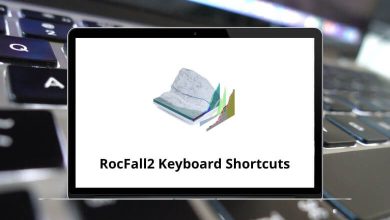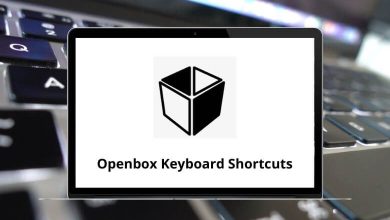Browsing in Opera has become faster with the use of Opera Shortcuts. You will quickly understand how Opera shortcuts facilitate a smoother workflow and help you complete tasks more efficiently. However, it’s important to note that there is no shortcut to learning keyboard shortcuts. You simply start using them in your everyday life and become proficient.
This page provides an overview of all available Opera Shortcuts for Windows and Mac users. I extensively use these Opera shortcuts for various purposes, including editing, printing, and of course, to impress onlookers. Download the list of Opera Shortcuts for Windows and Mac users in PDF form.
System Opera Shortcuts
| Action |
Opera Shortcuts Windows |
Opera Shortcuts Mac |
| Open file |
Ctrl + O |
Command + O |
| Save a copy of the page |
Ctrl + S |
Command + S |
| Save a copy of the page with all images |
Ctrl + Alt + S |
Command + Option + S |
| Print page |
Ctrl + P |
Command + P |
| Close Opera |
Ctrl + Q |
Command + Q |
| Hide Opera |
Ctrl + H |
Command + H |
Similar Programs: Brave Browser Keyboard Shortcuts
Text Editing Shortcuts
| Action |
Opera Shortcuts Windows |
Opera Shortcuts Mac |
| Undo |
Ctrl + Z |
Command + Z |
| Redo |
Ctrl + Y |
Command + Y |
| Copy |
Ctrl + C |
Command + C |
| Cut |
Ctrl + X |
Command + X |
| Paste |
Ctrl + V |
Command + V |
| Copy selected text to the “Notes” panel |
Ctrl + Shift + C |
Command + Shift + C |
| Copy text in the clipboard to the “Notes” panel |
Ctrl + Shift + V |
Command + Shift + V |
| Clear all |
Ctrl + U |
Command + U |
| Select all |
Ctrl + A |
Command + A |
| Delete selection |
Delete |
Delete |
| Text-style bold |
Ctrl + B |
Command + B |
| Text-style italic |
Ctrl + I |
Command + I |
| Text-style underline |
Ctrl + U |
Command + U |
| Help |
F1 |
F1 |
Navigation Shortcuts
| Action |
Opera Shortcuts Windows |
Opera Shortcuts Mac |
| Move one line up |
Up Arrow key |
Up Arrow key |
| Move one line down |
Down Arrow key |
Down Arrow key |
| Move one character to the right |
Right Arrow key |
Right Arrow key |
| Move one character to the left |
Left Arrow key |
Left Arrow key |
| Move one screen Up |
Page Up key |
Page Up key |
| Move one screen Down |
Page Down key |
Page Down key |
| Move one screen to the left |
Ctrl + Page Up key |
Command + Page Up key |
| Move one screen to the right |
Ctrl + Page Down key |
Command + Page Down key |
| Go to top |
Home |
Home |
| Go to bottom |
End |
End |
Similar Programs: Safari Keyboard Shortcuts
Sitemap Navigation Shortcuts
| Action |
Opera Shortcuts Windows |
Opera Shortcuts Mac |
| Home |
Ctrl + Shift + Spacebar |
Command + Shift + Spacebar |
| Search |
Ctrl + Shift + F |
Command + Shift + F |
| Previous |
Ctrl + Shift + Left Arrow key |
Command + Shift + Left Arrow key |
| Next |
Ctrl + Shift + Right Arrow key |
Command + Shift + Right Arrow key |
| Up |
Ctrl + Shift + Backspace |
Command + Shift + Backspace |
Focus Shortcuts
| Action |
Opera Shortcut keys Windows |
Opera Shortcut keys Mac |
| Activate |
Enter |
Return |
| Edit Item Properties |
Alt + Enter |
Option + Return |
| Exit Context or Cancel |
Esc |
Esc |
| Display Context menu |
Ctrl + M |
Command + M |
Similar Programs: Firefox Keyboard Shortcuts
Find Shortcuts
| Action |
Opera Shortcut keys Windows |
Opera Shortcut keys Mac |
| Find text |
Ctrl + F |
Command + F |
| Find the next instance of text |
Ctrl + G |
Command + G |
| Find the previous instance of text |
Ctrl + Shift + G |
Command + Shift + G |
| Search for text in links on the page |
, |
, |
| Search for text on the page |
. |
. |
Loading Shortcuts
| Action |
Opera Shortcut keys Windows |
Opera Shortcut keys Mac |
| Reload page |
Ctrl + R |
Command + R |
| Reload selected frame |
Alt + F5 |
Option + F5 |
| Reload all open pages |
Ctrl + F5 |
Command + F5 |
| Stoppage loading |
Esc |
Esc |
| Read selected text using the voice function |
V |
V |
| Cancel the current voice prompt |
Esc |
Esc |
Similar Programs: Google Chrome Shortcut keys
Access Loading Shortcuts
| Action |
Opera Shortcuts Windows |
Opera Shortcuts Mac |
| Go to your Homepage |
Ctrl + Spacebar |
Command + Spacebar |
| Enter a Web address |
F2 |
F2 |
| Paste and go to the current or new tab |
Ctrl + B |
Command + B |
| Paste and go into a background tab |
Ctrl + Shift + B |
Command + Shift + B |
| Enter a nickname for fast bookmark access |
Shift + F2 |
Shift + F2 |
| Save the page address as a new bookmark |
Ctrl + D |
Command + D |
| Save as a new bookmark inactive bookmark folder |
Ctrl + Shift + D |
Command + Shift + D |
History Shortcuts
| Action |
Opera Shortcuts Windows |
Opera Shortcuts Mac |
| Go to the next page in history |
X |
X |
| Go to the previous page in the history |
Z |
Z |
| Rewind |
Shift + Z |
Shift + Z |
| Fast Forward |
Spacebar |
Spacebar |
| Show the entire forward history |
Alt + X |
Option + X |
| Show the entire backward history |
Alt + Z |
Option + Z |
Similar Programs: DuckDuckGo Keyboard Shortcuts
Link Shortcuts
| Action |
Opera Shortcuts Windows |
Opera Shortcut keys Mac |
| Select the next link on the page |
A |
A |
| Select the previous link on the page |
Q |
Q |
| Follow selected link |
Enter |
Return |
| Open the selected link in the new tab |
Shift + Enter |
Shift + Return |
| Open the selected link in a background tab |
Ctrl + Shift + Enter |
Command + Shift + Return |
| Save the selected link as a new bookmark |
Ctrl + Shift + D |
Command + Shift + D |
| Copy the selected link address |
Ctrl + Alt + C |
Command + Option + C |
| Save link target |
Ctrl + Shift + S |
Command + Shift + S |
Source Shortcuts
| Action |
Opera Shortcuts Windows |
Opera Shortcuts Mac |
| View page source |
Ctrl + F3 |
Command + F3 |
| View the source of the active frame |
Alt + F3 |
Option + F3 |
| Validate the source of the active page or frame |
Ctrl + Alt + V |
Command + Option + V |
| Validate the source of the active page or frame in the background |
Ctrl + Alt + Shift + V |
Command + Option + Shift + V |
Similar Programs: Maxthon Browser Keyboard Shortcuts
Display Shortcuts
| Action |
Opera Shortcuts Windows |
Opera Shortcuts Mac |
| Load and display all images |
I |
I |
| Toggle loading of images |
Shift + I |
Shift + I |
| Toggle between “Author mode” and “User mode” |
Shift + G |
Shift + G |
| Preview page as if printed |
Shift + P |
Shift + P |
| Use the entire screen for browsing |
F11 |
F11 |
| Toggle “Fit to width” |
Ctrl + F11 |
Command + F11 |
| Pretend to be a small-screen device |
Shift + F11 |
Shift + F11 |
Panel Shortcuts
| Action |
Opera Shortcuts Windows |
Opera Shortcuts Mac |
| Open the “Search” panel |
Ctrl + 1 |
Command + 1 |
| Open the “Bookmarks” panel |
Ctrl + 2 |
Command + 2 |
| Open the “Mail” panel |
Ctrl + 3 |
Command + 3 |
| Open the “Contacts” panel |
Ctrl + 4 |
Command + 4 |
| Open the “Chat” panel |
Ctrl + 5 |
Command + 5 |
| Open the “Notes” panel |
Ctrl + 6 |
Command + 6 |
| Open the “Transfers” panel |
Ctrl + 7 |
Command + 7 |
| Open the “History” panel |
Ctrl + 8 |
Command + 8 |
| Open the “Links” panel |
Ctrl + 9 |
Command + 9 |
| Open the “Windows” panel |
Ctrl + 0 |
Command + 0 |
| Toggle the last active panel with a panel selector |
F4 |
F4 |
| Toggle the last active panel |
Shift + F4 |
Shift + F4 |
| Activate panels for keyboard navigation |
F7 |
F7 |
| Expand all folders or views in the panel |
Shift + Right Arrow key |
Shift + Right Arrow key |
| Collapse all folders or views in the panel |
Shift + Left Arrow key |
Shift + Left Arrow key |
Form Shortcuts
| Action |
Opera Shortcuts Windows |
Opera Shortcuts Mac |
| Log in/autofill form using the Wand |
Ctrl + Enter |
Command + Return |
| Go to the next element in the form |
Tab |
Tab |
| Go to the previous element in the form |
Shift + Tab |
Shift + Tab |
| Select form element |
Spacebar |
Spacebar |
| Left adjust the text in the form |
Ctrl + L |
Command + L |
| Right adjust the text in the form |
Ctrl + R |
Command + R |
Email Shortcuts
| Action |
Opera Shortcuts Windows |
Opera Shortcuts Mac |
| Check e-mail |
Ctrl + K |
Command + K |
| Write new message |
Ctrl + E |
Command + E |
| Save message draft |
Ctrl + S |
Command + S |
| Upload queued messages to the mail server |
Ctrl + Shift + K |
Command + Shift + K |
| Send composed message |
Ctrl + Shift + S |
Command + Shift + S |
| Reply to message |
R |
R |
| Reply to all recipients of the message |
Shift + R |
Shift + R |
| Forward message |
F |
F |
| Redirect message |
D |
D |
| Continue editing message |
Enter |
Return |
| Focus “Quick reply” field |
Q |
Q |
Incorporate the above list of shortcuts into your daily web surfing routine and become a ninja in no time. If you’re interested in learning about shortcuts for other web browsers, such as Google Chrome and Firefox.
READ NEXT: