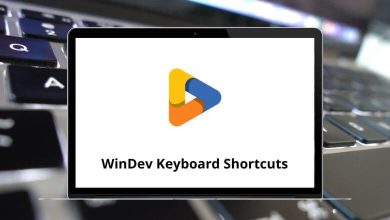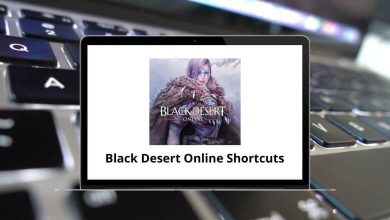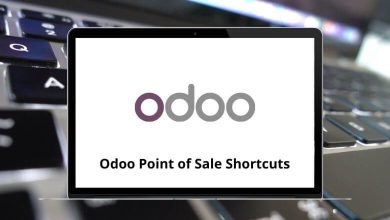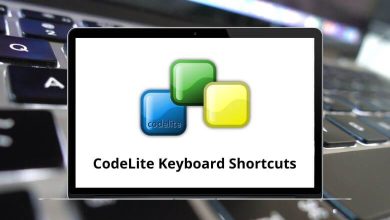What does Ctrl+F4 do?
The Ctrl+F4 keyboard shortcut is used to close the active window or tab in many applications. It’s a handy way to quickly close what you have open without needing to grab your mouse.
Table of Contents
But what exactly does it do across different programs? Let’s break it down.
How to use the Ctrl+F4 keyboard shortcut?
Using Ctrl+F4 is easy! Just hold down the Ctrl key (Control) then tap F4. This will close whatever you currently have selected or open. For example, if you have a browser tab open and you press Ctrl+F4, that specific tab will close.
Ctrl+F4 in Internet browsers
In Chrome, Firefox, Edge, or any major internet browser, Ctrl+F4 will close the tab that is presently active. This offers a quick way to shut down tabs without having to grab your mouse and hit the small X button. Very convenient!
Ctrl+F4 in Microsoft Excel
In Excel, Ctrl+F4 closes the current workbook you have open. If you haven’t saved it yet, you may want to do that first before closing unexpectedly with this shortcut.
Ctrl+F4 in Microsoft Word
Likewise in Word, Ctrl+F4 closes the current document you have open, also potentially unsaved if you aren’t careful!
Ctrl+F4 in Microsoft Windows
On Windows 10 systems, Ctrl+F4 closes the active app window that presently is selected. This is useful for closing programs without having to go hunt for the corner X buttons.
Ctrl+F4 in FL Studio
For music producers using FL Studio, Ctrl+F4 mutes or unmutes all audio clips. This allows quickly silencing everything to hear just one thing or bringing it all back in.
⇒ FL Studio Keyboard Shortcuts
What to do when Ctrl+F4 doesn’t work?
If pressing Ctrl+F4 isn’t doing anything for you, first ensure you have the right window or tab actively selected that you want to close. You also may want to check your operating system and application keyboard shortcut settings to verify that Ctrl+F4 is properly mapped. If all else fails, using your mouse or trackpad to manually close windows and tabs still does the trick!
Getting a stalled keyboard shortcut functioning again takes some patience usually. But I hope those tips get your Ctrl+F4 working properly again. Let me know if it fails in a certain program.
Related Keyboard Shortcuts:
⇒ Ctrl + F5
⇒ Alt + F9
⇒ Ctrl + Shift + F5
⇒ Ctrl + =