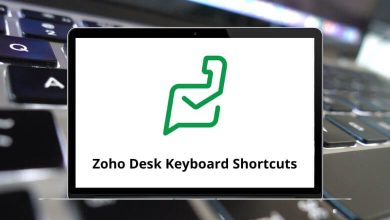Download Lacerte Shortcuts PDF
Table of Contents
Learn Lacerte Shortcuts for Windows
Clients, Detail, Forms, and Diagnostics Screens Shortcuts
| Action | Lacerte Shortcuts |
|---|---|
| Access Clients tab | Alt + C |
| Access Detail tab | Alt + D |
| Access Forms tab | Alt + F |
| Access Diagnostics tab | Alt + I |
| Move between tabs | Alt + Left & Right Arrow key |
| Open Calendar | Ctrl + H |
| Open Lacerte E-mail | Ctrl + L |
| Open User Options | Ctrl + O |
| Open Print Tax Return dialog | Ctrl + P |
| E-file Wizard | Ctrl + U |
| Open Appointment Manager | Ctrl + F5 |
| Open Help Window | F1 |
| Open Help Center | F2 |
| Open Client Status Window | F4 |
| Open REP dialog | F5 |
| Open Technical Support Window | F10 |
| Switch to the Individual Module | Ctrl + Alt + I |
| Switch to Partnership Module | Ctrl + Alt + P |
| Switch to the Corporate Module | Ctrl + Alt + C |
| Switch to S Corporate Module | Ctrl + Alt + S |
| Switch to Fiduciary Module | Ctrl + Alt + F |
| Switch to Exempt Org. Module | Ctrl + Alt + E |
| Switch to Estate Module | Ctrl + Alt + T |
| Switch to the Gift Module | Ctrl + Alt + G |
| Switch to Benefit Plan Module | Ctrl + Alt + B |
Letter Editor Shortcuts
| Action | Lacerte Shortcuts |
|---|---|
| Move the cursor to a character or line in the direction of the arrow | Arrow keys |
| Move to the previous word | Ctrl + Left Arrow key |
| Move to the next word | Ctrl + Right Arrow key |
| Paste the text that has been cut or copied | Shift + Insert |
| Move to the first character of the line | Home |
| Move to the last character of the line | End |
| Move up one page or to the top of a subsection | Page Up key |
| Move down one page or to the bottom of a subsection | Page Down key |
| Mark text in the direction of the arrow | Shift + Left & Right Arrow key |
| Mark a column of text in direction of the arrow | Shift + Up & Down Arrow key |
| Cut the selected text | Shift + Delete |
| Delete the character to the left of the cursor | Backspace |
| Delete the selected text or one character to the right cursor | Delete |
| Print the current document | Ctrl + P |
| Toggle insert/overstrike | Insert |
| Undo the last change | Ctrl + Z |
| Make selected text bold | Ctrl + B |
| Make selected text italics | Ctrl + I |
| Underline selected text | Ctrl + U |
| Find text | Ctrl + F |
| Find the next instance of text | F3 |
| Select all text in a section | Ctrl + A |
| Check spelling | F7 |
Interactive detail input Shortcuts
| Action | Lacerte Shortcut keys |
|---|---|
| Delete the selected text | Delete |
| Move from the detail window to the Section list | Esc |
| Save and exit the Detail screen | Esc then Esc |
| Access the calculator if the cursor is in an amount field | + |
| Scroll the screen a page at a time | Page Up/Down key |
| Move among the lists and the Detail screen | Ctrl + Tab |
| Move among input fields or selections | Up Arrow key |
| Add a new property if the cursor is on the last property at a grid screen | Down Arrow key |
| Add a new screen/property | Ctrl + A |
| Copy a property | Ctrl + C |
| Delete a property or all entries on the screen | Ctrl + D |
| Open expanded detail for the current field | Ctrl + E |
| Paste a property | Ctrl + V |
| Cut a property | Ctrl + X |
| Undo the last action | Ctrl + Z |
| Select the previous or next tab along the bottom of the screen | Ctrl + Left & Right Arrow key |
| Move to the next input section on the screen | Ctrl + Page Up/Down key |
| Move to the same input field for a different property | Ctrl + Up & Down Arrow key |
| Insert the last number displayed in the calculator into the current input field | Shift + F6 |
FAQs
[sc_fs_multi_faq headline-0=”h2″ question-0=”What is Lacerte?” answer-0=”Lacerte is a professional tax preparation software developed by Intuit.” image-0=”” headline-1=”h2″ question-1=”What types of taxes can I prepare using Lacerte?” answer-1=”Lacerte is designed for tax professionals to prepare individual, partnership, corporation, estate, and trust tax returns.” image-1=”” headline-2=”h2″ question-2=”Can I import data from other tax preparation software into Lacerte?” answer-2=”Yes, Lacerte allows for easy data import from other tax software such as ProSeries and TurboTax.” image-2=”” headline-3=”h2″ question-3=”Is Lacerte cloud-based?” answer-3=”Yes, Lacerte offers a cloud-based option called Lacerte Tax Online.” image-3=”” headline-4=”h2″ question-4=”Can I e-file tax returns using Lacerte?” answer-4=”Yes, Lacerte offers e-filing options for federal and state tax returns.” image-4=”” count=”5″ html=”true” css_class=””]READ NEXT:
- 71 yEd 3.19 Keyboard Shortcuts
- 49 Xmind Keyboard Shortcuts
- 149 Luna (DAW) Keyboard Shortcuts
- 20 Nimbus Note Keyboard Shortcuts