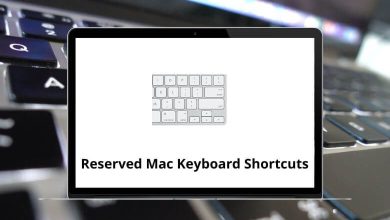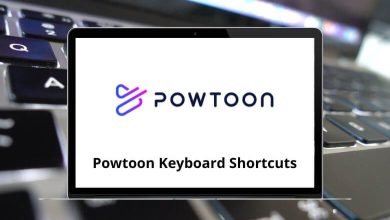What does Ctrl+= do?
The Ctrl+= (Ctrl + Equal) keyboard shortcut is used for different purposes across various programs and platforms. At its core, it is used to increase the size of text or objects.
Table of Contents
Let’s take a look at how this handy shortcut works.
How to use the Ctrl+= keyboard shortcut?
Using Ctrl+= is easy. You simply hold down the Ctrl key (Control key) then press the equal sign key (=). On most keyboards, the equal sign shares a key with the plus sign (+).
Ctrl+= in Internet browsers
In Chrome, Firefox, and other browsers, Ctrl+= is used to zoom in on webpages to make the text and images appear larger. This helps if you are having trouble reading content on a site.
Ctrl+= in Microsoft Word
To subscript text in Word, first, highlight the text you want subscripted, then press Ctrl+= to activate the subscript keyboard shortcut. The selected text will then become formatted as a subscript automatically. This shortcut saves you time applying this formatting style to text.
Ctrl+= in Microsoft PowerPoint
When Ctrl+= is pressed with text selected in a PowerPoint slide, that text will automatically shrink down in size and sink closer to the baseline, converting it into a subscript style right within the surrounding normal text.
⇒ PowerPoint Keyboard Shortcuts
Ctrl+= in an Adobe Premiere Pro
Video editors use Ctrl+= in Premiere Pro to zoom in on the timeline for precise editing. Pressing it multiple times continues to increase the zoom level.
⇒ Adobe Premiere Pro Keyboard Shortcuts
Popular programs using the Ctrl+= shortcut
What does this Shortcut do in different programs?
⇒ Visual Studio Code – Zoom in
⇒ Adobe Illustrator – Zoom in
⇒ Mozilla Thunderbird – Zoom in
⇒ Deepin Linux – Zoom in
⇒ Brackets – Increase Font Size
⇒ WPS Writer – Subscript
⇒ Adobe Acrobat – Zoom in
⇒ WordPad – Make Selected text Subscript
⇒ CorelDRAW – Zoom in
⇒ Blender – Zoom View
⇒ Daz Studio – Select loop
⇒ Canva – Zoom in
⇒ Krita – Zoom in
⇒ Spyder – Zoom in
⇒ Sublime Text – Increase font size
⇒ Adobe Dreamweaver – Zoom in
⇒ Qt Creator – Fit to screen
⇒ Microsoft Team – Zoom in
⇒ Davinci Resolve – Zoom in
⇒ Avid Media Composer – Open Settings for the current tool
⇒ Adobe InDesign – Zoom in
⇒ Microsoft Publisher – Apply or remove subscript formatting
⇒ The Bat! – Search Address
⇒ Excel for Web – Insert Cells
⇒ Wondershare Filmora – Zoom in
⇒ ArchiCAD – Transform the selected elements into independent 2D drawing elements
What to do when Ctrl+= doesn’t work?
If the Ctrl+= shortcut does not function on your computer, first check to see if another program like a utility or accessibility tool may be intercepting the key command. If not, look at your keyboard settings to ensure the equal sign shares the key with the plus sign. On some keyboard layouts, these may be on separate keys. If it still doesn’t work, consult your program’s support documentation for help.
Getting a stalled keyboard shortcut functioning again takes some patience usually. But I hope those tips get your Ctrl+= working properly again. Let me know if it fails in a certain program.
Related Keyboard Shortcuts:
⇒ Ctrl + Y
⇒ Ctrl + F5
⇒ Alt + F9
⇒ Ctrl + Shift + F5