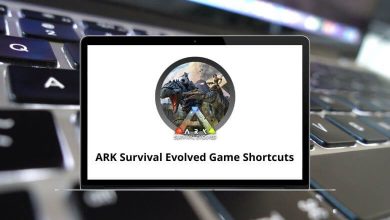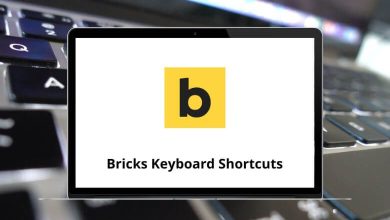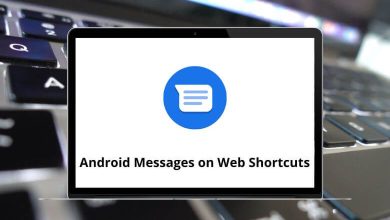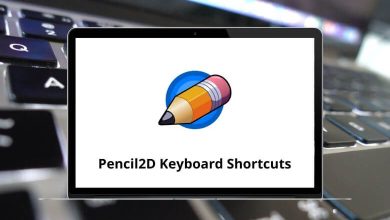Learn The Bat Shortcuts for Windows
Invoking Tools Shortcuts
| Action |
The Bat Shortcuts |
| Address Book |
F8 |
| Message Finder |
F7 |
| SmartBat |
F6 |
| Scheduler |
Alt + F11 |
| Quick Templates |
Ctrl + Shift + Q |
| Sorting Office/Filters |
Ctrl + Shift + S |
Using the Account Shortcuts
| Action |
The Bat Shortcuts |
| Get new mail |
F2 |
| Send queued mail |
Shift + F2 |
| Set access password |
Ctrl + F12 |
| View Log |
Ctrl + Shift + A |
| Refresh folder list |
Ctrl + F9 |
| Dispatch new messages |
Ctrl + F2 |
| Dispatch all messages |
Ctrl + Shift + F2 |
| Sorting Office/Filter settings |
Ctrl + Shift + S |
| Account properties |
Ctrl + Shift + P |
| Quick Templates |
Ctrl + Shift + Q |
Working with Messages Shortcuts
| Action |
The Bat Shortcut keys |
| Create new message |
Ctrl + N |
| Reply |
Ctrl + F5 |
| Reply to all |
Ctrl + Shift + F5 |
| Forward |
Shift + F5 |
| Resend |
Shift + F6 |
| Redirect |
Ctrl + F6 |
| Save to file |
Alt + F5 |
| Edit as new |
Alt + F6 |
| Reply quoting selected text |
F4 |
| Reply without quotation |
Shift + F4 |
| Reply to the sender |
Ctrl + F4 |
| Alternative Forward |
Alt + Shift + F5 |
| View Source |
F9 |
| Move to the next unread |
Ctrl + Alt + Right Arrow key |
| Move to the previous unread |
Ctrl + Alt + Left Arrow key |
| Move to the next viewed |
Alt + Right Arrow key |
| Move to the previously viewed |
Alt + Left Arrow key |
| Open message in new window |
Enter |
| Copy the message to a folder |
Ctrl + C |
| Move the message to a folder |
Ctrl + V |
| Delete message |
Delete |
| Mark as unread |
Ctrl + U |
| Mark as read |
Ctrl + M |
| Park |
Ctrl + J |
| Unpark |
Ctrl + Alt + J |
| Flag |
Ctrl + G |
| Print Message |
Ctrl + P |
| Select all messages |
Ctrl + A |
| Add sender to Address Book |
Ctrl + W |
| Add recipient to Address Book |
Ctrl + Shift + W |
| Delete sender from Address Book |
Ctrl + B |
| Delete recipient from Address Book |
Ctrl + Shift + B |
| Open reply |
Ctrl + Backspace |
| Create filter |
Ctrl + Shift + F |
| Verify signature |
Ctrl + Shift + C |
| Decipher |
Ctrl + Shift + D |
| Decipher and save |
Ctrl + Shift + G |
| Copy thread |
Ctrl + T |
| Move thread |
Ctrl + Shift + V |
| Delete thread |
Ctrl + Shift + Delete |
| Mark the thread as read |
Ctrl + Shift + M |
| Mark the thread as unread |
Ctrl + Shift + U |
Working with the Folder Tree Shortcuts
| Action |
The Bat Shortcut keys |
| Folder properties |
Alt + Enter |
| Mark all messages as read |
Ctrl + M |
| Move up |
Ctrl + Shift + Up Arrow key |
| Move down |
Ctrl + Shift + Down Arrow key |
| Move-in |
Ctrl + Shift + Right Arrow key |
| Move out |
Ctrl + Shift + Left Arrow key |
| Refresh message list |
Ctrl + R |
| Refilter messages |
Ctrl + F |
| Delete message duplicates |
Ctrl + D |
| Browse deleted messages |
Ctrl + B |
| Purge and compact |
Ctrl + C |
| Create new folder |
Insert |
| Create a new common folder |
Alt + Insert |
| Delete folder |
Delete |
Message Editor Shortcuts
| Action |
The Bat Shortcuts |
| Send message |
Ctrl + Enter |
| Save the message as a draft |
Alt + F2 |
| Save the message and continue editing |
Ctrl + S |
| Save message as |
Ctrl + F2 |
| Put the message in the queue |
Shift + F2 |
| Print Message |
Ctrl + P |
| Copy text to the clipboard |
Ctrl + C |
| Cut text to the clipboard |
Ctrl + X |
| Paste text from the clipboard |
Ctrl + V |
| Select all |
Ctrl + A |
| Paste as quote |
Alt + Insert |
| Paste with formatting |
Ctrl + Shift + Insert |
| Find text |
Ctrl + F |
| Find and replace |
Ctrl + F7 |
| Continue search or replace |
F3 |
| Reverse search |
Alt + F7 |
| Upper case |
Ctrl + [ |
| Lower case |
Ctrl + ] |
| Invert case |
Ctrl + \ |
| Capitalise |
Ctrl + / |
| Calculate |
Ctrl + Shift + = |
| Search address (forward) |
Ctrl + = |
| Insert quick template |
Ctrl + Spacebar |
| AutoFormat |
Ctrl + Shift + F |
| AutoWrap |
Ctrl + Shift + W |
| Justify on autowrap |
Ctrl + Shift + J |
| Left alignment |
Alt + L |
| Center alignment |
Alt + C |
| Right alignment |
Alt + R |
| Justify |
Alt + J |
| Automatic spell checking |
Ctrl + F4 |
| Check entire text |
F4 |
| Bold |
Ctrl + B |
| Italic |
Ctrl + I |
| Underline |
Ctrl + U |
| D Insert current date |
Ctrl + Q |
| T Insert current time |
Ctrl + Q |
| Convert the current word to uppercase |
Ctrl + [ |
| Convert the current word to lowercase |
Ctrl + ] |
| Cancel |
Esc |
Others the Bat Shortcuts
| Action |
The Bat Shortcuts |
| Quit The Bat! |
Alt + X |
| Close active window |
Esc |
| Help |
F1 |
| About |
Alt + F1 |
FAQs
[sc_fs_multi_faq headline-0=”h2″ question-0=”What is The Bat?” answer-0=”The Bat is a powerful email client developed by Ritlabs that allows users to manage their email accounts and messages on Windows operating systems.” image-0=”” headline-1=”h2″ question-1=”What are some features of The Bat?” answer-1=”Some features of The Bat include support for multiple accounts, customizable message templates, advanced message filtering and sorting, built-in message encryption, and powerful search capabilities.” image-1=”” headline-2=”h2″ question-2=”Does The Bat support encryption?” answer-2=”Yes, The Bat supports both PGP and S/MIME encryption to protect your sensitive email messages.” image-2=”” headline-3=”h2″ question-3=”Can I use The Bat with my Gmail or Yahoo Mail account?” answer-3=”Yes, The Bat supports most popular email services, including Gmail, Yahoo Mail, and many others. Simply follow the instructions provided by your email service provider to configure your account in The Bat.” image-3=”” headline-4=”h2″ question-4=”Is there a mobile version of The Bat?” answer-4=”No, there is currently no mobile version of The Bat. However, you can access your email accounts using any web browser or a mobile email app that supports the IMAP or POP3 protocols.” image-4=”” count=”5″ html=”true” css_class=””]
READ NEXT: