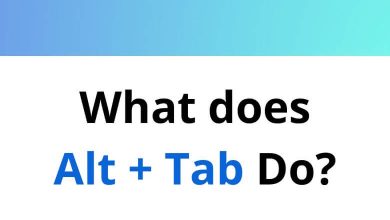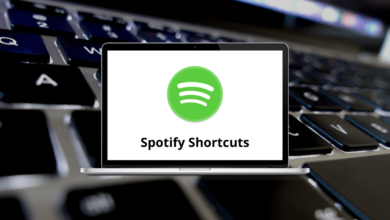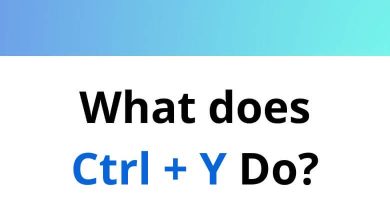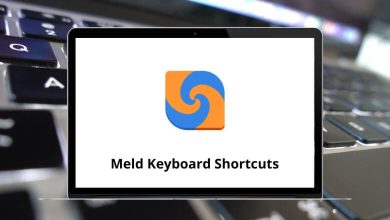50 Wondershare Filmora Keyboard Shortcuts
A handful of Wondershare Filmora shortcuts will work wonders for you in Wondershare Filmora. Filmora is a simple video editor used to bring your stories to life.
Download Filmora Shortcuts PDF
Table of Contents
A handful of Wondershare Filmora shortcut keys are listed below to turn your dream stories into reality faster. Download the Wondershare Filmora shortcut keys list for Windows users in PDF format. Therefore, you can create a spectacular film with little effort and knowledge.
| Action | Filmora Shortcuts |
|---|---|
| Redo | Ctrl + Y |
| Undo | Ctrl + Z |
| Copy | Ctrl + C |
| Cut | Ctrl + X |
| Paste | Ctrl + V |
| Delete | Delete |
| Select all | Ctrl + A |
| Quit | Alt + F4 |
| Export | Ctrl + E |
Similar Programs: Camtasia Keyboard Shortcuts
File Shortcuts
| Action | Filmora Shortcut keys PDF |
|---|---|
| New project | Ctrl + N |
| Open existing project | Ctrl + O |
| Import media files | Ctrl + 1 |
| Save project file | Ctrl + S |
| Save as | Ctrl + Shift + S |
| Archive project | Ctrl + Shift + A |
Similar Programs: Apple iMovie Keyboard Shortcuts
Edit Shortcuts
| Action | Filmora Keyboard Shortcuts |
|---|---|
| Split (Blade) | Ctrl + B |
| Crop | Alt + C |
| Powertool | Ctrl + P |
| Detach audio | Ctrl + Alt + D |
| Mute | Ctrl + Shift + M |
| Record voice over | Alt + R |
| Start or Stop voiceover recording | Alt + Shift + R |
| Show edit window | Alt + E |
| Zoom in timeline | Ctrl + = |
| Fit in timeline | Shift + Z |
| Storyboard view | Alt + S |
| Timeline view | Alt + T |
Similar Programs: DaVinci Resolve Keyboard Shortcuts
Preview Shortcuts
| Action | Filmora Keyboard Shortcuts |
|---|---|
| Play or Pause | Spacebar |
| Stop | Ctrl + / |
| Go to the next frame | Left Arrow key |
| Go to the previous frame | Right Arrow key |
| Fullscreen | Alt + Enter |
| Snapshot | Ctrl + Alt + S |
Similar Programs: Windows Movie Maker Shortcuts
Media Library Shortcuts
| Action | Filmora Keyboard Shortcuts |
|---|---|
| Add to Timeline or Apply | Alt + A |
| Find Target | Ctrl + Shift + R |
| Show Property | Alt + P |
| Scene Detection | Alt + D |
| Add a new folder – Album | Ctrl + Alt + N |
| Delete folder – Album | Delete |
| Upper one | Up Arrow key |
| Under one | Down Arrow key |
| Switch to Media Library | Ctrl + 1 |
| Switch to Music Library | Ctrl + 2 |
| Switch to Text or Credit Library | Ctrl + 3 |
| Switch to Filters Library | Ctrl + 4 |
| Switch to Overlays Library | Ctrl + 5 |
| Switch to Elements Library | Ctrl + 6 |
| Switch to TRANSITIONS Library | Ctrl + 7 |
| Switch to SPLIT SCREEN Library | Ctrl + 8 |
Anyone can become a good video editor in Wondershare Filmora because of the number of features:
- Filters & Overlay
- Animated Content
- 4K editing support
- Audio Removal
- GIF Support
- Color recovery
- Audio mixer
- Advance Text editor
- Video intensity
- Audio rating
- Scene detection
Despite its many benefits and uses, this software tool has its shortcomings. Malware programs exploit Wondershare to distribute their software. Occasionally, it displays or downloads material when users are online. For this reason alone, users often seek alternatives. You may also consider reviewing Adobe Premiere Pro Shortcut keys.
READ NEXT:
- HyperWorks Keyboard Shortcuts
- Studio One Keyboard Shortcuts
- Atom Keyboard Shortcuts
- Jupyter Notebook Keyboard Shortcuts