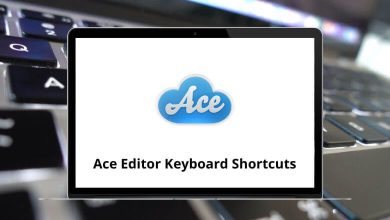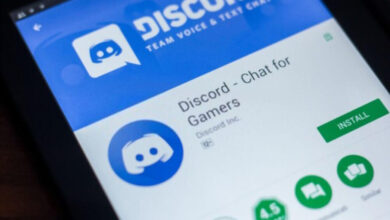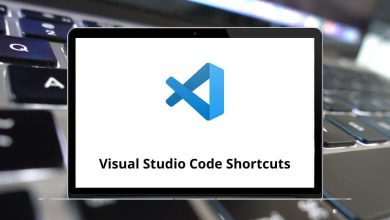Developer ToolsMacOSShortcuts
117 Reserved Mac Keyboard Shortcuts
Download Reserved Mac Shortcuts PDF
Table of Contents
Learn Reserved Mac Shortcuts for Mac
System Shortcuts
| Action | Reserved Mac Shortcuts |
|---|---|
| Show or hide the Spotlight search field | Command + Spacebar |
| Varies Apple Reserved | Shift + Command + Spacebar |
| Show the Spotlight search results window | Option + Command + Spacebar |
| Show the Special Characters window | Control + Command + Spacebar |
| Navigate through controls in a reverse direction | Shift + Tab |
| Move forward to the next most recently used app in a list of open apps | Command + Tab |
| Move backward through a list of open apps (sorted by recent use) | Shift + Command + Spacebar |
| Move focus to the next group of controls in a dialog or the next table | Control + Tab |
| Move focus to the previous group of controls | Control + Shift + Tab |
| Open the Force Quit dialog | Option + Command + Esc |
| Quit all apps and restart the computer | Control + Command + Eject |
| Quit all apps and shut the computer down | Control + Option + Command + Eject |
| Toggle full keyboard access on or off | Control + F1 |
| Move focus to the menu bar | Control + F2 |
| Move focus to the Dock | Control + F3 |
| Move focus to the active (or next) window | Control + F4 |
| Move focus to the previously active window | Control + Shift + F4 |
| Move focus to the toolbar | Control + F5 |
| Turn VoiceOver on or off | Command + F5 |
| Move focus to the first (or next) panel | Control + F6 |
| Move focus to the previous panel | Control + Shift + F6 |
| Temporarily override the current keyboard access mode in Windows and dialogs | Control + F7 |
| Varies Apple Reserved | F8 |
| Show desktop | F11 |
| Hide or display Dashboard | F12 |
| Activate the next open window in the frontmost app | Command + ‘ |
| Activate the previous open window in the frontmost app | Shift + Command + ‘ |
| Move focus to the window drawer | Option + Command + ‘ |
| Decrease the size of the selection | Command + – |
| Zoom out when screen zooming is on | Option + Command + – |
| Decrease screen contrast | Control + Option + Command + , |
| Increase screen contrast | Control + Option + Command + . |
| Open the app’s Help menu | Command + ? |
| Turn font smoothing on or off | Option + Command + / |
| Increase the size of the selection | Shift + Command + = |
| Zoom in when screen zooming is on | Option + Command + = |
| Capture the screen to a file | Shift + Command + 3 |
| Capture the screen to the Clipboard | Control + Shift + Command + 3 |
| Capture a selection to a file | Shift + Command + 4 |
| Capture a selection to the Clipboard | Control + Shift + Command + 4 |
| Turn the screen zooming on or off | Option + Command + 8 |
| Invert the screen colors | Control + Option + Command + 8 |
| Show or hide the Dock | Option + Command + D |
| Log out the current user | Shift + Command + Q |
| Log out the current user without confirmation | Option + Shift + Command + Q |
| Change the keyboard layout to the current layout of the Roman script | Command + Right Arrow Key |
| Extend selection to the next semantic unit, typically the end of the current line | Shift + Command + Right Arrow Key |
| Extend the selection of one character to the right | Shift + Right Arrow Key |
| Extend selection to the end of the current word, then to the end of the next word | Option + Shift + Right Arrow Key |
| Move focus to another value or cell within a view, such as a table | Control + Right Arrow Key |
| Change the keyboard layout to the current layout of the system script | Command + Left Arrow Key |
| Extend selection to the previous semantic unit, typically the beginning of the current line | Shift + Command + Left Arrow Key |
| Extend the selection of one character to the left | Shift + Left Arrow Key |
| Extend selection to the beginning of the current word, then to the beginning of the previous word | Option + Shift + Left Arrow Key |
| Move focus to another value or cell within a view, such as a table | Control + Left Arrow Key |
| Extend selection upward in the next semantic unit, typically at the beginning of the document | Shift + Command + Up Arrow Key |
| Extend selection to the line above, to the nearest character boundary at the same horizontal location | Shift + Up Arrow Key |
| Extend selection to the beginning of the current paragraph, then to the beginning of the next paragraph | Option + Shift + Up Arrow Key |
| Move focus to another value or cell within a view, such as a table | Control + Up Arrow Key |
| Extend selection downward in the next semantic unit, typically at the end of the document | Shift + Command + Down Arrow Key |
| Extend selection to the line below, to the nearest character boundary at the same horizontal location | Shift + Down Arrow Key |
| Extend the selection to the end of the current paragraph, then to the end of the next paragraph | Option + Shift + Down Arrow Key |
| Move focus to another value or cell within a view, such as a table | Control + Down Arrow Key |
Expected Shortcuts
| Action | Reserved Mac Shortcuts |
|---|---|
| Left-align a selection | Command + { |
| Right-align a selection | Command + } |
| Center-align a selection | Command + | |
| Display the Spelling window | Command + : |
| Find misspelled words in the document | Command + ; |
| Open the app’s preferences window | Command + , |
| Selects every item in a document or window, or all characters in a text field | Command + A |
| Deselects all selections or characters | Shift + Command + A |
| Boldface the selected text or toggle boldfaced text on and off | Command + B |
| Copy the selection to the Clipboard | Command + C |
| Display the Colors window | Shift + Command + C |
| Copy the style of the selected text | Option + Command + C |
| Copy the formatting settings of the selection and store them on the Clipboard | Control + Command + C |
| Display the definition of the selected word in the Dictionary app | Control + Command + D |
| Use the selection for a find operation | Command + E |
| Open a Find window | Command + F |
| Jump to the search field control | Option + Command + F |
| Enter fullscreen | Control + Command + F |
| Find the next occurrence of the selection | Command + G |
| Find the previous occurrence of the selection | Shift + Command + G |
| Hide the windows of the currently running app | Command + H |
| Hide the windows of all other running apps | Option + Command + H |
| Italicize the selected text or toggle italic text on or off | Command + I |
| Display an Info window | Command + I |
| Display an inspector window | Option + Command + I |
| Scroll to a selection | Command + J |
| Minimize the active window to the Dock | Command + M |
| Minimize all windows of the active app to the Dock | Option + Command + M |
| Open a new document | Command + N |
| Display a dialog for choosing a document to open | Command + O |
| Display the Print dialog | Command + P |
| Display the Page Setup dialog | Shift + Command + P |
| Quit the app | Command + Q |
| Save a new document or save a version of a document | Command + S |
| Duplicate the active document or initiate a Save As | Shift + Command + S |
| Display the Fonts window | Command + T |
| Show or hide a toolbar | Option + Command + T |
| Underline the selected text or turn underlining on or off | Command + U |
| Paste the Clipboard contents at the insertion point | Command + V |
| Paste as (Paste as Quotation, for example) | Shift + Command + V |
| Apply the style of one object to the selection | Option + Command + V |
| Paste the Clipboard contents at the insertion point and apply the style of the surrounding text to the inserted object | Option + Shift + Command + V |
| Apply formatting settings to the selection | Control + Command + V |
| Close the active window | Command + W |
| Close a file and its associated windows | Shift + Command + W |
| Close all windows in the app | Option + Command + W |
| Remove the selection and store it on the Clipboard | Command + X |
| Undo the previous operation | Command + Z |
| Redo | Shift + Command + Z |
Reserved international Shortcuts
| Action | Reserved Mac Shortcuts |
|---|---|
| Rotate through enabled script systems | Command + Spacebar |
| Rotate through keyboard layouts and input methods within a script | Option + Command + Spacebar |
| Varies Apple reserved | Modifier Key + Command + Spacebar |
| Change the keyboard layout to the current layout of the Roman script | Command + Right Arrow Key |
| Change keyboard layout to current layout of system script | Command + Left Arrow Key |
READ NEXT:
- SQL Server Profiler Keyboard Shortcuts
- Poedit Keyboard Shortcuts
- Visual Assist Keyboard Shortcuts
- Novelty Visual Novel Maker Shortcuts