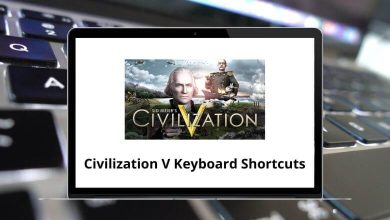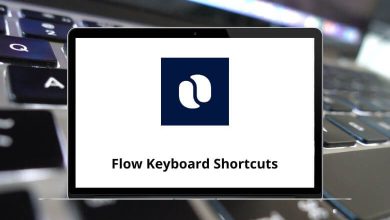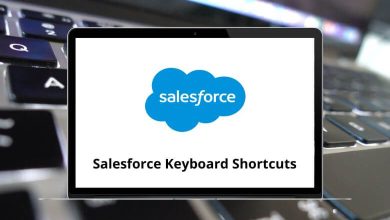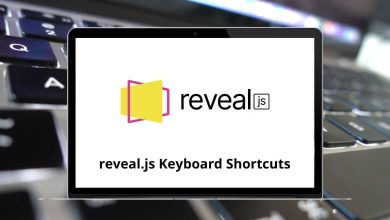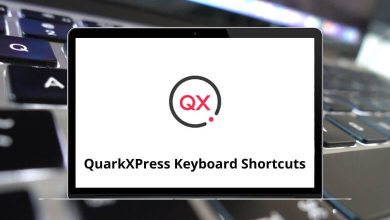What does Ctrl+F5 do?
The Ctrl+F5 (Control+F5 and C-f5) keyboard shortcut is used to refresh cached content on your computer or device. It comes in handy when you need to force an update to a webpage, spreadsheet, or other program.
Table of Contents
I’ll explain exactly how to use Ctrl+F5 and what it does in some common programs.
How to use the Ctrl+F5 keyboard shortcut?
Using Ctrl+F5 is easy – you just press the Ctrl key and F5 key at the same time. On most keyboards, the Ctrl key is at the bottom left and the F5 key is along the top row labeled F1 through F12. Make sure you don’t accidentally press Ctrl+R instead, which has a slightly different function. Once you press Ctrl+F5, the content will refresh.
Ctrl+F5 in an Internet browser
If a webpage is acting stale or won’t update properly, Ctrl+F5 can force your browser to reload all resources and override any cached versions it’s holding onto. This clears out old files and reloads fresh data from that site. It’s more comprehensive than just pressing F5 for a basic refresh.
Read More:
- Google Chrome Shortcuts
- Opera Shortcuts
- Firefox Shortcuts
- Internet Explorer Shortcuts
- Edge Shortcuts
Ctrl+F5 in Microsoft Excel
The Ctrl+F5 keyboard shortcut in Microsoft Excel allows you to restore the active window if it has been minimized.
Read More: Excel Shortcut keys
What to Do If Ctrl+F5 Doesn’t Work?
Now, let’s address the elephant in the room – what if Ctrl+F5 is being a little stubborn? You hit the keys, but the magic isn’t happening. No need to panic; we’ve got solutions.
-
- Check Your Keyboard: Make sure your keyboard isn’t throwing a tantrum. Sometimes, a faulty key can mess with your shortcuts.
- Browser Settings: Some browsers have settings that can override or disable certain shortcuts. Dig into your browser settings and ensure Ctrl+F5 is in its rightful place.
- Extensions and Add-ons: If you’ve decked out your browser with fancy extensions, one of them might be playing interference. Temporarily disable them, hit Ctrl+F5, and see if the problem persists.
- Clear Cache Manually: If all else fails, take matters into your own hands. Go into your browser settings, find the cache or browsing data section, and clear it out. It’s like giving your browser a digital spring cleaning.
So in summary, Ctrl+F5 is used for forced refreshes in browsers, spreadsheets, and other programs. It overrides cached content to get fresh data from the source. Give it a try next time a webpage or document won’t update correctly!
Related keyboard shortcuts: