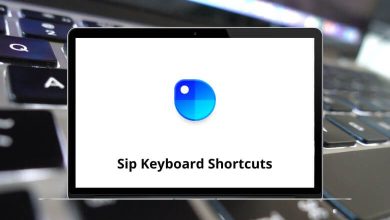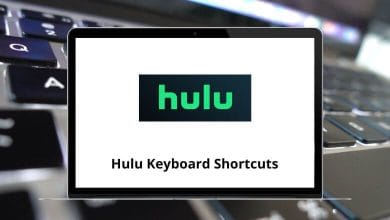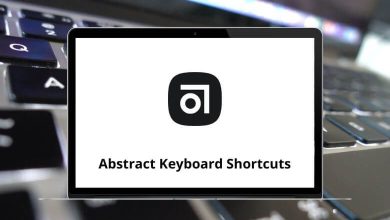Brackets Shortcuts is all about inserting various bracket symbols into your documents. There are different names for brackets, such as square brackets, braces, parentheses, etc. There is a keyboard shortcut to insert each brackets into your document.
List of Brackets Shortcuts
These shortcuts are intended for front-end developers and web designers, as they will create an easy workflow for them—download Brackets Shortcuts for Windows users in PDF format.
Most Used Brackets Shortcuts
| Action |
Brackets Shortcuts |
| Quick Open |
Ctrl + Shift + O |
| Close Current File |
Ctrl + W |
| Close All Files |
Ctrl + Shift + W |
| Open a File |
Ctrl + O |
| New File |
Ctrl + N |
| Switch Project |
Ctrl + Alt + R |
| Rename current file |
F2 |
| Cut |
Ctrl + X |
| Copy |
Ctrl + C |
| Paste |
Ctrl + V |
| Duplicate |
Ctrl + D |
| Single line comment |
Ctrl + / |
| Block comment |
Ctrl + Shift + / |
| Add a new line after the current line |
Ctrl + Enter |
| Add a new line before the current line |
Ctrl + Shift + Enter |
Editing Shortcuts
| Action |
Brackets Shortcuts |
| Open or Close Quick Edit |
Ctrl + E |
| Go to the next rule in the list |
Alt + Down Arrow key |
| Go to the previous rule in the list |
Alt + Up Arrow key |
| Close Quick Edit |
Esc |
| Create a New Rule |
Ctrl + N |
Find & Replace Shortcuts
| Action |
Brackets Shortcut keys |
| Find |
Ctrl + F |
| Find Next |
F3 |
| Find Previous |
Shift + F3 |
| Find in Files |
Ctrl + Shift + F |
| Replace |
Ctrl + H |
| Replace in Files |
Ctrl + Shift + H |
Navigation Shortcuts
| Action |
Brackets Shortcuts |
| Quick Edit |
Ctrl + E |
| Jump to Definition |
Ctrl + J |
| Quick Open |
Ctrl + Shift + O |
| Go to Definition |
Ctrl + T |
| Go to Line |
Ctrl + G |
| Quick Docs |
Ctrl + K |
Workspace Shortcuts
| Action |
Brackets Shortcuts |
| Increase Font Size |
Ctrl + + |
| Decrease Font Size |
Ctrl + – |
| Return to Default |
Ctrl + 0 |
| Hide or Show the Sidebar |
Ctrl + Shift + H |
| Live Preview |
Ctrl + Alt + P |
| Live Preview Highlight |
Ctrl + Shift + C |
Code Selection Shortcuts
| Action |
Brackets Shortcut keys |
| Select the current line |
Ctrl + L |
| Select the current word |
Ctrl + B |
| Select all |
Ctrl + A |
| Select the next character |
Shift + Right Arrow key |
| Select the previous character |
Shift + Left Arrow key |
| Select the previous line |
Shift + Up Arrow key |
| Select the next line |
Shift + Down Arrow key |
| Select next word |
Alt + Shift + Right Arrow key |
| Select the previous word |
Alt + Shift + Left Arrow key |
| Select the end of the line |
Ctrl + Shift + Right Arrow key |
| Select the beginning of the line |
Ctrl + Shift + Left Arrow key |
| Select the beginning of the file |
Ctrl + Shift + Home |
| Select the end of the file |
Ctrl + Shift + End |
Code Movement Shortcuts
| Action |
Brackets Shortcut keys |
| Move the current line or selection up |
Ctrl + Shift + Up Arrow key |
| Move the current line or selection down |
Ctrl + Shift + Down Arrow key |
| Indent Right |
Ctrl + ] |
| Indent Left |
Ctrl + [ |
| Indent Right |
Tab |
| Indent Left |
Shift + Tab |
| Move to the left |
Right Arrow key |
| Move to the right |
Left Arrow key |
| Move up one line |
Up Arrow key |
| Move down one line |
Down Arrow key |
| Move to the next word |
Ctrl + Right Arrow key |
| Move to the previous word |
Ctrl + Left Arrow key |
| Move to the end of the line |
Alt + Right Arrow key |
| Move to the beginning of the line |
Alt + Left Arrow key |
| Move to the beginning of the file |
Ctrl + Home |
| Move to the end of the file |
Ctrl + End |
| Scroll up |
Ctrl + Up Arrow key |
| Scroll down |
Ctrl + Down Arrow key |
With all the above Brackets Shortcuts for Windows users, you can enhance your bracket experience. Brackets is not as well-known because it has many famous alternatives. Notepad++, Visual Studio Code, and Sublime Text are some other major text editors used by web designers.
READ NEXT: