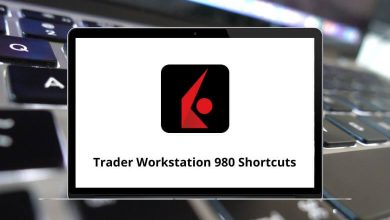What does Alt+F4 Do?
Alt + F4 serves as a convenient keyboard shortcut on Windows, allowing you to swiftly close the active application on your computer.
Table of Contents
Within this guide, we’ll explore the functionality of Alt + F4, distinguish it from Ctrl + F4 (a similar shortcut with minor differences), and offer solutions in case Alt + F4 fails to function.
What is Alt + F4?
Alt + F4 serves as a keyboard shortcut that efficiently shuts down the application you’re currently working with on your computer.
This shortcut is compatible with Windows 10 and all other Windows editions. To activate it, simultaneously press the Alt and F4 keys. Alternatively, hold down the Alt key and, while maintaining the Alt key pressed, tap the F4 key.
Popular programs using the Alt+F4 shortcut
What does this Shortcut do in different programs?
⇒ Microsoft Word – Exit Word
⇒ BeamNG – Quit game
⇒ LinuxMint – Close the window
⇒ Brave – Close the current window
⇒ Google Chrome – Close the current window
⇒ Mozilla Thunderbird – Close the window
⇒ GIMP – Close the window
⇒ WhatsApp Web – Exit App
⇒ PotPlayer – Exit
⇒ GOM Player – Close
⇒ Zoom – Close the current window
⇒ GoToMeeting – Exit Meeting
⇒ Microsoft Excel – Close Excel
⇒ Solidworks – Close Solidworks
⇒ QuickBooks – Exit
⇒ Wondershare Filmora – Exit
⇒ Tally ERP 9 – Select the Purchase Order Voucher Type
⇒ KMPlayer – Exit
⇒ Spotify – Exit
⇒ Corel Photo-Paint – Exit
⇒ Adobe XD – Quit
⇒ WordPad – Close WordPad
⇒ Camtasia – Exit Theater
What is the difference between Alt+F4 and Ctrl+F4?
Different from Ctrl + F4, which closes the active tab or window of the use program, Alt+F4 performs a complete shutdown of the application. For instance, while using a web browser with multiple tabs open, Alt + F4 closes the entire browser, whereas Ctrl + F4 only shuts the specific tab you’re viewing.
What to do when Alt+F4 doesn’t work?
If Alt + F4 doesn’t respond, Task Manager offers an alternative to close an active application. You can access it by pressing Ctrl + Alt + Delete and selecting Task Manager. Another quick way is to use Ctrl + Shift + Esc or right-click on the program you want to close and select ‘End task.’
It’s not uncommon for this command to be unresponsive on laptops or multifunction keyboards due to additional functions assigned to the function keys, like adjusting screen brightness or controlling volume. To employ the Alt+F4 shortcut on these keyboards, simultaneously press the Fn key along with Alt and F4 (Alt + Fn + F4).
READ NEXT:
- 16 PowerMill Keyboard Shortcuts
- 49 Smartsheet Keyboard Shortcuts
- 32 JIRA Core Keyboard Shortcuts
- 10 Sage 100 Contractor Keyboard Shortcuts