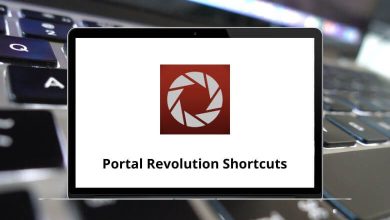60 Solidworks Keyboard Shortcuts
Mastering SolidWorks shortcuts, as well as the SolidWorks software itself, can be quite challenging. SolidWorks shortcuts are particularly helpful in the field of design. The SolidWorks software provides you with 3D CAD tools that can create, simulate, publish, and manage data.
Download Solidworks Shortcut keys PDF
Table of Contents
Each person’s working style differs. Some may rely heavily on shortcuts, while others may prefer the traditional mouse method. You can even download the list of SolidWorks Shortcuts for Windows users in PDF format.
File Menu Shortcuts
| Action | Solidworks Shortcuts |
|---|---|
| New | Ctrl + N |
| Open | Ctrl + O |
| Open from Web Folder | Ctrl + W |
| Make a Drawing from part | Ctrl + D |
| Make a new Assy from part | Ctrl + A |
| Save | Ctrl + S |
| Ctrl + P |
Similar Programs: Onshape Keyboard Shortcuts
Edit Menu Shortcuts
| Action | Solidworks Shortcuts |
|---|---|
| Undo | Ctrl + Z |
| Redo | Ctrl + Y |
| Repeat Last Command | Enter |
| Cut | Ctrl + X |
| Copy | Ctrl + C |
| Paste | Ctrl + V |
| Delete | Delete |
| Rebuild | Ctrl + B |
| Forced Rebuild | Ctrl + Q |
Similar Programs: Solid Edge Keyboard Shortcuts
Tools Menu Shortcuts
| Action | Solidworks Shortcut keys |
|---|---|
| Line | L |
| Mate Diagnostics | Ctrl + M |
View Menu Shortcuts
| Action | Solidworks Shortcut keys |
|---|---|
| Rotate the model | Arrow keys |
| Rotate the model 90º | Shift + Arrow keys |
| Rotate the model CW or CCW | Alt + Arrow keys |
| Pan the model | Ctrl + Arrow keys |
| Redraw | Ctrl + R |
| Orientation | Spacebar |
| Zoom to Fit | F |
| Undo View Change | Ctrl + Shift + Z |
| View Task Pane | Ctrl + F1 |
| View Quick Snaps | F3 |
| Zoom Out One Step | Z |
| Zoom In One Step | Shift + Z |
Similar Programs: Autodesk Inventor Keyboard Shortcuts
Other SolidWorks Shortcuts
| Action | Solidworks Shortcuts |
|---|---|
| Command Option Toggle | A |
| Expand or Collapse Tree | C |
| Filter Edges | E |
| Filter Vertices | V |
| Filter Faces | X |
| Next Edge | N |
| Accept Edge | Y |
| Help | F1 |
| Name edit mode | F2 |
| Toggle Selection Filter Toolbar | F5 |
| Toggle Selection Filter | F6 |
| Front | Ctrl + 1 |
| Back | Ctrl + 2 |
| Left | Ctrl + 3 |
| Right | Ctrl + 4 |
| Top | Ctrl + 5 |
| Bottom | Ctrl + 6 |
| Iso | Ctrl + 7 |
| Normal to | Ctrl + 8 |
| What’s this? | Shift + F1 |
| Cycle between documents-forward | Ctrl + Tab |
| Cycle between documents-backwards | Ctrl + Shift + Tab |
| Next window | Ctrl + F6 |
| Close window | Ctrl + F4 |
| Move Drawing View Up | Up Arrow key |
| Move Drawing View Down | Down Arrow key |
| Move Drawing View Left | Left Arrow key |
| Move Drawing View Right | Right Arrow key |
| Force Regen To Top Level Of Assy | Ctrl + Q |
| Make Horizontal | Ctrl + Alt + Shift + H |
| Edit dimension properties | Alt + R |
Are you wondering how SolidWorks shortcuts can help you in the middle of your work? Well, suppose you’re in the middle of your workflow and need to magnify something. Instead of navigating with a mouse, simply use the SolidWorks shortcut ‘G’. SketchUp is my go-to alternative software instead of SolidWorks. Take a look at SketchUp Shortcuts.
READ NEXT:
- NetBeans Keyboard Shortcuts
- MuseScore Keyboard Shortcuts
- Opera Keyboard Shortcuts
- Putty Keyboard Shortcuts