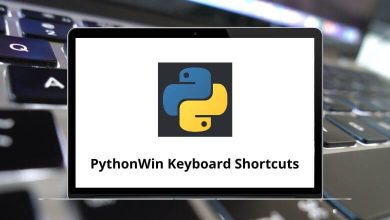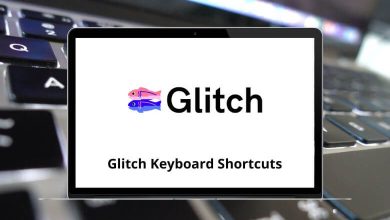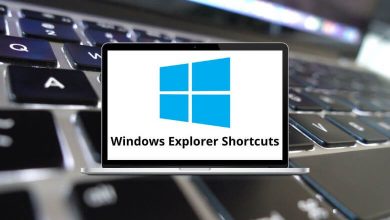The Camtasia Shortcuts are extremely useful for professionals, supporting users to record screens, trim videos, merge videos, etc. With this, you can edit videos at both simple and professional levels. There are two major components in the Camtasia software:
- Camtasia Recorder: This helps you record audio as well as video.
- Camtasia Editor: This helps you edit the recording and enhance both the video and the audio.
Download Camtasia Shortcuts PDF
Table of Contents
Assembling all the files is the utmost important task when working in Camtasia. Once you have assembled all the videos and recordings, editing becomes significantly easier with Camtasia Shortcuts. Download the Camtasia Shortcuts for Windows and Mac users in the form of a PDF.
Most used Camtasia Shortcuts
| Action | Camtasia Shortcuts Windows | Camtasia Shortcuts Mac |
|---|---|---|
| Copy | Ctrl + C | Command + C |
| Paste | Ctrl + V | Command + V |
| Cut | Ctrl + X | Command + X |
| Undo | Ctrl + Z | Command + Z |
| Redo | Ctrl + Y | Command + Y |
| Select all | Ctrl + A | Command + A |
| Display system menu | Alt + Spacebar | Option + Spacebar |
| Close tab | Ctrl + F4 | Command + F4 |
| Open help | F1 | F1 |
Similar Programs: ActivePresenter Keyboard Shortcuts
Manage Projects Shortcuts
| Action | Camtasia Shortcuts Windows | Camtasia Shortcuts Mac |
|---|---|---|
| Create new project | Ctrl + N | Command + N |
| Open Project | Ctrl + O | Command + O |
| Save project | Ctrl + S | Command + S |
| Produce and share | Ctrl + P | Command + P |
| Import media | Ctrl + I | Command + I |
| Action | Camtasia Shortcuts Windows | Camtasia Shortcuts Mac |
|---|---|---|
| Previous Clip | Ctrl + Alt + Left Arrow key | Command + Option + Left Arrow key |
| Next clip | Ctrl + Alt + Right Arrow key | Command + Option + Right Arrow key |
| Step backward | Ctrl + Left Arrow key | Command + Left Arrow key |
| Step forward | Ctrl + Right Arrow key | Command + Right Arrow key |
| Zoom In | Ctrl + Mouse Wheel up | Command + Mouse Wheel up |
| Zoom out | Ctrl + Mouse Wheel down | Command + Mouse Wheel down |
| Zoom to fit | Ctrl + F9 | Command + F9 |
| Zoom to maximum | Ctrl + F11 | Command + F11 |
| Zoom to selection | Ctrl + F10 | Command + F10 |
| Select next clip | Ctrl + Shift + Alt + Right Arrow key | Command + Shift + Option + Right Arrow key |
| Select previous clip | Ctrl + Shift + Alt + Left Arrow key | Command + Shift + Option + Left Arrow key |
| Select from the current position to the end of the timeline | Ctrl + Shift + End | Command + Shift + End |
| Select from the current position to the beginning of the timeline | Ctrl + Shift + Home | Command + Shift + Home |
| Select between markers | Ctrl + Shift + [ | Command + Shift + [ |
| Previous marker | Ctrl + [ | Command + [ |
| Next marker | Ctrl + ] | Command + ] |
| Jump to the end of the timeline | Ctrl + End | Command + End |
| Jump to the beginning of the timeline | Ctrl + Home | Command + Home |
| Make a selection step-by-step | Ctrl + Shift + Right Arrow key | Command + Shift + Right Arrow key |
Similar Programs: OpenShot Keyboard Shortcuts
Recorder Shortcuts
| Action | Camtasia Shortcut keys Windows | Camtasia Shortcut keys Mac |
|---|---|---|
| Record or Pause | F9 | F9 |
| Stop | F10 | F10 |
| Marker | Ctrl + M | Command + M |
| ScreenDraw | Ctrl + Shift + D | Command + Shift + D |
Effects and Elements Shortcuts
| Action | Camtasia Shortcut keys Windows | Camtasia Shortcut keys Mac |
|---|---|---|
| Add Callout | C | C |
| Add Zoom | Z | Z |
| Add caption | A | A |
| Add Transition | T | T |
| Add Marker | M | M |
| Split | S | S |
| Extend frame | E | E |
Similar Programs: OBS Studio Keyboard Shortcuts
Screen Draw keys
| Action | Camtasia Keyboard Shortcuts | Camtasia Keyboard Shortcuts |
|---|---|---|
| Enable ScreenDraw | Ctrl + Shift + D | Command + Shift + D |
| Shape – Frame | F | F |
| Shape – Highlight | H | H |
| Shape – Ellipse | E | E |
| Shape – Pen | P | P |
| Shape – Line | L | L |
| Shape – Arrow | A | A |
| Color – Black | K | K |
| Color – Blue | B | B |
| Color – Cyan | C | C |
| Color – Green | G | G |
| Color – Yellow | Y | Y |
| Color – White | W | W/td> |
| Color – Magenta | M | M |
| Color – Red | R | R |
PowerPoint Add-in Shortcuts
| Action | Camtasia Hotkeys Windows | Camtasia Hotkeys Mac |
|---|---|---|
| Record or Pause | Ctrl + Shift + F9 | Command + Shift + F9 |
| Stop | Ctrl + Shift + F10 | Command + Shift + F10 |
The above list of Camtasia Shortcuts helps to work in a faster way. It also assists in editing videos in no time. This will lead to reducing user stress, saving time, and making working with the software easier. When compared with other software like DaVinci Resolve, Camtasia is the handiest and simplest. Check out DaVinci Resolve Shortcuts.
READ NEXT:
- Audacity Keyboard Shortcuts
- Avid Keyboard Shortcuts
- Brackets Keyboard Shortcuts
- BricsCAD Keyboard Shortcuts