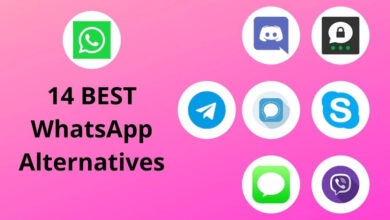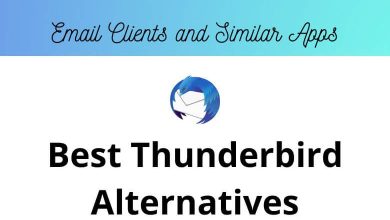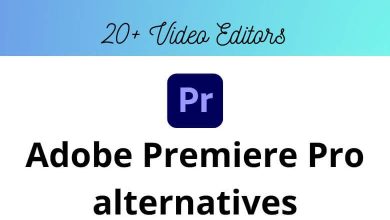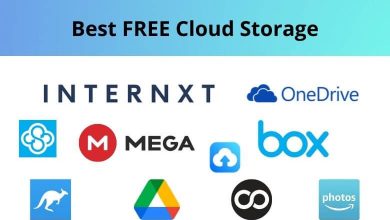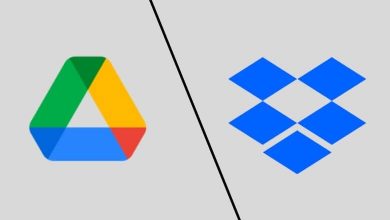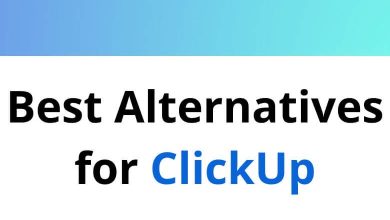What are the best Adobe Illustrator alternatives?
Adobe Illustrator is a popular vector graphics editor that has been widely used by designers, artists, and illustrators for several years. However, with the rise of new technologies and competitors, many people are looking for alternative software that can provide similar features and capabilities.
Best Adobe Illustrator alternatives
Table of Contents
In this article, we will discuss some of the top Adobe Illustrator alternatives.
Inkscape
Inkscape is a powerful and popular vector graphics editor that allows users to create professional-quality designs with ease. This open-source software is available for Windows, Mac, and Linux operating systems and offers a wide range of features that make it a popular choice among designers, artists, and illustrators. Download Inkscape Shortcuts PDF now.
Inkscape Features:
- Vector Graphics Editing: Inkscape is primarily a vector graphics editor, which means that it is designed to create and manipulate vector-based images. Vector graphics are images that are created using mathematical equations rather than pixels, which makes them infinitely scalable without losing quality. With Inkscape, users can create everything from simple shapes and icons to complex illustrations and logos.
- Node Editing: Inkscape’s node editing tools allow users to modify and adjust the shapes and paths of their designs with precision. Nodes are the points that make up vector shapes, and Inkscape’s node editing tools allow users to move, delete, add, and adjust nodes to create custom shapes and designs.
- Bezier and Spiro Curves: Bezier and spiro curves are two types of curves that are commonly used in vector graphics. Inkscape offers support for both types of curves, making it easier for users to create smooth, flowing lines and shapes in their designs.
- Text Editing: Inkscape’s text editing tools allow users to add, edit, and manipulate text within their designs. With support for a variety of fonts and text formatting options, users can create eye-catching text designs that perfectly complement their graphics.
- Cloning and Patterns: Inkscape’s cloning and pattern tools allow users to create complex patterns and designs with ease. Cloning allows users to duplicate and modify elements of their designs, while patterns enable the creation of repeating elements such as backgrounds, borders, and textures.
- Live Path Effects: Live path effects are a set of powerful tools that allow users to add special effects to their designs. These effects are applied to the path of a shape, allowing users to create complex designs with ease. Some examples of live path effects include pattern along path, envelope deformation, and perspective.
Affinity Designer
Affinity Designer is a vector graphic design software that offers a range of features to help designers create high-quality graphics. It is available on both Windows and Mac platforms and has gained popularity among designers due to its easy-to-use interface and powerful tools. Download Affinity Designer Shortcuts PDF now.
Affinity Designer Features:
- Vector graphics: Affinity Designer is a vector graphics software, which means that it creates images using mathematical equations rather than pixels. This allows designers to scale their designs to any size without losing quality. The software also supports a range of file formats, including SVG, PDF, and EPS.
- Pixel persona: Although Affinity Designer is primarily a vector graphics software, it also has a pixel persona that allows designers to work with raster images. This means that designers can create and edit bitmap images within the same software as their vector graphics.
- Non-destructive editing: Affinity Designer offers non-destructive editing, which means that designers can make changes to their designs without permanently altering the original image. This feature is particularly useful when working with complex designs, as it allows designers to experiment with different effects and filters without risking their work.
- Layers: Affinity Designer has a layer system that allows designers to organize their designs into different layers. This makes it easy to work with complex designs, as designers can hide and show different layers as needed.
- Pen tool: The pen tool is a powerful feature in Affinity Designer that allows designers to create vector paths with precision. The software also has a range of other vector tools, including the pencil tool, shape tools, and the node tool.
- Effects and filters: Affinity Designer has a range of effects and filters that can be applied to designs, including blurs, shadows, glows, and bevels. These effects can be applied non-destructively and can be adjusted to achieve the desired effect.
- Typography: Affinity Designer has a range of typography tools, including the ability to adjust letter spacing, line spacing, and kerning. The software also has a range of text styles and effects that can be applied to text.
- Export options: Affinity Designer has a range of export options, including the ability to export designs as SVG, PDF, EPS, and PNG files. The software also has an export persona that allows designers to create slices of their designs for export.
- Customizable interface: Affinity Designer has a customizable interface, which means that designers can set up the software to suit their workflow. This includes the ability to customize keyboard shortcuts and toolbars.
Corel Vector
Corel Vector is a versatile and powerful graphic design software that offers a range of tools for creating vector graphics. One of the most popular features of Corel Vector is its vector drawing capabilities, which allow you to create scalable graphics that can be resized without losing quality. Download Corel Vector Shortcuts PDF now.
Corel Vector Features:
- Precise control over shapes and lines: Corel Vector offers a range of tools for creating and editing vector shapes and lines, including the Pen tool, Bézier tool, and Polyline tool. These tools give you precise control over the curves and angles of your shapes and lines, allowing you to create complex designs with ease.
- Smart drawing tools: Corel Vector’s Smart Drawing tools make it easy to create and edit shapes and lines with automatic snapping, alignment, and distribution. These tools help you to create symmetrical designs, align objects with precision, and distribute shapes evenly.
- Advanced typography tools: Corel Vector offers a range of advanced typography tools, including the ability to create and edit text on a path, apply custom drop shadows and glows to text, and adjust the spacing and kerning of characters. These tools allow you to create stunning typography designs with ease.
- LiveSketch tool: Corel Vector’s LiveSketch tool allows you to sketch and draw freehand using a pressure-sensitive stylus or mouse. The tool converts your hand-drawn lines and curves into precise vector shapes, making it easy to create organic and fluid designs.
- Customizable workspace: Corel Vector’s workspace can be customized to suit your specific needs, with the ability to add or remove tools and panels as required. This allows you to create a workspace that is tailored to your individual workflow, making it easier and faster to create designs.
- Interactive sliders and controls: Corel Vector’s interactive sliders and controls allow you to make adjustments to your designs in real-time. This means that you can experiment with different settings and see the results instantly, making it easier to fine-tune your designs.
- Advanced color management: Corel Vector offers advanced color management tools, including the ability to create and save custom color palettes, adjust color balance, and apply color profiles. These tools help you to ensure that your designs look consistent across different devices and media.
Figma
Figma is a web-based design and prototyping tool used by designers and developers to collaborate on design projects in real-time. It was created in 2015 by Dylan Field and Evan Wallace and has quickly become one of the most popular design tools on the market. Download Figma Shortcuts PDF now.
Figma Features:
- Real-time collaboration: With Figma, multiple team members can work on the same design project simultaneously, making it easier to collaborate and get work done faster.
- Cloud-based storage: Figma stores all design files in the cloud, so they can be accessed from anywhere and on any device, making it a great option for remote teams.
- Design components: Figma offers a range of design components that can be reused across projects, making it easier to maintain design consistency and efficiency.
- Vector editing tools: Figma’s vector editing tools make it easy to create and manipulate vector graphics, making it a great option for designers who work with logos and other vector-based designs.
- Prototyping tools: Figma offers a range of prototyping tools that make it easy to create interactive prototypes and test them with users.
- Team libraries: Figma allows teams to create and share design libraries, making it easy to maintain design consistency across projects and team members.
- Version control: Figma offers version control, so team members can easily see and revert to previous versions of a design project.
- Design handoff: Figma makes it easy to share design files with developers and stakeholders, with features like code export and design specs.
- Plugins: Figma offers a range of plugins that can be used to extend its functionality and streamline workflows.
Clip Studio Paint
Clip Studio Paint is a powerful digital art software that has become popular among artists and designers for its vast array of features and intuitive interface. This software was initially released in 2001 as Manga Studio and later rebranded as Clip Studio Paint. Today, it is widely used for creating comics, illustrations, animations, and concept art. Download the Clip Studio Paint Shortcuts PDF now.
Clip Studio Paint Features:
- Brushes and Painting Tools: One of the most significant features of Clip Studio Paint is its vast collection of brushes and painting tools. There are over 10,000 customizable brushes available in the software, ranging from pencils and inks to watercolors and oils. The brushes can be adjusted to mimic traditional media or create unique digital effects. Moreover, there are several other painting tools like fill tools, gradient tools, and texture brushes that make painting in Clip Studio Paint an enjoyable experience.
- Vector Layers: Clip Studio Paint also has vector layers that allow artists to create crisp and scalable illustrations. Vector layers are ideal for creating logos, icons, and typography, as they can be scaled to any size without losing quality. The software also has a feature that converts raster images to vector graphics, making it easier for artists to work with low-resolution images.
- Animation Tools: Another powerful feature of Clip Studio Paint is its animation tools. The software allows users to create frame-by-frame animations or use keyframe animation techniques to create complex animations. Artists can add sound effects, background music, and voiceovers to their animations. Moreover, the animation timeline in Clip Studio Paint is intuitive and easy to use, allowing artists to create animations quickly and efficiently.
- 3D Models and Materials: Clip Studio Paint also includes 3D models and materials that can be used to create complex illustrations and animations. The software has a vast library of 3D models like buildings, cars, and characters that can be posed and customized. Moreover, there are several materials like textures, patterns, and gradients that can be used to enhance illustrations and animations.
- Comic and Storyboarding Tools: Clip Studio Paint was originally designed for creating comics, and it still has several features that make it an ideal tool for comic creation. The software has tools for creating panel layouts, speech bubbles, and sound effects. Moreover, the software has a feature that allows artists to save and organize their comic pages as a multi-page document.
- Customizable Interface: Clip Studio Paint has a customizable interface that allows artists to set up the software according to their preferences. Users can change the color scheme, adjust the layout of the toolbars, and create custom shortcuts. This feature makes it easier for artists to work efficiently and productively.
Boxy SVG
Boxy SVG is a user-friendly, open-source vector graphics editor that allows users to create high-quality vector graphics easily. It has a clean and intuitive interface that allows both beginners and advanced users to work efficiently.
Boxy SVG Features:
- Vector Editing: Boxy SVG provides a powerful set of vector editing tools that allow users to create complex shapes and designs. It has a pen tool, shape tools, and a pathfinder tool that enables users to create compound shapes.
- SVG Support: Boxy SVG supports the SVG file format, which is the standard for vector graphics on the web. Users can import and export SVG files and edit them with ease.
- Layers: Boxy SVG has a layer system that allows users to organize their artwork and work more efficiently. Users can create, name, and reorder layers, as well as lock and hide them as needed.
- Gradient Editor: Boxy SVG provides a powerful gradient editor that allows users to create linear and radial gradients with multiple color stops. Users can also preview their gradients in real-time as they make adjustments.
- Export Options: Boxy SVG offers several export options, including PNG, JPEG, SVG, PDF, and HTML. Users can adjust the export settings to optimize their graphics for different purposes, such as web or print.
- Google Fonts Integration: Boxy SVG integrates with Google Fonts, allowing users to browse and use hundreds of web fonts in their designs. Users can also import their own fonts and use them in their projects.
- Live Preview: Boxy SVG provides a live preview of changes made to the artwork. This feature allows users to see how their designs will look before they commit to the changes.
- Responsive Design: Boxy SVG supports responsive design, allowing users to create graphics that adapt to different screen sizes. Users can set up breakpoints and adjust the artwork accordingly.
Conclusion
Adobe Illustrator is undoubtedly a powerful vector graphics editor, but it’s not the only option available. Inkscape, Affinity Designer, CorelDRAW, and Sketch are just a few of the many alternatives that offer similar or even more features and capabilities. By trying out different software, users can find the one that best suits their needs and preferences.
READ NEXT: