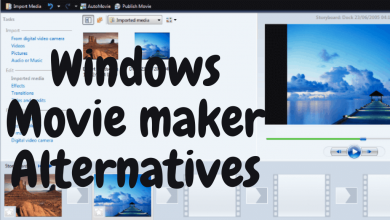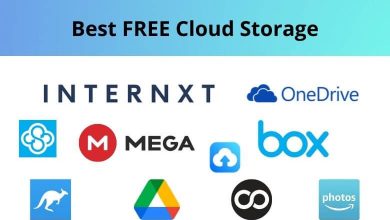Notion is a popular productivity tool that has gained a lot of attention in recent years. It offers a flexible and customizable workspace that can be used for project management, note-taking, and collaboration. However, Notion isn’t for everyone, and some users may be looking for alternatives.
Best Notion Alternatives
Table of Contents
In this article, we’ll explore some of the best Notion alternatives on the market.
Obsidian
Obsidian is a powerful note-taking app that has gained popularity among knowledge workers and productivity enthusiasts in recent years. It’s a personal knowledge management tool that allows users to create and organize their notes in a way that enhances their thinking and learning process. Here are some of the features of Obsidian that make it an attractive tool for note-taking and knowledge management:
Obsidian Features:
- Markdown formatting: Obsidian uses Markdown syntax for formatting text, which allows users to focus on writing without getting distracted by formatting options. Users can format headings, bold and italic text, lists, links, and images using simple and intuitive syntax.
- Graph view: Obsidian has a unique feature called Graph view, which displays a visual representation of the relationships between notes. This allows users to see how their ideas are interconnected and to discover new insights by exploring their notes in a non-linear way.
- Backlinks: Obsidian’s backlinks feature shows all the notes that link to a particular note. This helps users to see the context of their notes and to discover new connections and relationships between them.
- Search: Obsidian’s search feature allows users to quickly find specific notes or information within their notes. Users can search for keywords, tags, or specific text strings, and the results will be displayed in real-time.
- Tags: Obsidian allows users to tag their notes with keywords or phrases, which makes it easy to organize and find related notes. Users can create tag hierarchies, and tags can be used in combination with search and backlinks to explore and navigate their notes.
- Plugins: Obsidian has a vibrant community of developers who create plugins that extend the app’s functionality. These plugins can add features like calendars, Pomodoro timers, and more, allowing users to customize the app to their specific needs.
- Sync: Obsidian supports syncing with popular cloud storage services like Dropbox and Google Drive, which allows users to access their notes from multiple devices. Syncing is done securely and in real-time, ensuring that users always have the latest version of their notes available.
- Customization: Obsidian allows users to customize the app’s appearance and functionality to their liking. Users can choose from a variety of themes, fonts, and color schemes, and they can also create their own custom CSS stylesheets to further personalize the app.
Microsoft OneNote
Microsoft OneNote is a digital note-taking app that allows users to capture, organize, and share notes across multiple devices. It is a versatile and powerful tool that can be used for personal, academic, and professional purposes. We will discuss the features of Microsoft OneNote that make it a valuable asset for anyone who needs to take notes.
Microsoft OneNote Features:
- Cross-Platform Compatibility: One of the most important features of OneNote is its cross-platform compatibility. It can be used on Windows, Mac, Android, iOS, and web browsers. This means that users can access their notes from any device with an internet connection. Additionally, any changes made on one device will be synced automatically across all devices.
- Multiple Notebooks and Sections: OneNote allows users to create multiple notebooks, each with its own sections and pages. This makes it easy to organize notes by topic, project, or class. Within each notebook, users can create as many sections and pages as they need.
- Free-Form Note-Taking: OneNote allows users to take notes in a free-form way. This means that they can write or type anywhere on the page, and add images, drawings, and audio recordings. This is particularly useful for students who need to take notes during lectures or professionals who need to capture ideas during meetings.
- Collaboration: OneNote makes it easy to collaborate with others. Users can share their notebooks with others, and everyone can work on the same page at the same time. This is particularly useful for group projects or team meetings.
- Tagging and Searching: OneNote allows users to tag their notes with keywords, making it easy to find them later. Users can also search for specific words or phrases across all their notebooks.
- Integration with Other Microsoft Apps: OneNote integrates seamlessly with other Microsoft apps such as Outlook, Word, and PowerPoint. For example, users can take notes during a meeting in OneNote and then import them into a PowerPoint presentation.
- OCR (Optical Character Recognition): OneNote has built-in OCR technology that allows users to search for text within images or handwritten notes. This is particularly useful for students who take handwritten notes or professionals who need to capture information from whiteboards.
- Password Protection: OneNote allows users to password-protect their notebooks, sections, or pages. This is particularly useful for users who store sensitive information such as financial records or personal data.
Evernote
Evernote is a powerful note-taking app that allows users to organize and manage their notes, ideas, and tasks in one place. With its robust features and easy-to-use interface, Evernote has become one of the most popular note-taking apps available today. We will take a closer look at some of the key features of Evernote.
Evernote Features:
- Notes: Evernote allows you to create, edit, and organize notes with ease. You can create text notes, checklists, audio notes, and even handwritten notes using a stylus or your finger.
- Notebooks: Evernote allows you to organize your notes into notebooks, making it easy to find and access specific notes. You can create as many notebooks as you need and can easily move notes between them.
- Tags: Evernote also allows you to add tags to your notes, making it easy to search for and find specific notes. You can create your own tags or use pre-existing tags to help organize your notes.
- Web Clipper: The Evernote Web Clipper is a browser extension that allows you to clip articles, images, and other content from the web and save them to your Evernote account. This is especially useful for research or when you want to save an article for later.
- Templates: Evernote has a variety of templates that you can use to create notes for specific purposes, such as meeting notes, travel itineraries, and project plans. You can also create your own templates and save them for future use.
- Reminders: Evernote allows you to set reminders for your notes, so you never forget important tasks or deadlines. You can set reminders for specific dates and times, or set recurring reminders for tasks that need to be done regularly.
- Collaboration: Evernote allows you to share your notes and notebooks with others, making it easy to collaborate on projects or share information with colleagues. You can also give others permission to edit your notes and notebooks.
- Search: Evernote has a powerful search function that allows you to find notes based on keywords, tags, dates, and other criteria. You can also search for text within images and handwritten notes.
- Integration: Evernote integrates with a variety of other apps and services, including Google Drive, Microsoft Office, Slack, and Trello. This allows you to easily access and share your notes with other apps and services.
- Security: Evernote takes security seriously and offers a variety of security features, including two-factor authentication, encryption, and access controls. This ensures that your notes and information are kept safe and secure.
Logseq
Logseq is a powerful, open-source note-taking application that has been gaining popularity among knowledge workers and productivity enthusiasts. It offers a variety of features and tools that make it easy to organize your thoughts, ideas, and tasks in one place. We will take a closer look at some of the key features of Logseq.
Logseq Features:
- Graph view: One of the most unique features of Logseq is its graph view, which allows you to visualize the connections between your notes and ideas. The graph view can help you see patterns and relationships that you might miss in a traditional hierarchical or linear note-taking system.
- Backlinks: Logseq also has a powerful backlinking system that makes it easy to see all the references to a particular note or idea. This can help you better understand how your ideas relate to each other and can also help you find related information more quickly.
- Block references: Another powerful feature of Logseq is its ability to reference and link to specific blocks of text within your notes. This allows you to create more granular connections between ideas and can also help you keep track of specific tasks or action items.
- Tagging: Logseq supports tagging, which allows you to easily categorize and organize your notes. You can create custom tags and use them to filter and search your notes, making it easier to find the information you need.
- Customizable templates: Logseq comes with a variety of pre-built templates that you can use to quickly create notes for specific purposes, such as meeting notes or project plans. You can also create your own custom templates to suit your specific needs.
- Integrations: Logseq integrates with a variety of other tools and platforms, including GitHub, Trello, and Obsidian. This makes it easy to import and export data from other systems and to use Logseq alongside other productivity tools.
- Keyboard shortcuts: Logseq supports a wide range of keyboard shortcuts, making it easy to navigate and use the application quickly and efficiently.
- Collaboration: Logseq supports real-time collaboration, allowing multiple users to work on the same set of notes simultaneously. This can be useful for remote teams or for collaborative projects.
TiddlyWiki
TiddlyWiki is an open-source, non-linear, personal web notebook that allows users to organize their thoughts, ideas, and information in an intuitive and flexible way. This unique platform is built on top of a single HTML file, making it self-contained, portable, and easy to use. TiddlyWiki has a number of features that make it an attractive option for individuals and organizations looking for an effective tool for personal knowledge management. Some of these features include:
TiddlyWiki Features:
- Non-linear organization: TiddlyWiki allows users to organize their information in a non-linear way, allowing for more creative and intuitive organization of thoughts and ideas. Users can create new “tiddlers” (individual notes) and link them together in whatever way makes the most sense to them.
- Customizable templates: TiddlyWiki comes with a number of built-in templates that users can customize to fit their specific needs. This allows users to create a personalized workspace that is tailored to their unique style and workflow.
- Portable: TiddlyWiki is entirely self-contained in a single HTML file, which means it can be easily copied and moved between devices. This makes it a great option for people who work on multiple computers or who need to access their notes while on the go.
- Searchable: TiddlyWiki includes a powerful search feature that allows users to quickly and easily find the information they need. Users can search by keyword, tag, or any other criteria they choose.
- Tagging: TiddlyWiki allows users to tag their notes, making it easy to group related information together and find it later. Users can create custom tags and use them to organize their notes in whatever way makes the most sense to them.
- Plugins: TiddlyWiki has a robust plugin ecosystem that allows users to extend the functionality of the platform in a variety of ways. Users can add new features like calendars, to-do lists, and more.
- Collaboration: TiddlyWiki can be used collaboratively, allowing multiple users to access and edit the same set of notes. This makes it a great option for teams who need to work together on a project or share information.
- Security: TiddlyWiki includes a number of security features to help protect users’ data. Users can set passwords to protect their notes from unauthorized access, and the platform uses encryption to ensure that data is kept safe.
Asana
Asana is a web-based project management software that allows teams to manage tasks, projects, and communication in one place. It was founded in 2008 by Dustin Moskovitz and Justin Rosenstein, both of whom worked at Facebook. Asana is used by teams of all sizes, from small startups to large enterprises.
Asana Features:
- Task management: Asana allows you to create tasks, assign them to team members, set due dates, and track progress. You can also add comments, attachments, and subtasks to tasks to provide additional context and information.
- Project management: You can use Asana to create and manage projects, which can contain multiple tasks and subtasks. You can assign team members to projects and track progress using a visual timeline view.
- Team communication: Asana includes a built-in messaging system that allows team members to communicate and collaborate in real-time. You can also use Asana to share files and documents with your team.
- Calendar view: Asana includes a calendar view that allows you to see all your tasks and deadlines in a calendar format. This can be helpful for managing deadlines and scheduling meetings.
- Customizable fields: Asana allows you to customize task and project fields to fit your team’s specific needs. For example, you can add custom fields for priority, status, or department.
- Integrations: Asana integrates with a wide range of third-party apps and services, including Google Drive, Dropbox, Slack, and Trello. This allows you to streamline your workflow and work more efficiently.
- Mobile app: Asana has a mobile app that allows you to manage tasks and projects on the go. The app is available for both iOS and Android devices.
- Reporting and analytics: Asana provides reporting and analytics features that allow you to track team performance, project progress, and other key metrics.
ClickUp
ClickUp is an all-in-one productivity platform designed to help individuals and teams manage tasks, projects, and workflows efficiently. It is a powerful tool that simplifies project management and enables seamless collaboration among team members.
ClickUp Features:
- Task Management: ClickUp provides a comprehensive task management system that allows users to create, assign, prioritize, and track tasks. Users can create tasks and subtasks, add due dates and tags, and assign them to specific team members.
- Project Management: ClickUp’s project management feature provides a bird’s eye view of all projects, their status, and progress. Users can organize projects into folders, assign tasks to teams or individuals, and set up custom workflows.
- Time Tracking: ClickUp’s built-in time tracking feature makes it easy to track time spent on tasks and projects. Users can start and stop timers, track time manually, and even track billable hours.
- Collaboration: ClickUp’s collaboration feature allows team members to communicate and collaborate seamlessly. Users can leave comments on tasks, tag team members, and share files.
- Integrations: ClickUp integrates with over 1,000 popular tools and apps, including Google Drive, Slack, Trello, and Asana. This integration capability allows users to connect with other tools they already use and streamline their workflow.
- Customization: ClickUp’s customizable interface allows users to tailor the platform to their unique needs. Users can choose from multiple views, including list, board, and calendar views, and even create custom views.
- Reports: ClickUp’s reporting feature provides insights into project and task progress, team workload, and more. Users can generate custom reports and share them with team members or stakeholders.
- Templates: ClickUp provides pre-built templates for common workflows, such as marketing campaigns, product launches, and sales processes. This feature saves users time and effort and enables them to get started quickly.
Trello
Trello is a popular web-based project management and collaboration tool that enables teams to organize and manage their work efficiently. It’s a flexible platform that allows you to create boards, lists, and cards to track your projects, tasks, and ideas. With Trello, you can collaborate with your team members in real-time, assign tasks, set due dates, and track progress.
Trello Features:
- Boards: Trello provides a visual representation of your project in the form of a board. You can create multiple boards for different projects, departments, or teams. Each board can have lists, which can be customized to reflect the different stages of your project.
- Lists: Trello allows you to create lists on your boards to represent different stages of your project. You can customize your lists to reflect your workflow and rename them as needed. For example, you can create lists such as To-do, Doing, and Done to reflect the status of your tasks.
- Cards: Cards are the individual tasks or items that you add to your lists. You can create cards for tasks, ideas, notes, or anything else that needs to be tracked. Each card can have a title, description, and attachments, and can be assigned to team members.
- Labels: Labels are used to categorize your cards and help you identify them quickly. You can create labels in different colors and assign them to your cards. Labels can be used to prioritize tasks, track progress, or categorize tasks by type.
- Checklists: Trello allows you to add checklists to your cards to break down tasks into smaller, manageable steps. You can create sub-tasks and track progress on each one. Checklists can be useful for complex tasks that require multiple steps to complete.
- Due Dates: You can add due dates to your cards to track deadlines and ensure that your team stays on track. Trello provides a calendar view that displays all the due dates for your cards in one place, making it easy to manage your tasks and deadlines.
- Members: Trello allows you to invite team members to collaborate on your boards. You can assign cards to specific team members, and they will receive notifications when new cards are added or updated.
- Power-Ups: Trello offers a range of Power-Ups that can enhance your workflow and productivity. Power-Ups can be used to add additional features to your boards, such as time tracking, custom fields, and integrations with other tools.
- Integrations: Trello integrates with a range of third-party tools, including Slack, Google Drive, and Dropbox. This allows you to connect Trello with your favorite tools and streamline your workflow.
Airtable
Airtable is a popular cloud-based software that is designed to help individuals, businesses, and teams to manage their data, projects, and workflows in a simple and intuitive way. It combines the functionality of a spreadsheet, database, and project management tool into one powerful platform, making it a go-to option for many businesses, teams, and individuals.
Airtable Features:
- Customizable templates: Airtable offers a wide range of customizable templates that can be used to manage a variety of tasks and projects, such as project management, event planning, marketing campaigns, and more. These templates can be modified to meet the unique needs of your team or business.
- Drag-and-drop interface: Airtable’s drag-and-drop interface makes it easy to organize and manage data in a visual way. Users can easily create tables, add fields, and move data around with simple drag-and-drop gestures.
- Collaboration features: Airtable’s collaboration features make it easy for teams to work together on projects in real-time. Users can share tables, set up permissions, and comment on specific records, making it easy to collaborate with team members from different locations.
- Integration with other tools: Airtable integrates with a wide range of other tools, including Slack, Trello, Google Drive, and more. This integration makes it easy to connect Airtable with other tools that your team is already using.
- Mobile app: Airtable’s mobile app allows users to access their data and collaborate with team members on the go. Users can view and edit tables, add records, and communicate with team members from anywhere.
- Automation: Airtable’s automation feature allows users to create automated workflows that can save time and improve productivity. Users can set up automations to trigger actions based on specific events or changes in data.
- Advanced filtering and sorting: Airtable’s advanced filtering and sorting features make it easy to find and organize data quickly. Users can filter by specific criteria, such as date ranges or keywords, and sort data by any field in the table.
- Real-time data syncing: Airtable’s real-time data syncing feature ensures that all team members have access to the most up-to-date data at all times. This helps to prevent errors and ensure that everyone is working from the same information.
- Embeddable tables: Airtable’s embeddable tables feature allows users to embed tables directly into their website or other digital platforms. This makes it easy to share data with stakeholders or customers in a visual and interactive way.
Conclusion:
Notion is a great tool for those who need a customizable workspace for project management, note-taking, and collaboration. However, there are many alternatives on the market that offer similar features and functionality. Whether you’re looking for a simple note-taking app or a powerful project management tool, there is an option out there for you. Trello, Asana, Google Keep, Evernote, and Airtable are all great alternatives to Notion that are worth considering.
Read More: