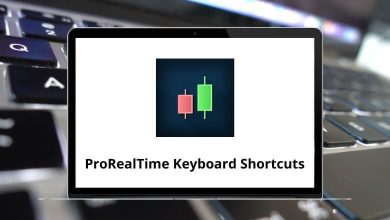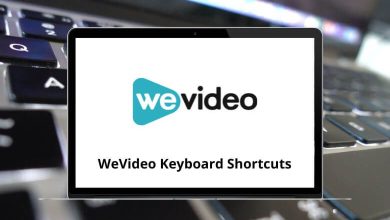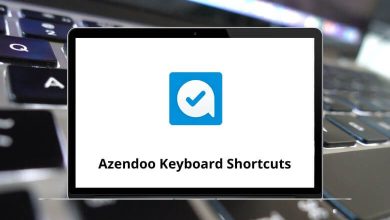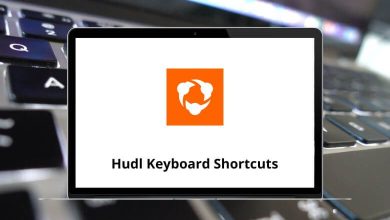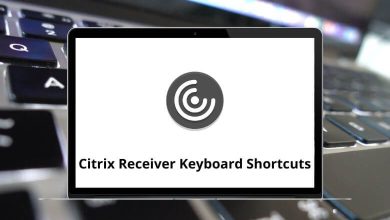Learning Clip Studio Paint Shortcuts is a great way to streamline your workflow. Clip Studio Paint is a common software used for drawing and animation. Spending time switching tools using the mouse can become inefficient. It’s time to utilize your muscle memory and take Clip Studio Paint productivity to the next level.
Download Clip Studio Paint Shortcuts PDF
Table of Contents
As a long-time user of Clip Studio Paint, I’ve become more fluent with its Shortcut keys. Clip Studio Paint Shortcuts are just one of many tips that can save you time. Below is a list of magical Clip Studio Paint Shortcuts that allow you to switch between tools, run menu commands, and more. Download the Clip Studio Paint Shortcut keys list in PDF format.
Most used Clip Studio Paint Shortcuts
| Action | Clip Studio Paint Shortcuts Windows | Clip Studio Paint Shortcuts Mac |
|---|---|---|
| Zoom in | Ctrl + Spacebar | Command + Spacebar |
| Zoom out | Alt + Spacebar | Option + Spacebar |
| Move Screen | Spacebar | Spacebar |
| Fit to Screen | Ctrl + 0 | Command + 0 |
| Rotate Canvas – Hold Mode | Shift + Spacebar | Shift + Spacebar |
| Rotate Canvas – Sticky Mode | R | R |
| Rotate Step Clockwise | ‘ | ‘ |
| Rotate Step counterclockwise | – | – |
| Clear | Delete | Delete |
| Brush | B | B |
| Eraser | E | E |
| Pen or Pencil | P | P |
| Undo Last Operation | Ctrl + Z | Command + Z |
| Zoom in Canvas View | + | + |
| Zoom out Canvas View | – | – |
Similar Programs: Adobe Photoshop Shortcut keys
Selection Shortcuts
| Action | Clip Studio Shortcuts Windows | Clip Studio Shortcuts Mac |
|---|---|---|
| Select All | Ctrl + A | Command + A |
| Deselect All | Ctrl + D | Command + D |
| Invert Selection | Ctrl + I | Command + I |
| Quick Mask | Ctrl + M | Command + M |
| Quick Select | Ctrl + Shift + M | Command + Shift + M |
| Convert Selection Layer to Selection | Ctrl + F | Command + F |
| Convert Selection to Layer | Ctrl + Shift + D | Command + Shift + D |
Similar Programs: Inkscape Keyboard Shortcuts
Tool actions Shortcuts
| Action | Clip Studio Shortcuts Windows | Clip Studio Shortcuts Mac |
|---|---|---|
| Undo Last Action | Ctrl + Z | Command + Z |
| Redo Last Action | Ctrl + Y | Command + Y |
| Increase Brush or Line Size | ] | ] |
| Decrease Brush or Line Size | [ | [ |
| Switch to Black Color | 4 | 4 |
| Switch to White Color | 5 | 5 |
| Switch to Transparent Color | 6 | 6 |
| Switch to Tone | 7 | 7 |
Similar Programs: GIMP Keyboard Shortcuts
Fill and Tool Shortcuts
| Action | Clip Studio Shortcuts Windows | Clip Studio Shortcuts Mac |
|---|---|---|
| Flood Fill | F | F |
| Toggle Gradient or Fill | G | G |
| Lasso Selection Tool | L | L |
| Hide Selection Border | H | H |
| Quick Mask | Q | Q |
Layers Shortcuts
| Action | Clip Studio Shortcuts Windows | Clip Studio Shortcuts Mac |
|---|---|---|
| New Layer | Ctrl + Shift + N | Command + Shift + N |
| Change Layer Type | Ctrl + Alt + E | Command + Option + E |
| Show or Hide Rulers | Ctrl + R | Command + R |
| Show or Hide Transparency | Ctrl + 4 | Command + 4 |
Similar Programs: Krita Keyboard Shortcuts
| Action | Clip Studio Paint Hotkeys Windows | Clip Studio Paint Hotkeys Mac |
|---|---|---|
| Move Page | Spacebar | Spacebar |
| Rotate Page | Shift + Spacebar | Shift + Spacebar |
| Page Zoom in | Ctrl + + | Command + + |
| Page Zoom out | Ctrl + – | Command + – |
| Zoom Page to Actual Size | Ctrl + Alt + 0 | Command + Option + 0 |
| Zoom Page to Print Size | Ctrl + Shift + 0 | Command + Shift + 0 |
Adobe Illustrator also facilitates graphic editing and design, much like Clip Studio Paint. Take a quick look at the Adobe Illustrator Shortcuts list.
READ NEXT: