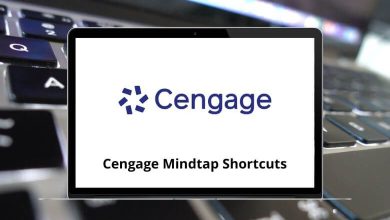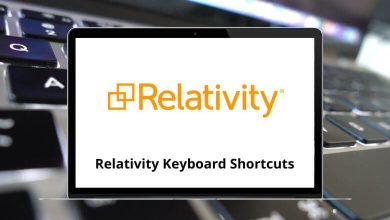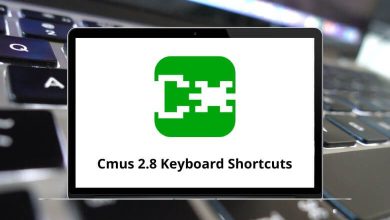80 Evernote Keyboard Shortcuts
Evernote Shortcuts have been the preferred choice for the majority of people for note-taking and file organization. Evernote is a cross-platform product, hence it offers a variety of shortcuts to enhance your productivity. Did you know? You can work in Evernote without even needing to touch the mouse.
Download Evernote Shortcuts PDF
Table of Contents
Yes, you read it correctly. Below is the list of Evernote shortcuts for Windows users that will allow you to work without using the mouse. Download the list of Evernote shortcuts for Windows users in the form of a PDF. This way, you can use Evernote like a pro.
Most used Evernote Shortcuts
| Action | Evernote Shortcuts |
|---|---|
| Switch to Evernote and jump to a new note | Ctrl + Alt + N |
| Start screen capture mode | Win + PrintScreen |
| Find in Evernote | Win + Shift + F |
| Create a new note | Ctrl + N |
| Create a new notebook | Ctrl + Shift + N |
| Create a new tag | Ctrl + Shift + T |
| Assign tags | Ctrl + Alt + T |
| Rename focused notebook | F2 |
| Close child windows and hide the main window | Alt + F4 |
| Exit application | Ctrl + Q |
| Start spell-checking | F7 |
| Open online help | F1 |
| Start synchronization with Evernote Web | F9 |
| Cut | Ctrl + X |
| Copy | Ctrl + C |
| Paste | Ctrl + V |
| Paste text from the clipboard as unformatted text | Ctrl + Shift + V |
| Undo the last edit | Ctrl + Z |
| Redo the last undone edit | Ctrl + Y |
| Paste the clipboard into Evernote as a new note | Ctrl + Alt + V |
| Clip selection | Win + A |
Similar Programs: Nimbus Note Keyboard Shortcuts
Main Application Shortcuts
| Action | Evernote Keyboard Shortcuts |
|---|---|
| Search | Ctrl + Alt + F |
| Reset Search | Ctrl + Shift + A |
| Create a new saved search | Ctrl + Shift + S |
| Cycle through note list views | F5 |
| Set note list to Table view | Ctrl + F5 |
| Set note list to Mixed view | Ctrl + F6 |
| Set note list to Thumbnails view | Ctrl + F7 |
| Toggle display of the left panel | F10 |
| Toggle display of note list | F11 |
| Toggle display of note panel | Ctrl + F11 |
| Toggle display of the search explanation | Ctrl + F10 |
| Toggle display of note info panel | F8 |
| Toggle display of note editing toolbar | Ctrl + F8 |
Note List Shortcuts
| Action | Evernote Keyboard Shortcuts |
|---|---|
| Go to the previous note | Up Arrow key |
| Go to the next note | Down Arrow key |
| Scroll list up one page | Page Up key |
| Scroll list down one page | Page Down key |
| Go to the first note in the list | Home |
| Go to the last note in the list | End |
| Move selected notes to the trash | Delete |
| Select all notes | Ctrl + A |
| Open the selected note in a separate window | Ctrl + Enter |
| Send selected notes by email | Ctrl + Shift + E |
| Open Print dialog | Ctrl + P |
| The open print preview window | Ctrl + F2 |
Similar Programs: Google Keep Keyboard Shortcuts
Note Editor Shortcuts
| Action | Evernote Shortcuts |
|---|---|
| Toggle display of note info | F8 |
| Toggle display of note editing toolbar | Ctrl + F8 |
| Set focus to the tag field of the active note | F3 |
| Search within a note | Ctrl + F |
| Find next | Ctrl + G |
| Find Previous | Ctrl + Shift + G |
| Save current note | Ctrl + S |
| Select All content | Ctrl + A |
| Make selection bold | Ctrl + B |
| Make selection italic | Ctrl + I |
| Make selection underlined | Ctrl + U |
| Make selection strikethrough | Ctrl + T |
| Format selection as a bulleted list | Ctrl + Shift + B |
| Format selection as ordered list | Ctrl + Shift + O |
| Open font dialog to change font | Ctrl + D |
| Increase font size | Ctrl + [ |
| Decrease font size | Ctrl + ] |
| Remove formatting | Ctrl + Spacebar |
| Align left | Ctrl + L |
| Align right | Ctrl + R |
| Align center | Ctrl + E |
| Align justified | Ctrl + J |
| Insert a “To Do” checkbox | Ctrl + Shift + C |
| Open the “Encrypt selection” dialog | Ctrl + Shift + X |
| Insert current date and time | Alt + Shift + D |
| Add Hyperlink | Ctrl + K |
| Edit Hyperlink | Ctrl + Shift + K |
| Insert horizontal line | Ctrl + Shift + – |
| Remove hyperlink | Ctrl + Shift + F9 |
Despite the introduction of various alternatives such as OneNote and Google Keep, along with some privacy issues, Evernote remains the top choice for many reasons. Take a look and download the PDF file of OneNote Shortcuts. Comment below with your favorite or most frequently used Evernote Shortcut.
READ NEXT:
- Brackets Keyboard Shortcuts
- BricsCAD Keyboard Shortcuts
- Camtasia Keyboard Shortcuts
- Gmail Keyboard Shortcuts