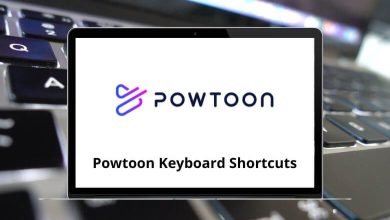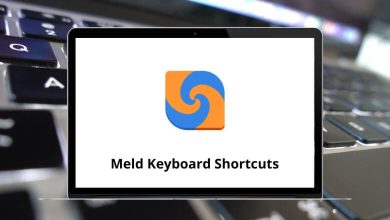60 BricsCAD Keyboard Shortcuts
BricsCAD commands are all available with just a click. Still, there is a need for BricsCAD Shortcuts for Windows and Mac users to boost productivity. BricsCAD shortcuts will enhance your overall performance and help you speed up processes and workflow.
List of BricsCAD Shortcuts
Table of Contents
The BricsCAD platform is for everyone who designs, builds, and manufactures things. To help you get started with using BricsCAD Shortcuts, we have created a shortcut list below. This list is also available in PDF format. Download BricsCAD Shortcuts in PDF format.
Most used BricsCAD Shortcuts
| Action | BricsCAD Shortcuts Windows | BricsCAD Shortcuts Mac |
|---|---|---|
| Toggles the properties bar | Ctrl + 1 | Command + 1 |
| Opens the Drawing Explorer | Ctrl + 2 | Command + 2 |
| Toggles the display of the command bar | Ctrl + 9 | Command + 9 |
| Selects entities | Ctrl + A | Command + A |
| Toggles the Snap setting | Ctrl + B | Command + B |
| Copies the selection to the clipboard | Ctrl + C | Command + C |
| Copies the selection along with a base point | Ctrl + Shift + C | Command + Shift + C |
| Sets the isoplane | Ctrl + E | Command + E |
| The Toggles entity snaps on or off | Ctrl + F | Option + F |
| Toggles the display of the grid | Ctrl + G | Command + G |
| Toggle value of the PICK STYLE system variable | Ctrl + H | Command + H |
| Sets the readout of the coordinate field | Ctrl + I | Command + I |
| Repeats the previously issued command | Ctrl + J | Command + J |
| Attach a hyperlink to an object | Ctrl + K | Command + K |
| Toggles the Ortho setting | Ctrl + L | Command + L |
| Repeats the previously issued command | Ctrl + M | Command + M |
| Creates a new drawing | Ctrl + N | Command + N |
| Opens an existing drawing | Ctrl + O | Command + O |
| Prints the current drawing | Ctrl + P | Command + P |
| Toggles the Properties bar | Ctrl + Shift + P | Command + Shift + P |
| Quits the application prompts | Ctrl + Q | Command + Q |
| Iterates through viewports | Ctrl + R | Command + R |
| Saves the current drawing | Ctrl + S | Command + S |
| Turns the tablet on or off | Ctrl + T | Command + T |
| Pastes the contents of the Clipboard | Ctrl + V | Command + V |
| Pastes the contents of the Clipboard in a specified format | Ctrl + Alt + V | Command + Option + V |
| Pastes the contents of the Clipboard as a block | Ctrl + Shift + V | Command + Shift + V |
| Cut | Ctrl + X | Command + X |
| Redo | Ctrl + Y | Command + Y |
| Undo | Ctrl + Z | Command + Z |
| Cancels the running command | Ctrl + \ | Command + \ |
| Toggles the display of the command bar | Shift + F2 | Shift + F2 |
| Turns the Status Bar on or off | Shift + F3 | Shift + F3 |
| Turn the Scroll Bars on or off | Shift + F4 | Shift + F4 |
| Launch the Visual Basic Project Manager | Shift + F8 | Shift + F8 |
| Launch the VBA COM Add-In Manager | Shift + F11 | Shift + F11 |
Function key Shortcuts
| Action | Bricscad Commands Windows | Bricscad Commands Mac |
|---|---|---|
| Bricscad Help | F1 | F1 |
| Prompt History window | F2 | F2 |
| Tablet mode | F4 | F4 |
| Sets the isoplane | F5 | F5 |
| Sets the readout of the coordinate field in the status bar | F6 | F6 |
| Display of the grid | F7 | F7 |
| Ortho setting | F8 | F8 |
| Snap setting | F9 | F9 |
| Polar Tracking setting | F10 | F10 |
| Entity Snap Tracking setting | F11 | F11 |
| Quad display | F12 | F12 |
| Launch the VBARUN command | Alt + F8 | Option + F8 |
| Launch the VBAIDE command | Alt + F11 | Option + F11 |
| Action | Bricscad Commands Windows | Bricscad Commands Mac |
|---|---|---|
| Moves the view Up | Page Up key | Page Up key |
| Moves the view Down | Page Down key | Page Down key |
| Moves the view to the Left | Shift + Left Arrow key | Shift + Left Arrow key |
| Moves the view to the Right | Shift + Right Arrow key | Shift + Right Arrow key |
| Moves the view Up | Shift + Up Arrow key | Shift + Up Arrow key |
| Moves the view Down | Shift + Down Arrow key | Shift + Down Arrow key |
BricsCAD and AutoCAD have very similar interfaces. BricsCAD rivals AutoCAD due to its capabilities and pricing. Have a look at the list of AutoCAD shortcut keys. However, both of these applications are robust while working with 2D drawings.
READ NEXT:
- 10 LastPass Keyboard Shortcuts
- 90 Audacity Keyboard Shortcuts
- 50 Avid Keyboard Shortcuts
- 70 Brackets Keyboard Shortcuts