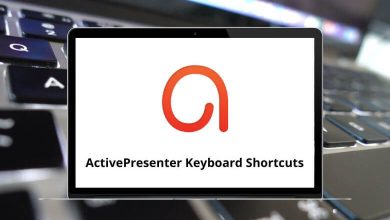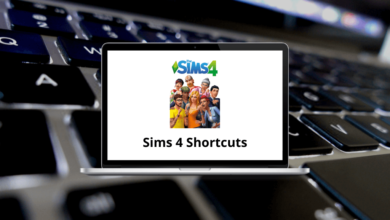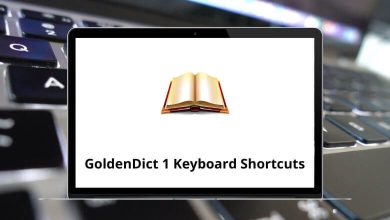Mastering Windows Movie Maker shortcuts can greatly enhance your experience with the application. Movie editing demands significant time, effort, hard work, and patience, and using Windows Movie Maker shortcut keys can help streamline your workflow.
Download Windows Movie Maker Shortcuts PDF
Table of Contents
If you’re using Windows Movie Maker for video editing, it’s worth exploring the list of shortcuts provided below. These shortcuts enable you to navigate Windows Movie Maker more efficiently and effectively. You can download the Windows Movie Maker Shortcut keys list in PDF format.
Most used Windows Movie Maker Shortcuts
| Action | Windows Movie Maker Shortcuts |
|---|---|
| Copy | Ctrl + C |
| Paste | Ctrl + V |
| Cut | Ctrl + X |
| Undo | Ctrl + Z |
| Redo | Ctrl + Y |
| Open an existing project | Ctrl + O |
| Create a new project | Ctrl + N |
| Save a project | Ctrl + S |
| Delete | Delete |
| Import an existing digital media file | Ctrl + I |
| Import video from a digital video camera | Ctrl + R |
| Trim clip edge left | Alt + Shift + Left Arrow key |
| Trim clip edge right | Alt + Shift + Right Arrow key |
| Split a clip | M |
| Clear trim points | U |
| Set start trim point | I |
| Set end trim point | O |
| Go to the first item | Home key |
| Go to the last item | End key |
Similar Programs: Adobe Premiere Pro Shortcut keys
On Timeline Shortcuts
| Action | Windows Movie Maker Shortcuts |
|---|---|
| Save a project with a new name | F12 |
| Publish a movie | Ctrl + P |
| Select all clips | Ctrl + A |
| Clear the timeline | Ctrl + Delete |
| Switch between the storyboard and the timeline | Ctrl + T |
| Add selected clips to the storyboard or timeline | Ctrl + D |
| Play the video in full-screen | Alt + Enter |
| Stop playback on the storyboard or timeline | Ctrl + K |
| Play content on the storyboard or timeline | Ctrl + W |
| Rewind and go to the beginning of the storyboard or timeline | Ctrl + Q |
| Zoom the timeline to fit on the screen | F9 |
| Expand the Video track when it is selected in the timeline | + |
| Collapse the Video track when it is selected in the timeline | – |
| Combine contiguous clips | N |
| Rename a collection or clip | F2 |
| Play or pause the clip | K |
| Previous frame | J |
| Next frame | L |
| Display help topics | F1 |
| Nudges clip to the left | Ctrl + Shift + B |
| Nudges clip to the right | Ctrl + Shift + N |
| Back | Ctrl + Alt + Left Arrow key |
| Forward | Ctrl + Alt + Right Arrow key |
| Zoom in on the timeline | Page Down key |
| Zoom out on the timeline | Page Up key |
| Select the previous item | Left Arrow key |
| Select next item | Right Arrow key |
| Select item above | Up Arrow key |
| Select item below | Down Arrow key |
Since Windows Movie Maker was discontinued, users have turned to alternatives such as the hidden video editor similar to Windows Movie Maker or sought out proper alternatives like Lightworks or VideoPad Editor. Take a look at the Lightworks Shortcuts list and the VideoPad Editor Shortcuts list for efficient video editing.
READ NEXT: