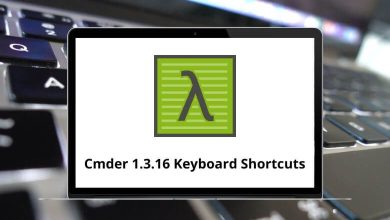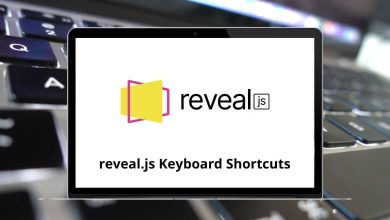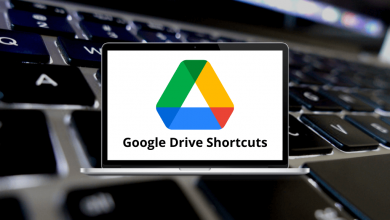80 Dynamics NAV Keyboard Shortcuts
Who can resist a good shortcut? Microsoft Dynamics NAV shortcuts will assist SMBs in automating and streamlining operations. They enable seamless navigation within the application, eliminating the need to constantly switch between mouse and keyboard. A Dynamics specialist’s role is to help identify, implement, and customize the best Dynamics solutions for your needs.
Download Dynamics NAV Shortcuts PDF
Table of Contents
These specialists offer value-added solutions, such as shortcuts, to ensure you’re leveraging Dynamics to its fullest potential. Therefore, the following list of Dynamics NAV shortcuts will facilitate quick and efficient workflow. Download the Dynamics NAV shortcuts list in PDF format.
Most used Dynamics NAV Shortcuts
| Action | Dynamics NAV Shortcuts |
|---|---|
| Copy | Ctrl + C |
| Paste | Ctrl + V |
| Cut | Ctrl + X |
| Undo | Ctrl + Z |
| Ctrl + P | |
| Go to | Ctrl + G |
| Show links | Ctrl + L |
| Create a new record | Ctrl + N |
| Open the company | Ctrl + O |
| Moving to the first field on a line | Home |
| Clear or Delete the Selected text | Delete |
| Close the current window | Esc |
| Move to the Last Field on a line | End |
| Move to the next Character or Field | Right Arrow key |
| Move to the previous Character or Filed | Left Arrow key |
| Move to the field above in the Column | Up Arrow key |
| Move to the field below in the same Column | Down Arrow key |
| Export to Microsoft Office Word | Ctrl + W |
| Export to Microsoft Office Excel | Ctrl + E |
Similar Programs: NetSuite Keyboard Shortcuts
Edit Shortcuts
| Action | Dynamics NAV Shortcuts |
|---|---|
| Open the About this Page | Ctrl + Alt + 1 |
| Delete the selected line | Ctrl + Delete |
| Move to the first line in a list | Ctrl + Home |
| Move to the last line in a list | Ctrl + End |
| Save and close the window | Ctrl + Enter |
| Insert new line | Ctrl + Insert |
| Select Limit totals to table filter | Ctrl + Shift + F3 |
| Clear all filters | Ctrl + Shift + A |
| Copy Rows | Ctrl + Shift + C |
| Show dimensions | Ctrl + Shift +D |
| Edit list | Ctrl + Shift + E |
| View list | Ctrl + Shift + R |
| Collapse or expand a line in a hierarchy | Ctrl + Shift + Q |
| Paste rows | Ctrl + Shift + V |
| Open a list and place it in a separate window | Ctrl + Shift + W |
| Save and close the window | Ctrl + Shift + Enter |
| Display access keys in the ribbon | Alt |
| Toggle to display or hide FactBoxes | Alt + F2 |
| Filter to the value in the field | Alt + F3 |
| Close the window or close the program | Alt + F4 |
| Collapse or expand the active frame | Alt + F6 |
| Optimize space for the current page | Alt + F12 |
Similar Programs: QuickBooks Online Keyboard Shortcuts
Documentation Shortcuts
| Action | Dynamics NAV Shortcuts |
|---|---|
| Collapse the ribbon | Ctrl + F1 |
| Create a New Document | Ctrl + F2 |
| Select Search pages | Ctrl + F3 |
| Look up the related list | Ctrl + F4 |
| View entries | Ctrl + F7 |
| Release document | Ctrl + F9 |
| Select the ribbon and display key tips | Ctrl + F10 |
| Reconcile or Split lines | Ctrl + F11 |
| Select the address bar | Ctrl + F12 |
| Select sorting | Ctrl + T |
| Display the next Document or card in a list | Ctrl + Page Down key |
| Display previous Documents or cards in a list | Ctrl + Page Up key |
Moving Shortcuts
| Action | Dynamics NAV Shortcut keys |
|---|---|
| Move up while the selected line stays selected | Ctrl + Up Arrow key |
| Move down while the selected line stays selected | Ctrl + Down Arrow key |
| Move to the first field on a line | Ctrl + Left Arrow key |
| Move to the last field on a line | Ctrl + Right Arrow key |
| Move to the first line in a list | Ctrl + Home |
| Move to the last line in a list | Ctrl + End |
Similar Programs: Odoo Point of Sale Shortcuts
Function keys Shortcuts
| Action | Dynamics NAV Shortcut keys |
|---|---|
| Open help | F1 |
| Edit | F2 |
| Select the type to filter | F3 |
| Drop-down | F4 |
| Refresh | F5 |
| Go to the next Frame | F6 |
| Display Statistics | F7 |
| Copy the field above | F8 |
| Post | F9 |
| Select the Menu bar | F10 |
Page View & Review Shortcuts
| Action | Dynamics NAV Shortcut keys |
|---|---|
| View Error message | Shift + F1 |
| Select Show Results | Shift + F3 |
| Open a lookup Window | Shift + F4 |
| Go to the previous frame | Shift + F6 |
| Open the Related card | Shift + F7 |
| Drop-down | Shift + F8 |
| Post and Print | Shift + F9 |
| Display a Shortcut Menu | Shift + F10 |
| Apply for Entries, Get Source documents | Shift + F11 |
| Open the role centre from the Navigation pane | Shift + F12 |
| Move to the Previous field | Shift + Tab |
| View entries | Ctrl + F7 |
The primary advantages of Dynamics NAV shortcuts lie in their time-saving capabilities, which can greatly benefit sales and marketing teams. While Dynamics 365 may not be the ideal solution for every business, some seek alternatives. Salesforce, known for its robust features, serves as a viable alternative to NAV. Explore the Salesforce shortcuts listed to optimize team operations.
READ NEXT:
- Gwenview Keyboard Shortcuts
- KDevelop Keyboard Shortcuts
- Dynamics CRM Keyboard Shortcuts
- Windows Remote Desktop Shortcuts