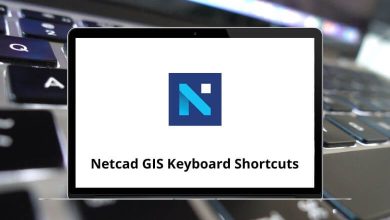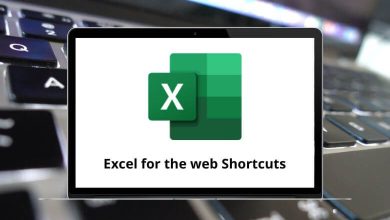VideoPad Video Editor Shortcuts provides access to a comprehensive suite of professional video editing tools. Video editing is in high demand across various fields, and VideoPad is a great tool tailored for beginners and amateurs.
The list below highlights VideoPad Video Editor Shortcuts, enabling you to edit and create professional-quality videos and movies within minutes on any device. Learning shortcuts for the software you’re using can significantly speed up your workflow. With that in mind, we’ve compiled the VideoPad Video Editor Shortcuts list in PDF format.
File Shortcuts
| Action |
VideoPad Video Editor Shortcuts Windows |
VideoPad Video Editor Shortcuts Mac |
| New project |
Ctrl + N |
Command + N |
| Open project |
Ctrl + O |
Ctrl + O |
| Save project |
Ctrl + S |
Command + S |
| Save project as |
Ctrl + Shift + S |
Command + Shift + S |
| Export video |
Ctrl + B |
Command + B |
| Preview project |
Ctrl + U |
Command + U |
| Add file |
Ctrl + E |
Command + E |
| Add 3D file |
Ctrl + Shift + E |
Command + Shift + E |
| Capture video |
Ctrl + R |
Command + R |
| Record audio |
Ctrl + Shift + R |
Command + Shift + R |
Similar Programs: DaVinci Resolve Keyboard Shortcuts
Edit Shortcuts
| Action |
VideoPad Video Editor Shortcuts Windows |
VideoPad Video Editor Shortcuts Mac |
| Undo |
Ctrl + Z |
Command + Z |
| Redo |
Ctrl + Shift + Z |
Command + Shift + Z |
| Cut clip |
Ctrl + X |
Command + X |
| Copy clip |
Ctrl + C |
Command + C |
| Paste clip |
Ctrl + V |
Command + V |
| Paste Clip in Sequence – overwrite |
Ctrl + Alt + V |
Command + Option + V |
| Paste Clip in Sequence – overlay |
Ctrl + Shift + V |
Command + Shift + V |
| Delete clip |
Ctrl + Alt + Delete |
Command + Option + Delete |
| Ripple delete clip |
Ctrl + Delete |
Command + Delete |
| Select all |
Ctrl + A |
Command + A |
| Find clip |
Ctrl + F |
Command + F |
Clip Shortcuts
| Action |
VideoPad Shortcuts Windows |
VideoPad Shortcuts Mac |
| Add file |
Ctrl + E |
Command + E |
| Add text clip |
Ctrl + T |
Command + T |
| Add blank clip |
Ctrl + K |
Command + K |
| Place Selected Clip on Sequence |
Ctrl + Shift + P |
Command + Shift + P |
| Capture video |
Ctrl + R |
Command + R |
| Record audio |
Ctrl + Shift + R |
Command + Shift + R |
| Properties |
Ctrl + I |
Command + I |
| Rename |
F2 |
F2 |
Similar Programs: Avidemux Keyboard Shortcuts
Videopad Shortcuts
| Action |
VideoPad Shortcut keys Windows |
VideoPad Shortcut keys Mac |
| Preferences |
Ctrl + , |
Command + , |
| Hide videopad |
Ctrl + H |
Command + H |
| Hide others |
Ctrl + Alt + H |
Command + Option + H |
| Quit videopad |
Ctrl + Q |
Command + Q |
Sequence Shortcuts
| Action |
VideoPad Shortcut keys Windows |
VideoPad Shortcut keys Mac |
| Split selected clip |
Alt + H |
Option + H |
| Split all tracks |
Alt + L |
Option + L |
| Split all video tracks |
Alt + J |
Option + J |
| Split All audio tracks |
Alt + K |
Option + K |
| Save, share, or burn the video |
Ctrl + B |
Command + B |
Similar Programs: OpenShot Keyboard Shortcuts
Sequence Player Shortcuts
| Action |
VideoPad Shortcuts Windows |
VideoPad Shortcuts Mac |
| Play or Pause Sequence |
Spacebar |
Spacebar |
| Next Frame |
Ctrl + Right Arrow key |
Command + Right Arrow key |
| Previous Frame |
Ctrl + Left Arrow key |
Command + Left Arrow key |
| Go to Start |
Ctrl + Alt + Left Arrow key |
Command + Option + Left Arrow key |
| Go to End |
Ctrl + Alt + Right Arrow key |
Command + Option + Right Arrow key |
| Take a Sequence Preview Snapshot |
Ctrl + Shift + F6 |
Command + Shift + F6 |
| Go to Timeline Position |
Ctrl + G |
Command + G |
| Zoom Timeline In |
+ |
+ |
| Zoom Timeline out |
– |
– |
| Show Entire Region |
0 |
0 |
| Set Bookmark at Cursor |
Ctrl + Shift + B |
Command + Shift + B |
| Go to Previous Bookmark |
Ctrl + Shift + Left Arrow key |
Command + Shift + Left Arrow key |
| Go to the Next Bookmark |
Ctrl + Shift + Right Arrow key |
Command + Shift + Right Arrow key |
Clip Player Shortcuts
| Action |
VideoPad Shortcuts Windows |
VideoPad Shortcuts Mac |
| Play or Pause Clip |
Shift + Spacebar |
Shift + Spacebar |
| Next Frame in Clip |
Ctrl + ] |
Command + ] |
| Previous Frame in Clip |
Ctrl + [ |
Command + [ |
| Go to Start of Clip |
Ctrl + Alt + [ |
Command + Option + [ |
| Go to End of Clip |
Ctrl + Alt + ] |
Command + Option + ] |
| Take a Clip Preview Snapshot |
Ctrl + Shift + F5 |
Command + Shift + F5 |
| Zoom Clip In |
Ctrl + + |
Command + + |
| Zoom Clip out |
Ctrl + – |
Command + – |
| Show entire clip |
Ctrl + 0 |
Command + 0 |
| Set start time to current timeline position |
Ctrl + < |
Command + < |
| Set end time to current timeline position |
Ctrl + > |
Command + > |
Similar Programs: Lightworks Keyboard Shortcuts
Timeline Shortcuts
| Action |
VideoPad Shortcuts Windows |
VideoPad Shortcuts Mac |
| Go to start |
Home |
Home |
| Go to end |
End |
End |
| Step backward |
Ctrl + Left Arrow key |
Command + Left Arrow key |
| Step Forwards |
Ctrl + Right Arrow key |
Command + Right Arrow key |
| Zoom timeline in |
Shift + = |
Shift + = |
| Zoom timeline out |
– |
– |
Keyframe Editor Shortcuts
| Action |
VideoPad Shortcuts Windows |
VideoPad Shortcuts Mac |
| Select All Keyframes |
Ctrl + A |
Command + A |
| Clear Selection |
Delete |
Delete |
| Delete Selected Keyframe |
Alt + + |
Option + + |
| Zoom Timeline In |
Alt + – |
Option + – |
| Zoom Timeline out |
Alt + 0 |
Option + 0 |
Others Shortcuts
| Action |
VideoPad Shortcuts Windows |
VideoPad Shortcuts Mac |
| Current Video Effect Properties |
Alt + V |
Option + V |
| Current Audio Effect Properties |
Alt + A |
Option + A |
| Subtitle |
Ctrl + Shift + L |
Command + Shift + L |
| Select next bin |
Ctrl + Tab |
Command + Tab |
| Select previous bin |
Ctrl + Shift + Tab |
Command + Shift + Tab |
| Minimize |
Ctrl + M |
Command + M |
| Minimize all |
Ctrl + Alt + M |
Command + Option + M |
| Help contents |
Ctrl + ? |
Command + ? |
VideoPad has been a reliable choice for users over the years. However, with the emergence of many advanced video editors, VideoPad has lost some of its appeal. Adobe Premiere Pro, DaVinci Resolve, and Camtasia are among the video editors that can assist you in producing high-quality videos quickly. Take a look at the Adobe Premiere Pro Shortcut keys, and Camtasia Shortcuts for further exploration.
READ NEXT: