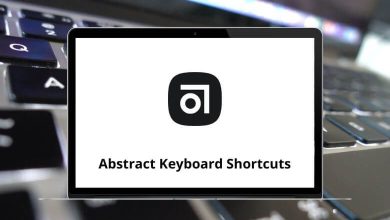Learning Internet Explorer shortcuts can be beneficial. It will help make browsing easier, more convenient, and effective for you. Also, your experience working with Internet Explorer will become smoother and improved. However, Internet Explorer has lost its charm with the launch of Firefox and Google Chrome.
Download Internet Explorer Shortcut keys PDF
Table of Contents
Given below is a list of most of the Internet Explorer shortcuts. You can download the Internet Explorer shortcut list in PDF form. The Windows web browser platform is Microsoft Internet Explorer 7. This browser was created by Microsoft Corporation on October 18, 2006. We can use shortcut keys to simplify setup and navigation.
Most used Internet Explorer shortcut keys
| Action | Internet Explorer shortcut keys |
|---|---|
| Copy | Ctrl + C |
| Paste | Ctrl + V |
| Cut | Ctrl + X |
| Select all | Ctrl + A |
| Open a new window | Ctrl + N |
| Close the current window | Ctrl + W |
| Print the current page | Ctrl + P |
| Save the current page | Ctrl + S |
| Activate a selected link | Enter |
Similar Programs: Safari Keyboard Shortcuts
Inside Webpages Shortcuts
| Action | Internet Explorer Shortcut keys |
|---|---|
| Scroll down inside a webpage | Down Arrow key |
| Scroll up inside a webpage | Up Arrow key |
| Jump one page down | Page Up key |
| Jump one page up | Page Down key |
| Move to the beginning of a document | Home |
| Move to the end of a document | End |
| Increase text size | Ctrl + + |
| Decrease text size | Ctrl + – |
| Reset text size to default | Ctrl + 0 |
| Move forward through items on a webpage | Tab |
| Move backward through items on a webpage | Shift + Tab |
| Refresh the current webpage | F5 |
| Refresh the current webpage with cache override | Ctrl + F5 |
| Turn caret browsing on or off | F7 |
| Stop loading webpage | Esc |
History & Search Shortcuts
| Action | Internet Explorer Shortcut keys |
|---|---|
| Open Favorites box | Ctrl + I |
| Open the Favorites box in pinned mode | Ctrl + Shift + I |
| Open History box | Ctrl + H |
| Open History in pinned mode | Ctrl + Shift + H |
| Open Feeds | Ctrl + J |
| Open Feeds in pinned mode | Ctrl + Shift + J |
| Add the current webpage to the favorites | Ctrl + D |
| Open find window | Ctrl + F |
Similar Programs: Opera Keyboard Shortcuts
Manage Windows Shortcuts
| Action | Internet Explorer Shortcut keys |
|---|---|
| Opens the title bar menu | Alt + Spacebar |
| Restore Window | Alt + Spacebar + Enter |
| Maximize Window | Alt + Spacebar + X |
| Minimize Window | Alt + Spacebar + N |
| Toggle regular window | Alt + Shift + Enter |
| Turn full page view on or off | F11 |
| Move forward between window elements | F6 |
Tab Browsing Shortcuts
| Action | Internet Explorer Shortcut keys |
|---|---|
| Open a new tab in the same window | Ctrl + T |
| Duplicate current tab | Ctrl + K |
| Jump to the next browser tab | Ctrl + Tab |
| Jump to the previous browser tab | Ctrl + Shift + Tab |
| Close the current tab | Ctrl + W |
| Restore closed tab | Ctrl + Shift + T |
| Jump to browser tab 1…9 | Ctrl + 1…9 |
Similar Programs: Chrome Shortcut keys
Privacy Settings Shortcuts
| Action | Internet Explorer Shortcut keys |
|---|---|
| Turn in-private filtering on or off | Ctrl + Shift + F |
| Open a private browsing window or incognito mode | Ctrl + Shift + P |
| Open Delete Browsing History Menu | Ctrl + Shift + Delete |
Others Shortcuts
| Action | Internet Explorer Shortcuts |
|---|---|
| Go to the Home webpage | Alt + Home |
| Go to the next webpage | Alt + Right Arrow key |
| Go to the previous webpage | Alt + Left Arrow key |
| Jump to address bar | Alt + D |
| Jump to the Instant Search box | Ctrl + E |
| View list of search providers | Ctrl + Down Arrow key |
| Open search results in the new tab | Alt + Enter |
| Print the current webpage | Alt + P |
| Open Developer Tools | F12 |
| Open location | Ctrl + O |
| Internet Explorer Help | F1 |
| View webpage source | Alt + V + C |
The above list of Internet Explorer shortcuts is what I always look for, not because I am lazy, but because I can save a few seconds for some more important tasks. Alternative software for web browsing instead of Internet Explorer is Safari and Google Chrome.
READ NEXT: