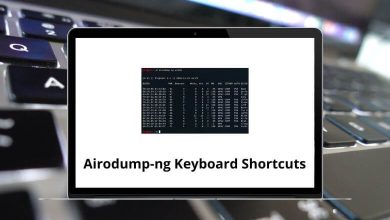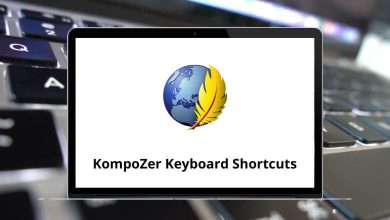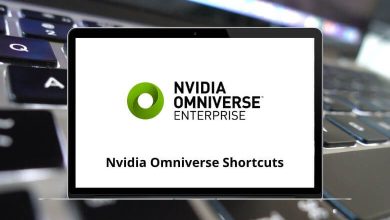Vim shortcuts have been a learning curve for me. Mastering a few Vim shortcut keys has quickly led to greater productivity and achievement. You won’t need a mouse while moving around Vim, because everything in Vim can be done with the help of Vim keyboard shortcuts.
Download Vim Shortcuts PDF
Table of Contents
Since Vim is a text editor, you need to apply all your brainpower to coding rather than wasting it on how to use the mouse and keyboard simultaneously. Despite various rich text editors, familiarity with Vim will help every Linux user. Download the Vim Shortcuts PDF.
Editing Shortcuts
| Action | Vim Shortcuts |
|---|---|
| Replace a single character | r |
| Join the line below to the current one | j |
| Change an entire line | cc |
| Change to the end of the world | cw |
| Change to the end of the line | c$ |
| Delete the character at the cursor and substitute the text | s |
| Delete the line at the cursor and substitute the text | S |
| Transpose two letters | xp |
| Undo | u |
| Repeat the last command | . |
Cursor Movement Shortcuts
| Action | Vim shortcuts |
|---|---|
| Move left | h |
| Move down | j |
| Move up | k |
| Move right | l |
| Jump by the start of words | w |
| Jump by words | W |
| Jump to the end of words | e |
| Jump to the end of words with no punctuation | E |
| Jump backward by words | b |
| Jump backward by words with no punctuation | B |
| Start of line | 0 |
| The first non-blank character of the line | ^ |
| End of line | $ |
| Go To command | G |
| Start insert mode at the cursor | i |
| Insert at the beginning of the line | I |
| Append after the cursor | a |
| Append at the end of the line | A |
| Open a blank line below the current line | o |
| Open a blank line above the current line | O |
| Append at the end of the word | ea |
| Exit insert mode | Esc |
Similar Programs: BBEdit Keyboard Shortcuts
Visual Mode Shortcuts
| Action | Vim Cheat Sheet |
|---|---|
| Start visual mode, mark lines, and then do the command | v |
| Start Linewise visual mode | V |
| Move to other ends of the marked area | o |
| Start visual block mode | Ctrl + V |
| Move to other corners of the block | O |
| Mark a word | aw |
| A () block | ab |
| A {} block | aB |
| Inner () block | ib |
| Inner {} block | iB |
| Exit visual mode | Esc |
Similar Programs: Geany Keyboard Shortcuts
Cut & Paste Shortcuts
| Action | Vim Shortcut keys |
|---|---|
| Yank (copy) a line | yy |
| Yank 2 lines | 2yy |
| Yank word | yw |
| Yank to end of line | y$ |
| Paste the clipboard after the cursor | p |
| Paste before cursor | P |
| Cut a line | dd |
| Cut the current word | dw |
| Cut current character | x |
Similar Programs: Sublime Text Keyboard Shortcuts
Visual Commands Shortcuts
| Action | Vim Keyboard Shortcuts |
|---|---|
| Shift right | > |
| Shift left | < |
| yank marked text | y |
| Delete marked text | d |
| Switch case | ~ |
Search & Replace Shortcuts
| Action | Vim Cheat Sheet |
|---|---|
| Search for pattern | /pattern |
| Search backward for pattern | ?pattern |
| Repeat the search in the same direction | n |
| Repeat the search in the opposite direction | N |
| Replace all old with new throughout the file | :%s/old/new/g |
| Replace all old with new throughout the file with confirmations | :%s/old/new/gc |
Similar Programs: Brackets Keyboard Shortcuts
Working with Files Shortcuts
| Action | Vim Cheat Sheet |
|---|---|
| Edit a file in a new buffer | :e filename |
| Go to the next buffer | :bnext |
| Go to the previous buffer | :bprev |
| Delete a buffer | :bd |
| Open a file in a new buffer and split the window | :sp filename |
| Split windows | Ctrl + ws |
| Switch between windows | Ctrl + ww |
| Quit a window | Ctrl + wq |
| Split windows vertically | Ctrl + wv |
Similar Programs: Atom Keyboard Shortcuts
Exit Shortcuts
| Action | Vim Keyboard Shortcuts |
|---|---|
| Write (save) the file, but don’t exist | :w |
| Write (save) and quit | :wq |
| Quit (fails if anything has changed) | :q |
| Quit and throw away changes | :q! |
Vim is a free, open-source, and popular text editor for Linux users. However, it is not everyone’s cup of tea to work with. It would be best if you learned a variety of Vim shortcuts to get your hands on it. Emacs is another text editor that you can work with instead of Vim. Have a look at the Emacs Shortcuts list here.
READ NEXT:
- Opera Keyboard Shortcuts
- Putty Keyboard Shortcuts
- Solidworks Keyboard Shortcuts
- ZBrush Keyboard Shortcuts