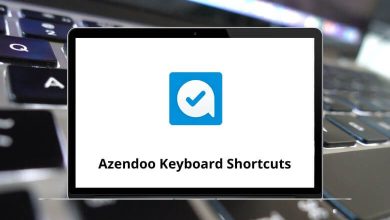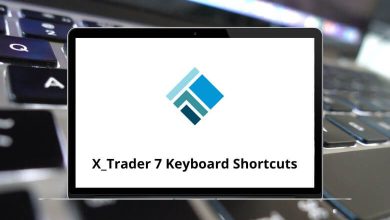70 Atom Keyboard Shortcuts
Atom shortcuts are widely used by developers and are very popular because this program makes it easy to write, edit, style, highlight, and collaborate on code in the smoothest way possible. With so many benefits, how could anyone not love keyboard shortcuts?
Download Atom Shortcuts PDF
Table of Contents
Below is a list of Atom Editor shortcuts that enable you to perform operations such as managing files and folders, editing text, formatting code, and much more. Utilizing all these shortcuts will increase your productivity while working on a project, elevating your project development speed to the next level. Download the Atom shortcuts list for Windows and Mac users, which you’ll need at your fingertips.
Most used Atom Shortcuts
| Action | Atom Shortcuts Windows | Atom Shortcuts Mac |
|---|---|---|
| Preferences | Ctrl + , | Command + , |
| Toggle command palette | Ctrl + Shift + P | Command + Shift + P |
| Browse the list of open files | Ctrl + B | Command + B |
| Reload Atom | Ctrl + Alt + R | Command + Option + R |
| Change syntax highlighting | Ctrl + Shift + L | Command + Shift + L |
| Show available code snippets | Alt + Shift + S | Option + Shift + S |
| Markdown preview | Ctrl + Shift + M | Command + Shift + M |
| Toggle Developer Tools | Ctrl + Alt + I | Command + Option + I |
Similar Programs: Jupyter Notebook Keyboard Shortcuts
File Management Shortcuts
| Action | Atom Shortcuts Windows | Atom Shortcuts Mac |
|---|---|---|
| New file | Ctrl + N | Command + N |
| New Window | Ctrl + Shift + N | Command + Shift + N |
| Open file | Ctrl + O | Command + O |
| Open folder | Ctrl + Shift + O | Command + Shift + O |
| Save as | Ctrl + Shift + S | Command + Shift + S |
| Close tab | Ctrl + W | Command + W |
| Close window | Ctrl + Shift + W | Command + Shift + W |
| Save | Ctrl + S | Command + S |
Find and Replace Shortcuts
| Action | Atom Shortcuts Windows | Atom Shortcuts Mac |
|---|---|---|
| Find in the current file | Ctrl + F | Command + F |
| Find in project | Ctrl + Shift + F | Command + Shift + F |
| Find next | F3 | F3 |
| Find Previous | Shift + F3 | Shift + F3 |
| Replace all | Ctrl + Enter | Command + Return |
| Use Regex in the search | Ctrl + Alt + / | Command + Option + / |
| Match case in search | Ctrl + Alt + C | Command + Option + C |
| Search only in the selection | Ctrl + Alt + S | Command + Option + S |
| Match the whole word | Ctrl + Alt + W | Command + Option + W |
Similar Programs: Kate Keyboard Shortcuts
Editing lines Shortcuts
| Action | Atom Shortcuts Windows | Atom Shortcuts Mac |
|---|---|---|
| Go to line | Ctrl + G | Command + G |
| Select line | Ctrl + L | Command + L |
| Duplicate line | Ctrl + Shift + D | Command + Shift + D |
| Delete line | Ctrl + Shift + K | Command + Shift + K |
| Move line up | Ctrl + Up Arrow key | Command + Up Arrow key |
| Move line down | Ctrl + Down Arrow key | Command + Down Arrow key |
| Toggle comment line | Ctrl + / | Command + / |
| New line below | Ctrl + Enter | Command + Return |
| Indent selected lines | Ctrl + [ | Command + [ |
| Outdent selected lines | Ctrl + ] | Command + ] |
| Join lines | Ctrl + J | Command + J |
Edit Words and Brackets Shortcuts
| Action | Atom Shortcuts Windows | Atom Shortcuts Mac |
|---|---|---|
| Move to the beginning of the current word | Alt + B | Option + B |
| Move to the end of the current word | Alt + F | Option + F |
| Select the beginning of the current word | Alt + Shift + B | Option + Shift + B |
| Select to end of the current word | Alt + Shift + F | Option + Shift + F |
| Delete to the beginning of the current word | Ctrl + Backspace | Command + Backspace |
| Delete to the end of the current word | Ctrl + Delete | Command + Delete |
| Complete bracket | Ctrl + Alt + . | Command + Option + . |
| Go to the matching bracket | Ctrl + M | Command + M |
| Select code inside matching brackets | Ctrl + Alt + M | Command + Option + M |
Similar Programs: Brackets Keyboard Shortcuts
Code folding Shortcuts
| Action | Atom Shortcuts Windows | Atom Shortcuts Mac |
|---|---|---|
| Fold all code at indent level 1 … 9 | Ctrl + 1 … 9 | Command + 1 … 9 |
| Fold or unfold the code | Ctrl + Alt + / | Command + Option + / |
| Fold selected code | Ctrl + Alt + F | Command + Option + F |
| Fold all code | Ctrl + Alt + [ | Command + Option + [ |
| Unfold all code | Ctrl + Alt + ] | Command + Option + ] |
Tree view Shortcuts
| Action | Atom Shortcut keys Windows | Atom Shortcut keys Mac |
|---|---|---|
| Toggle focus Tree View | Ctrl + 0 | Command + 0 |
| Toggle tree view | Ctrl + \ | Command + \ |
| Select next item | J | J |
| Select the previous item | K | K |
| Expand selected directory | Right Arrow key | Right Arrow key |
| Collapse selected directory | Left Arrow key | Left Arrow key |
| Recursively expand directories | Alt + Left Arrow key | Option + Left Arrow key |
| Recursively collapse directories | Alt + Right Arrow key | Option + Right Arrow key |
| Open selected item | Enter | Return |
| Move selected item | F2 | F2 |
| Duplicate selected item | D | D |
| Add new file | A | A |
| Add new folder | Shift + A | Shift + A |
Similar Programs: Sublime Text Keyboard Shortcuts
GitHub Integration Shortcuts
| Action | Atom Shortcuts Windows | Atom Shortcuts Mac |
|---|---|---|
| Open on GitHub: blame | Alt + G then B | Option + G then B |
| Open on GitHub: copy-URL | Alt + G then C | Option + G then C |
| Open on GitHub: repository | Alt + G then G | Option + G then G |
| Open on GitHub: History | Alt + G then H | Option + G then H |
| Open on GitHub: issues | Alt + G then I | Option + G then I |
| Open on GitHub: file | Alt + G then O | Option + G then O |
| Open on GitHub: branch-compare | Alt + G then R | Option + G then R |
No doubt, Atom is one of the best text editors available on the market. However, many feel that it still lags behind Visual Studio Code in terms of performance and speed. There is tough competition between the two software companies. Take a look at Visual Studio Code shortcuts.
READ NEXT: