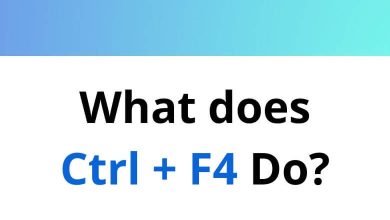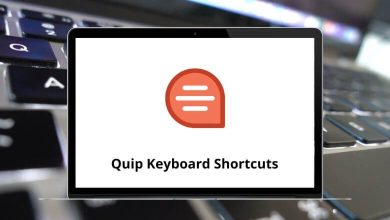65 MyLifeOrganized Keyboard Shortcuts
MyLifeOrganized (MLO) is undoubtedly one of the most unique and powerful task management tools available. It efficiently organizes your goals, projects, habits, and tasks into a tree structure. Utilizing MyLifeOrganized (MLO) Shortcuts is easier than searching through the app drawer to find and launch the program. The primary purpose of MLO shortcuts is to help you stay focused on activities and expedite the achievement of your most important goals.
Download MyLifeOrganized Shortcuts PDF
Table of Contents
Discover how to enhance your productivity with the MyLifeOrganized (MLO) Shortcuts listed below. This guide will walk you through the MyLifeOrganized (MLO) Shortcuts, revealing the extensive capabilities they offer to elevate your planning system to new heights. Download this list of MyLifeOrganized (MLO) Shortcuts in PDF format.
Most Used MyLifeOrganized Shortcuts
| Action | MyLifeOrganized Shortcut keys |
|---|---|
| Open file | Ctrl + O |
| Save | Ctrl + S |
| Ctrl + P | |
| Inserts Indentation | Ctrl + I |
Managing Tasks Shortcuts
| Action | MyLifeOrganized shortcuts |
|---|---|
| Jump back to the previously selected task | Alt + Left Arrow key |
| Jump forward to the previously selected task | Alt + Right Arrow key |
| Edit Context for a task | Alt + C |
| Set the Due Date for a task | Alt + D |
| Toggle hide in the To-Do list | Alt + E |
| Toggle This is a Project | Alt + J |
| Select Context for a task from the List | Alt + L |
| Toggle complete subtasks in order | Alt + P |
| Reminder | Alt + R |
| Set the Start date for a task | Alt + S |
| Select View in the Outline or To-Do tab | Alt + V |
| Toggle Weekly goal | Alt + W |
| Max time required | Alt + X |
| Create a subtask | Alt + Insert |
| Increase task due date by one day | Ctrl + = |
| Decrease task due date by one day | Ctrl + – |
| Increase task due date by one week | Ctrl + Alt + = |
| Decrease task due date by one week | Ctrl + Alt + – |
| Toggles Manual sort on and off | Ctrl + Alt + M |
| Delete a task | Ctrl + Delete |
| Highlight task | Ctrl + H |
| Italicize task name | Ctrl + I |
| Move task | Ctrl + M |
| Zoom in | Ctrl + R |
| Zoom out | Ctrl + Alt + R |
| Insert new sibling folder | Ctrl + Shift + Insert |
| Star on or off | Ctrl + Shift + S |
| Rapid Text Entry dialog box | Ctrl + Shift + M |
| Toggle Project Status | Ctrl + Shift + P |
| Insert a new task | Insert |
| Marks the current ask as Complete | Shift |
Similar Programs: Wrike Keyboard Shortcuts
Features Shortcuts
| Action | MyLifeOrganized shortcut keys |
|---|---|
| Open or close the Properties pane | Alt + F1 |
| Toggle between Task List and Task Notes | Alt + 1 |
| Open or close General properties | Alt + 2 |
| Open or close the Timing & Reminder Properties section | Alt + 3 |
| Open or close the Effort Properties section | Alt + 4 |
| Open or close the Project Properties section | Alt + 5 |
| Open or close the Task Statistics properties section | Alt + 6 |
| Find | Ctrl + F |
| Open the text filter in the filter panel | Ctrl + L |
| Hide the Search results and move focus to the current outline | Ctrl + Shift + F |
| Hide the text filter | Ctrl + Shift + L |
Bookmarks Shortcuts
| Action | MyLifeOrganized shortcut keys |
|---|---|
| Go to bookmark #1, 2…9 in the outline | Ctrl + 0 … 9 |
| Go to the previous bookmark set | Ctrl + < |
| Go to the next bookmark set | Ctrl + > |
| Open Bookmarks dialog | Ctrl + Alt + > |
| Set quick bookmark #1, 2…9 to a task in the outline | Shift + Ctrl + 0 … 9 |
Similar Programs: ClickUp Keyboard Shortcuts
| Action | MyLifeOrganized shortcut keys |
|---|---|
| Select the next sibling in the current outline | Alt + Up Arrow key |
| Select the previous sibling in the current outline | Alt + Down Arrow key |
| Rearrange tasks in the outline | Alt + Shift + Arrow keys |
| Select the next project in the current outline | Ctrl + Alt + Up Arrow key |
| Select a previous project in the current outline | Ctrl + Alt + Down Arrow key |
| Select the next visible task in Outline or To-Do without focusing on this task list | Ctrl + Up Arrow key |
| Select a previous visible task in Outline or To-Do without focusing on this task list | Ctrl + Down Arrow key |
| Previous tab | Ctrl + Page Up key |
| Next tab | Ctrl + Page Down key |
| Collapse or Expand all subtasks of the current task | Ctrl + ` |
| Collapse entire outline or To-Do lists | F6 |
| Expand the entire outline or To-Do list | F7 |
Todoist and Asana are regarded as alternatives to MyLifeOrganized (MLO). Rather than replacing your calendar, Outlook, or Excel, MLO is intended to complement them. We’ve already compiled a list of shortcuts for each of these tools. Check it out NOW! Todoist Shortcuts, Asana Shortcuts, Outlook Shortcuts, and MS Excel Shortcut keys.
READ NEXT:
- Siemens NX Keyboard Shortcuts
- Cabinet Vision Keyboard Shortcuts
- Sierra Chart Keyboard Shortcuts
- Oracle SQL Developer Keyboard Shortcuts