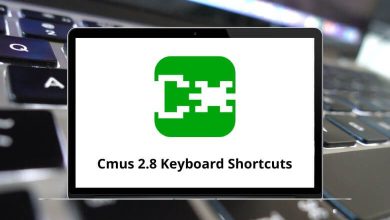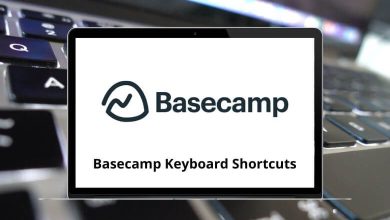Hello and welcome to the tutorial on Cabinet Vision Shortcuts. Utilizing these cost-effective shortcuts can significantly ease the workload for cabinet makers. While it may require some patience initially, your learning curve will improve with the use of these shortcuts. Cabinet Vision Shortcuts streamline the process for furniture, woodworking, and case manufacturers alike.
Download Cabinet Vision Shortcuts PDF
Table of Contents
Today, we will explore the available Cabinet Vision Shortcut Keys list that can enhance your workflow. Ensure that you have this list of shortcuts handy for your next work session. Therefore, we have compiled the Cabinet Vision Shortcut Keys in downloadable PDF format for your convenience.
Most Used Cabinet Vision Shortcuts
| Action | Cabinet Vision Shortcut keys |
|---|---|
| Copy Cabinet | Ctrl + C |
| Cut Cabinet | Ctrl + X |
| Paste Cabinet | Ctrl + V |
| Selects Multiple Cabinet | Ctrl + Click |
Layout and CAD Shortcuts
| Action | Cabinet Vision shortcuts |
|---|---|
| Refreshes View | W |
| Snaps Object to Grid | G |
| Snaps Object to Point | S |
| Snaps Cabinet Diagonally at a Wall Corner | C |
| In Wall Layout, Open the Angle Calculator | F3 |
| In CAD, Snaps a line to the midpoint | M |
| In CAD, Snaps a line to the Intersection | I |
| In CAD, Snap a line to Circle or Arc Center | C |
Similar Programs: AutoCAD Shortcut keys
Program Shortcuts
| Action | Cabinet Vision shortcut keys |
|---|---|
| Help | F1 |
| Opens Wall Options | F2 |
| Opens Object Options | F3 |
| Opens Top Options | F4 |
| Open Molding Options | F5 |
| Opens Auto Fill Options | F6 |
| Opens CAD Options | F7 |
You can explore the top Cabinet Design Software options that offer similar benefits at competitive prices among the available alternatives to Cabinet Vision. Empower your team by selecting the best competitor to CABINET VISION, such as SketchUp, which meets your unique business requirements. Explore the SketchUp Shortcuts list to enhance your workflow.
READ NEXT: