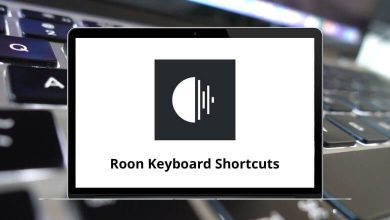40 Asana Keyboard Shortcuts
Asana shortcuts are used to speed up and efficiently manage tasks. Asana shortcuts, along with their great functions, help you organize your work and stay on top of projects, goals, and tasks. It equips you with tools that make handling tasks easier. You can even break down complex projects into smaller tasks.
Download Asana Shortcuts PDF
Table of Contents
The list of Asana shortcuts below is a must-have. The list includes shortcuts for navigating the interface, creating and assigning tasks, formatting tasks, setting due dates, setting subtasks, tagging, commenting, and managing the inbox. Download the Asana shortcuts list in PDF format.
Inbox Shortcuts
| Action | Asana Shortcuts Windows | Asana Shortcuts Mac |
|---|---|---|
| Move Up | K | K |
| Move Down | J | J |
| Move to Inbox | U | U |
| Archive | I | I |
| Jump to Inbox | H | H |
| Jump to Archive | S | S |
| Follow or Unfollow | F | F |
Similar Programs: Monday.com Keyboard Shortcuts
| Action | Asana Shortcut keys Windows | Asana Shortcut keys Mac |
|---|---|---|
| Assign Selected Tasks | Tab + A | Tab + A |
| Comment on Selected Tasks | Tab + C | Tab + C |
| Set Due Date | Tab + D | Tab + D |
| Add a tag to the task | Tab + T | Tab + T |
| Add Follower | Tab + F | Tab + F |
| Search for a project, tag, person, or task | Tab + / | Tab + / |
| Jump to Task List | Tab + Enter | Tab + Return |
| Focus Subtasks | Tab + S | Tab + S |
Similar Programs: Airtable Keyboard Shortcuts
Application Shortcuts
| Action | Asana Shortcut keys Windows | Asana Shortcut keys Mac |
|---|---|---|
| Post Comment | Tab + Enter | Tab + Return |
| Quick add task | Tab + Q | Tab + Q |
| Show keyboard Shortcuts | Ctrl + / | Command + / |
| Expand Right Pane | Tab | Tab |
| Collapse Right Pane | Esc | Esc |
| Enter Focus Mode | Tab + X | Tab + X |
Similar Programs: ClickUp Keyboard Shortcuts
Task Action Shortcuts
| Action | Asana Shortcuts Windows | Asana Shortcuts Mac |
|---|---|---|
| New Task | Enter | Return |
| Delete Selected Task | Tab + Backspace | Tab + Backspace |
| Delete Current Task | Backspace | Backspace |
| Complete Selected Task | Ctrl + Enter | Command + Return |
| Move Up | Ctrl + Up Arrow key | Command + Up Arrow key |
| Move Down | Ctrl + Down Arrow key | Command + Down Arrow key |
| Jump Up to the next Selection | Ctrl + Shift + Up Arrow key | Command + Shift + Up Arrow key |
| Jump Down to the next Selection | Ctrl + Shift + Down Arrow key | Command + Shift + Down Arrow key |
| Copy selected task | Ctrl + C | Command + C |
| Paste selected task | Ctrl + V | Command + V |
| Select Favourite as Selected Task | Tab + H | Tab + H |
| Assign to Me | Tab + M | Tab + M |
| Type a colon at the end of a task name to create a session | : | : |
Trello is another project management software, but it focuses on the Kanban style of project management. Simply go through the Trello shortcuts that we have listed.
READ NEXT:
- MusicBee Keyboard Shortcuts
- GoToMeeting Keyboard Shortcuts
- Groove Music Keyboard Shortcuts
- Prime Video Keyboard Shortcuts