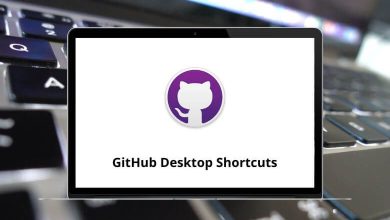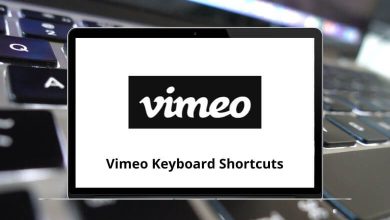102 Cubase Keyboard Shortcuts
Trawling through the Cubase menu using Cubase shortcuts can save you tons of time. Who doesn’t wish to improve their workflow and level of efficiency? Well, everyone does! Now, the question is how? Well, I usually achieve it by utilizing all the Cubase shortcuts in my workflow.
Download Cubase Shortcuts PDF
Table of Contents
Whether you’re arranging, mixing, or mastering, the ability to quickly navigate through sections of your track without scrolling saves time and reduces frustration. It will benefit your project for years to come. This can be accomplished with the list of Cubase shortcuts provided below. Download the list of Cubase shortcuts in PDF format.
Most used Cubase Shortcuts
| Action | Cubase Shortcuts Windows | Cubase Shortcuts Mac |
|---|---|---|
| New | Ctrl + N | Command + N |
| Open | Ctrl + O | Command + O |
| Close | Ctrl + W | Command + W |
| Quit | Ctrl + Q | Command + Q |
| Save | Ctrl + S | Command + S |
| Save As | Ctrl + Shift + S | Command + Shift + S |
| Save New Version | Ctrl + Alt + S | Command + Option + S |
| Copy | Ctrl + C | Command + C |
| Paste | Ctrl + V | Command + V |
| Cut | Ctrl + X | Command + X |
| Paste at Origin | Alt + V | Option + V |
| Paste Relative to Cursor | Shift + V | Shift + V |
| Undo | Ctrl + Z | Command + Z |
| Redo | Ctrl + Shift + Z | Command + Shift + Z |
| Open Score Editor | Ctrl + R | Command + R |
| Show or Hide Controller Lanes | Alt + L | Option + L |
| Quantize | Q | Q |
| Adjust Fades to Range | A | A |
| Crossfade or X-fade | X | X |
| Direct offline processing | F7 | F7 |
Similar Programs: Studio One Keyboard Shortcuts
Edit Shortcuts
| Action | Cubase Shortcut keys Windows | Cubase Shortcut keys Mac |
|---|---|---|
| Auto-Scroll On or Off | F | F |
| Left selection side to cursor | E | E |
| Right selection side to cursor | D | D |
| Uncover or move to the front | U | U |
| Mute | M | M |
| Record Enable | R | R |
| Snap-On or Off | J | J |
| Solo | S | S |
| Write | W | W |
| Duplicate | Ctrl + D | Command + D |
| Expand or Reduce | Alt + E | Option + E |
| Move to Cursor | Ctrl + L | Command + L |
| Invert | Alt + F | Option + F |
| Delete | Delete | Delete |
| Delete Time | Shift + Backspace | Shift + Backspace |
| Insert Silence | Ctrl + Shift + E | Command + Shift + E |
| Activate or Deactivate Focused Object | Alt + A | Option + A |
| Split At Cursor | Alt + X | Option + X |
| Split Range | Shift + X | Shift + X |
| Stationary Cursor | Alt + C | Option + C |
| Repeat | Ctrl + K | Command + K |
| Select All | Ctrl + A | Command + A |
| Select none | Ctrl + Shift + A | Command + Shift + A |
| Mute events | Shift + M | Shift + M |
| Unmute events | Shift + U | Shift + U |
| Mute or Unmute Objects | Alt + M | Option + M |
| Open | Ctrl + E | Command + E |
| Primary Parameter – Decrease | Ctrl + Shift + Down Arrow key | Command + Shift + Down Arrow key |
| Primary Parameter – Increase | Ctrl + Shift + Up Arrow key | Command + Shift + Up Arrow key |
| Secondary Parameter – Decrease | Ctrl + Shift + Left Arrow key | Command + Shift + Left Arrow key |
| Secondary Parameter – Increase | Ctrl + Shift + Right Arrow key | Command + Shift + Right Arrow key |
Similar Programs: Logic Pro X Keyboard Shortcuts
Tools Shortcuts
| Action | Cubase Shortcut keys Windows | Cubase Shortcut keys Mac |
|---|---|---|
| Drumstick tool | 0 | 0 |
| Select tool | 1 | 1 |
| Range tool | 2 | 2 |
| Split tool | 3 | 3 |
| Glue tool | 4 | 4 |
| Erase tool | 5 | 5 |
| Zoom tool | 6 | 6 |
| Mute tool | 7 | 7 |
| Draw tool | 8 | 8 |
| Play tool | 9 | 9 |
Automation Shortcuts
| Action | Cubase 12 Shortcut keys Windows | Cubase 12 Shortcut keys Mac |
|---|---|---|
| Toggle Read Automation for all tracks on or off | Alt + R | Option + R |
| Toggle Write Automation for all tracks on or off | Alt + W | Option + W |
| Automation panel | F6 | F6 |
Devices Shortcuts
| Action | Cubase 12 Shortcut keys Windows | Cubase 12 Shortcut keys Mac |
|---|---|---|
| Mixer | F3 | F3 |
| Video | F8 | F8 |
| VST Connections | F4 | F4 |
| VST Instruments | F11 | F11 |
| VST Performance | F12 | F12 |
| Mix Console Lower Zone | Alt + F3 | Option + F3 |
| Virtual Keyboard | Alt + K | Option + K |
Nudge Shortcuts
| Action | Cubase 12 Shortcuts Windows | Cubase 12 Shortcuts Mac |
|---|---|---|
| Start Left | Alt + Left Arrow key | Option + Left Arrow key |
| Start Right | Alt + Right Arrow key | Option + Right Arrow key |
| End Left | Alt + Shift + Left Arrow key | Option + Shift + Left Arrow key |
| End Right | Alt + Shift + Right Arrow key | Option + Shift + Right Arrow key |
| Nudge Left | Ctrl + Left Arrow key | Command + Left Arrow key |
| Nudge Right | Ctrl + Right Arrow key | Command + Right Arrow key |
Similar Programs: Audacity Keyboard Shortcuts
Zoom Shortcuts
| Action | Cubase 12 Shortcuts Windows | Cubase 12 Shortcuts Mac |
|---|---|---|
| Zoom selected track | Z | Z |
| Zoom In | H | H |
| Zoom Out | G | G |
| Zoom Full | Shift + F | Shift + F |
| Zoom Tracks In | Ctrl + Down Arrow key | Command + Down Arrow key |
| Zoom Tracks Out | Ctrl + Up Arrow key | Command + Up Arrow key |
| Zoom Vertically In | Shift + H | Shift + H |
| Zoom Vertically Out | Shift + G | Shift + G |
| Zoom to Event | Shift + E | Shift + E |
| Zoom to Selection | Alt + S | Option + S |
| Zoom Tracks Exclusive | Ctrl + Alt + Down Arrow key | Command + Option + Down Arrow key |
Similar Programs: FL Studio Keyboard Shortcuts
Window Zones Shortcuts
| Action | Cubase 12 Shortcuts Windows | Cubase 12 Shortcuts Mac |
|---|---|---|
| Show or Hide Left Zone | Ctrl + Alt + L | Command + Option + L |
| Show or Hide Right Zone | Ctrl + Alt + R | Command + Option + R |
| Show or Hide Lower Zone | Ctrl + Alt + E | Command + Option + E |
| Show or Hide Transport Zone | Ctrl + Alt + T | Command + Option + T |
| Show Previous Tab | Ctrl + Alt + Left Arrow key | Command + Option + Left Arrow key |
| Show Next Tab | Ctrl + Alt + Right Arrow key | Command + Option + Right Arrow key |
| Show Previous Page | Ctrl + Alt + Shift + Left Arrow key | Command + Option + Shift + Left Arrow key |
| Show Next Page | Ctrl + Alt + Shift + Right Arrow key | Command + Option + Shift + Right Arrow key |
| Show or Hide Info Line | Ctrl + L | Command + L |
Project Shortcuts
| Action | Cubase 12 Shortcuts Windows | Cubase 12 Shortcuts Mac |
|---|---|---|
| Open Markers | Ctrl + M | Command + Option + L |
| Open Pool | Ctrl + P | Command + P |
| Open Tempo Track | Ctrl + T | Command + T |
| Remove Selected Tracks | Shift + Delete | Shift + Delete |
| Setup | Shift + S | Shift + S |
The most common Cubase alternative, when compared with features and other important factors, would be GarageBand. Ableton is another option that works for both Windows and Mac users, whereas GarageBand is exclusive to Mac or iOS users. Familiarize yourself with GarageBand shortcuts as well as Ableton shortcuts.
READ NEXT: