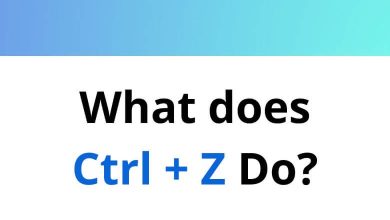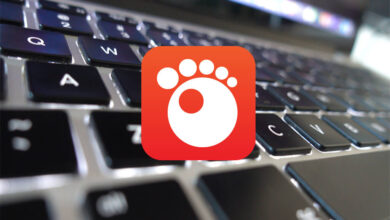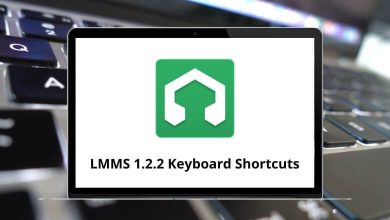ProductivityShortcutsWindows
43 Sumatra PDF Keyboard Shortcuts
Download Sumatra PDF Shortcuts PDF
Table of Contents
Learn Sumatra PDF Shortcuts for Windows
Actions Shortcuts
| Action | Sumatra PDF Shortcuts |
|---|---|
| Open a new document | Ctrl + O |
| Close current document | Ctrl + W |
| Save as | Ctrl + S |
| Ctrl + P | |
| Reload | R |
| Find text | Ctrl + F |
| Find next | F3 |
| Find Previous | Shift + F3 |
| Quit program | Ctrl + Q |
Similar Programs: Foxit Reader Keyboard Shortcuts
Tabs Shortcuts
| Action | Sumatra PDF Shortcut keys |
|---|---|
| Go to the next tab | Ctrl + Tab |
| Go to the previous tab | Ctrl + Shift + Tab |
| Go to tabs 1 – 8 | Alt + 1 to 8 |
| Go to the last tab | Alt + 9 |
Similar Programs: Adobe Acrobat Keyboard Shortcuts
Viewing State Shortcuts
| Action | Sumatra PDF Shortcut keys |
|---|---|
| Zoom in | + |
| Zoom out | – |
| Toggle between Fit Page, Fit Width, Fit Content | Z |
| Toggle between continuous/non-continuous mode | C |
| Rotate left | Ctrl + Shift + – |
| Rotate right | Ctrl + Shift + + |
| Show/hide bookmarks | F12 |
| Switch focus between the bookmarks window and the main window | F6 |
| Enter presentation mode | Ctrl + L |
| Enter full-screen mode | Ctrl + Shift + L |
| Exit full screen or presentation mode | Esc |
| change the background to black | . |
| change the background to white | W |
| Show page information in full-screen/presentation mode | I |
| Show cursor position in document coordinates | M |
| Show/hide the toolbar | F8 |
| Show/hide menu | F9 |
Similar Programs: MuPDF Keyboard Shortcuts
| Action | Sumatra PDF Shortcuts |
|---|---|
| Scroll up by one line | J |
| Scroll down by one line | K |
| Scroll by one screen | Spacebar |
| Previous page | Page Up key |
| Next page | Page Down key |
| Go back | Alt + Left Arrow key |
| Go forward | Alt + Right Arrow key |
| Go to page | Ctrl + G |
| Go to the first page | Home |
| Go to the last page | End |
| Flip a page in book mode | B |
| Open the next document in the directory | Ctrl + Shift + Right Arrow key |
| Open the previous document in the directory | Ctrl + Shift + Left Arrow key |
READ NEXT: