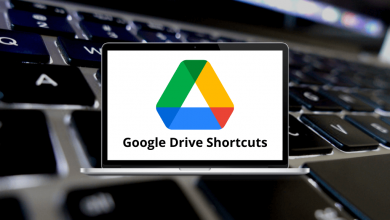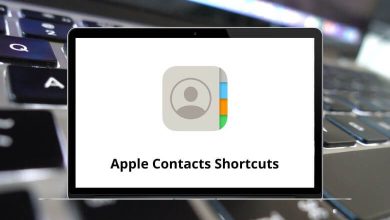ProductivityShortcutsWindows
15 Gradescope Keyboard Shortcuts
Download Gradescope Shortcuts PDF
Learn Gradescope Shortcuts for Windows
Most Used Gradescope Shortcuts
| Action | Gradescope Shortcuts |
|---|---|
| Previous page | J |
| Next page | K |
| Next question | . |
| Previous question | , |
| Select rubric item | 0-9 |
| Rotate | Shift + R |
| Zoom out | F |
| Zoom in | G |
| Previous submission | Left Arrow key |
| Next submission | Right Arrow key |
| Next ungraded submission | Z |
| Submissions index | A |
READ NEXT:
- Draw.io Keyboard Shortcuts
- Openbox Keyboard Shortcuts
- WPS Office Keyboard Shortcuts
- Notion Keyboard Shortcuts