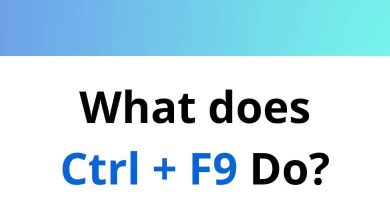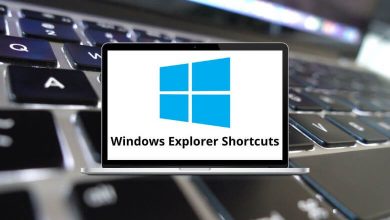ProductivityShortcutsWindows
5 Google Translate Keyboard Shortcuts
Download Google Translate Shortcuts PDF
Learn Google Translate Shortcuts for Windows
Most Used Google Translate Shortcuts
| Action | Google Translate Shortcut keys |
|---|---|
| Swap languages | Ctrl + Shift + S |
| Navigate to the next UI item | Tab |
| Navigate to the previous UI item | Shift + Tab |
| Activate selected UI item | Enter |
| Activate selected UI item | Spacebar |
READ NEXT:
- WPS Office Keyboard Shortcuts
- Notion Keyboard Shortcuts
- Gradescope Keyboard Shortcuts
- Melodyne Keyboard Shortcuts