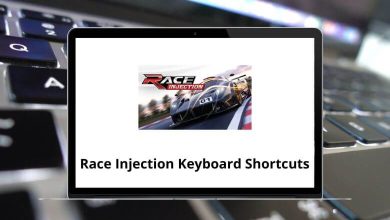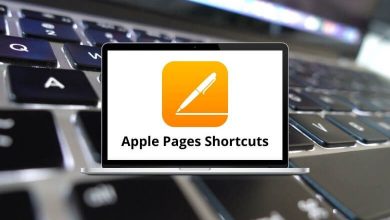ProductivityShortcutsWindows
47 Melodyne Keyboard Shortcuts
Download Melodyne Shortcuts PDF
Table of Contents
Learn Melodyne Shortcuts for Windows
Most Used Melodyne Shortcuts
| Action | Melodyne Shortcuts |
|---|---|
| Undo | Ctrl + Z |
| Redo | Ctrl + Y |
| Cut | Ctrl + X |
| Copy | Ctrl + C |
| Paste | Ctrl + V |
| Delete | Delete |
| Select all | Ctrl + A |
| Move left | Ctrl + Left Arrow key |
| Move right | Ctrl + Right Arrow key |
| Move up | Ctrl + Up Arrow key |
| Move down | Ctrl + Down Arrow key |
| Nudge to the direction | Ctrl + Alt + Arrow keys |
| Note assignment mode | Ctrl + Shift + N |
| Paste the attack at the cursor and split the note | Ctrl + Alt + A |
Similar Programs: Pro Tools Keyboard Shortcuts
Editing Tools Shortcuts
| Action | Melodyne Hotkeys |
|---|---|
| Main/Scroll/Zoom tool | F1 |
| Switch pitch tools | F2 |
| Format tool | F3 |
| Amplitude tool | F4 |
| Switch timing tools | F5 |
| Switch note separation tools | F6 |
| Switch to the last-used tool | Ctrl + L |
Selecting Notes Shortcuts
| Action | Melodyne Shortcut keys |
|---|---|
| Select the left | Left Arrow key |
| Select the right | Right Arrow key |
| Select upwards | Up Arrow key |
| Select downwards | Down Arrow key |
| Extend selection to the left | Shift + Left Arrow key |
| Extend selection to the right | Shift + Right Arrow key |
| Extend selection to the upwards | Shift + Up Arrow key |
| Extend selection to the downwards | Shift + Down Arrow key |
Similar Programs: Ableton Keyboard Shortcuts
Tracks Shortcuts
| Action | Melodyne Shortcut keys |
|---|---|
| New track | Ctrl + Alt + N |
| Clear mute buttons | Ctrl + Alt + M |
| Clear solo buttons | Ctrl + Alt + S |
| Clear record-enable buttons | Ctrl + Alt + R |
| Clear track reference buttons | Ctrl + Alt + G |
| Clear track editing buttons | Ctrl + Alt + E |
File Shortcuts
| Action | Melodyne Shortcut keys |
|---|---|
| New | Ctrl + N |
| Open… | Ctrl + O |
| Close | Ctrl + W |
| Save | Ctrl + S |
| Save as… | Ctrl + Shift + S |
| Quit | Ctrl + Q |
Similar Programs: GarageBand Keyboard Shortcuts
Other Shortcuts
| Action | Melodyne Shortcuts |
|---|---|
| Zoom in | Ctrl + + |
| Zoom out | Ctrl + – |
| Pause | Spacebar |
| Stop | 0 |
| Start | Enter |
| Playback selection | Alt + Spacebar |
READ NEXT: