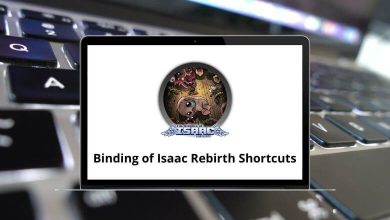50 Google Drive Keyboard Shortcuts
Google Drive shortcuts are introduced with the hope of increasing the overall user experience. There are drive shortcuts for users to store files on the server, synchronize files across devices, share files, etc. This feature of Google Drive is what makes it stand out.
Download Google Drive Shortcuts PDF
Table of Contents
The Google Drive shortcuts will not only save you time but also make your user experience very ergonomic. Below, we are providing you with a list of Google Drive shortcut keys for Windows users. For better learning, you can even download the Google Drive shortcuts for Windows users in PDF form.
Menu Shortcuts
| Action | Google Drive Shortcuts |
|---|---|
| Open create menu | c |
| Open actions menu | a |
| Open folder menu | f |
| Open sort menu | r |
| Open settings menu | t |
Item Action Shortcuts
| Action | Google Drive Shortcut keys |
|---|---|
| Open item | Enter |
| Rename item | n |
| Share selected item | . |
| Preview selected item | p |
| Remove | Delete |
| Move selected items | z |
| Add selected items to a folder | Shift + Z |
| Undo the last action | Ctrl + Z |
| Redo the last action | Ctrl + Shift + Z |
Similar Programs: Google Drive vs. Dropbox: Which Cloud Storage Option Is Best for You?
Item Selection Shortcuts
| Action | Google Drive Shortcuts |
|---|---|
| Select Down Item | j |
| Select Up Item | k |
| Select Right Item | l |
| Select Left Item | h |
| Select or Unselect the item | Ctrl + Spacebar |
| Extend Selection Down | Shift + Down Arrow key |
| Extend Selection Up | Shift + Up Arrow key |
| Extend Selection Right | Shift + Right Arrow key |
| Extend Selection Left | Shift + Left Arrow key |
| Move Focus Up without Changing the selection | Ctrl + Up Arrow key |
| Move Focus Down without Changing the selection | Ctrl + Down Arrow key |
| Move Focus Left without Changing the selection | Ctrl + Left Arrow key |
| Move Focus Right without Changing the selection | Ctrl + Right Arrow key |
| Select all items | Ctrl + A |
| Clear all selections | Shift + N |
| Action | Google Drive Shortcuts |
|---|---|
| Go to the navigation panel | G then N |
| Go to items view | G then I |
| Go to the details pane | G then D |
| Go to the top of the application | G then T |
| Go to download status | G then A |
| Go to upload status | G then U |
| Toggle grid view and list view | V |
| Show or hide the details pane | D |
| Show or hide the activity pane | I |
Similar Programs: Dropbox Keyboard Shortcuts
Create New Items Shortcuts
| Action | Google Drive Shortcut keys |
|---|---|
| Create new document | Shift + T |
| Create new presentation | Shift + P |
| Create new spreadsheet | Shift + S |
| Create new drawing | Shift + D |
| Create new folder | Shift + F |
| Create new form | Shift + O |
Other Google Drive Shortcuts
| Action | Google Drive Shortcut keys |
|---|---|
| Search your Drive | / |
| Show the last message | M |
| Display keyboard shortcuts list | Ctrl + / |
With these Google Drive shortcut keys above, you can navigate a little faster in Drive. Well, I would say that you must start using shortcuts to stay organized. Gmail keyboard shortcuts are very popular, but it’s no surprise that Drive shortcuts are also in high demand. We have a list of Gmail keyboard shortcuts in PDF form as well.
READ NEXT:
- MS Paint Shortcut keys
- GarageBand Keyboard Shortcuts
- Edius Keyboard Shortcuts
- Google Calendar Keyboard Shortcuts