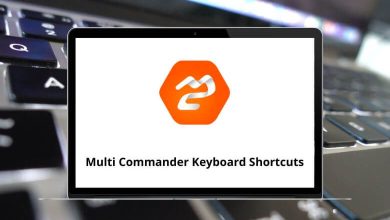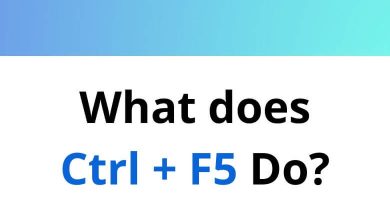The tool I prefer for quick or limited image editing is Gwenview. While its primary function is viewing images, it also offers some basic editing functions. As KDE’s default image viewer, Gwenview is widely used. Its shortcuts make image manipulation even quicker and easier.
Download Gwenview Shortcuts PDF
Table of Contents
Similar to other software, Gwenview offers a range of keyboard shortcuts. Below is a list of all the keyboard shortcuts available in Gwenview. You can also download the Gwenview Shortcuts list in PDF format.
Most used Gwenview Shortcuts
| Action | Gwenview Shortcut keys |
|---|---|
| Copy an image | Ctrl + F7 |
| Move an image | Ctrl + F8 |
| Link an image | Ctrl + F9 |
| Rename an image inline | Ctrl + F2 |
| Show or hide the menubar | Ctrl + M |
| Show or hide the Thumbnail bar | Ctrl + B |
| Edit tags | Ctrl + T |
| When multiple images are displayed in View Mode | Ctrl + Y |
| Save any changes made to the image | Ctrl + S |
| Rotate the current image to the right | Ctrl + R |
| Rotate the current image to the left | Ctrl + L |
| Print the current image | Ctrl + P |
| Open an image using the standard file selection dialogue | Ctrl + O |
| Move an image to the trash | Delete |
| Delete an image | Shift + Delete |
| Resize the current image | Shift + R |
| Crop the current image | Shift + C |
| Switches back to Browse Mode | Esc |
| Show or hide the Sidebar | F4 |
| Pressing this shortcut toggles zoom-to-fit on and off | F |
| Viewing a video this shortcut toggles playback on and off | P |
| Displays the next image in the directory | Spacebar |
| Displays the previous image in the directory | Backspace |
| Switches into Full-Screen Mode | Ctrl + Shift + F |
When it comes to image editing on a Linux device, GIMP is the go-to choice for many. It’s an excellent all-around graphic program. Explore even more of its capabilities with these excellent GIMP shortcuts. For Windows users, IrfanView is a great option for quick and easy image editing.
READ NEXT:
- CLion Keyboard Shortcuts
- TeamCity Keyboard Shortcuts
- PhpStorm Keyboard Shortcuts
- Amarok Keyboard Shortcuts