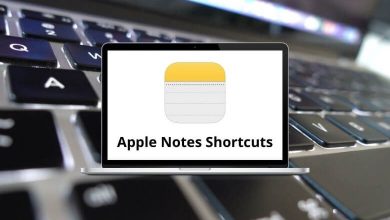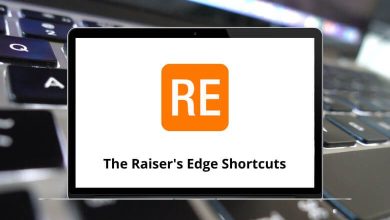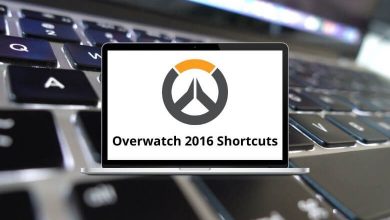Learn MPC-BE Shortcuts for Windows
Most used MPC-BE Shortcuts
| Action |
MPC-BE Shortcuts |
| Quick open file |
Ctrl + Q |
| Open file / URL |
Ctrl + O |
| Open DVD / Blu-ray |
Ctrl + D |
| Open device |
Ctrl + V |
| Reopen file |
Ctrl + E |
| Save image |
Alt + I |
| Save the image (auto) |
F5 |
| Save the displayed image (auto) |
Shift + F5 |
| Load external subtitle |
Ctrl + L |
| Save subtitle |
Ctrl + S |
| Close |
Ctrl + C |
| Properties |
Shift + F10 |
| Exit |
Alt + X |
| Play / Pause |
Spacebar |
| Stop |
. |
| Menu subtitle language |
Alt + S |
| Menu audio language |
Alt + A |
| Menu jump to… |
Alt + G |
| Frame step |
Ctrl + Right Arrow key |
| Frame step back |
Ctrl + Left Arrow key |
| Go to |
Ctrl + G |
| Increase rate |
Ctrl + Up Arrow key |
| Decrease rate |
Ctrl + Down Arrow key |
| Reset rate |
Ctrl + R |
| Audio delay +10ms |
+ |
| Audio delay -10ms |
– |
| Jump forward (medium) |
Right Arrow key |
| Jump backward (medium) |
Left Arrow key |
| Jump forward (keyframe) |
Shift + Right Arrow key |
| Jump backward (keyframe) |
Shift + Left Arrow key |
| Jump to beginning |
Home |
| Next |
Page Down key |
| Previous |
Page Up key |
| Next file |
Ctrl + Page Down key |
| Previous file |
Ctrl + Page Up key |
| Tuner scan |
Shift + T |
| Quick add favorite |
Shift + Q |
| Toggle caption & menu |
Ctrl + 0 |
| Toggle seeker |
Ctrl + 1 |
| Toggle controls |
Ctrl + 2 |
| Toggle information |
Ctrl + 3 |
| Toggle statistics |
Ctrl + 4 |
| Toggle status |
Ctrl + 5 |
| Toggle sub resync bar |
Ctrl + 6 |
| Toggle playlist bar |
Ctrl + 7 |
| Toggle capture bar |
Ctrl + 8 |
| Toggle shader editor bar |
Ctrl + 9 |
| View minimal |
1 |
| View Compact |
2 |
| View normal |
3 |
| Fullscreen |
Ctrl + Enter |
| Full screen (without resolution change) |
Alt + Enter |
| Zoom 50% |
Alt + 1 |
| Zoom 100% |
Alt + 2 |
| Zoom 200% |
Alt + 3 |
| Zoom auto fit |
Alt + 4 |
| VidFrm switch zoom |
P |
| Always on top |
Ctrl + A |
Subtitles Shortcuts
| Action |
MPC-BE Shortcuts |
| Next subtitle |
S |
| Previous subtitle |
Shift + S |
| On/off the subtitle |
W |
| Subtitle shift positions up |
Ctrl + Shift + Up Arrow key |
| Subtitle shift positions down |
Ctrl + Shift + Down Arrow key |
| Subtitle shift positions left |
Ctrl + Shift + Left Arrow key |
| Subtitle shift positions right |
Ctrl + Shift + Right Arrow key |
| Restore the position of the subtitles |
Ctrl + Shift + Delete |
| Download subtitles |
D |
PnS Shortcuts
| Action |
MPC-BE Shortcut Keys |
| PnS reset |
5 |
| PnS increase size |
9 |
| PnS decrease size |
6 |
| PnS increase height |
8 |
| PnS decrease size |
1 |
| PnS decrease width |
4 |
| PnS decrease height |
2 |
| PnS center |
Ctrl + 5 |
| PnS left |
Ctrl + 4 |
| PnS right |
Ctrl + 6 |
| PnS up |
Ctrl + 8 |
| PnS down |
Ctrl + 2 |
| PnS up / left |
Ctrl + 7 |
| PnS up / right |
Ctrl + 9 |
| PnS down / left |
Ctrl + 1 |
| PnS down / right |
Ctrl + 3 |
| PnS rotate Z+ |
Alt + 1 |
| PnS rotate Z- |
Alt + 3 |
Others Shortcuts
| Action |
MPC-BE Shortcuts |
| Volume up |
Up Arrow key |
| Volume down |
Down Arrow key |
| Volume mute |
Ctrl + M |
| DVD title menu |
Alt + T |
| DVD root menu |
Alt + R |
| DVD menu left |
Alt + Left Arrow key |
| DVD menu right |
Alt + Right Arrow key |
| DVD menu up |
Alt + Up Arrow key |
| DVD menu down |
Alt + Down Arrow key |
| Boss key |
B |
| Player menu (short) |
Menu key |
| Options |
O |
| Next audio |
A |
| Previous audio |
Shift + A |
| Tearing test |
Ctrl + T |
| OSD: Remaining time |
Ctrl + I |
| OSD: Local time |
I |
| OSD: File name |
Shift + I |
| Toggle pixel shaders |
Ctrl + P |
| Toggle screen space pixel shaders |
Ctrl + Alt + P |
| Toggle exclusive fullscreen |
Ctrl + F |
| Go to the previous subtitle |
Y |
| Go to the next subtitle |
U |
| Shift subtitle left |
Alt + Page Down key |
| Shift subtitle right |
Alt + Page Up key |
| Display stats |
Ctrl + J |
| EVR Sync reset stats |
Ctrl + Alt + R |
| Vsync |
V |
| Internal Vsync |
Ctrl + Alt + V |
| Decrease VSync offset |
Ctrl + Alt + Up Arrow key |
| Increase VSync offset |
Ctrl + Alt + Down Arrow key |
| Enable frame time correction |
C |
| Subtitle delay increase |
F1 |
| Subtitle delay decrease |
F2 |
| Move the window to the primary screen |
Ctrl + Alt + 1 |
FAQs
[sc_fs_multi_faq headline-0=”h2″ question-0=”What is MPC-BE?” answer-0=”MPC-BE stands for Media Player Classic – Black Edition. It is a free and open-source media player for Windows operating systems. MPC-BE is a modified version of the original Media Player Classic (MPC) player, offering additional features and improvements.” image-0=”” headline-1=”h2″ question-1=”Is MPC-BE compatible with all Windows versions?” answer-1=”MPC-BE is primarily designed for Windows operating systems. It is compatible with Windows 7, Windows 8, Windows 8.1, and Windows 10. Both 32-bit and 64-bit versions are available.” image-1=”” headline-2=”h2″ question-2=”Is MPC-BE free to use?” answer-2=”Yes, MPC-BE is completely free and open-source software. You can use it without any cost and also have the freedom to modify and distribute it under the terms of the GNU General Public License (GPL).” image-2=”” headline-3=”h2″ question-3=”Can MPC-BE play Blu-ray discs or DVDs?” answer-3=”By default, MPC-BE does not support Blu-ray playback. However, you can install external codecs or plugins to enable Blu-ray playback. It can play DVDs without the need for additional codecs.” image-3=”” headline-4=”h2″ question-4=”Does MPC-BE support streaming services like Netflix or YouTube?” answer-4=”No, MPC-BE is primarily a local media player designed for playback of files stored on your computer. It does not have built-in support for streaming services like Netflix or YouTube.” image-4=”” headline-5=”h2″ question-5=”Can I use MPC-BE as my default media player?” answer-5=”Yes, you can set MPC-BE as your default media player on your Windows system. During the installation process, you will have the option to associate media files with MPC-BE, allowing it to be the default player for those file types.” image-5=”” count=”6″ html=”true” css_class=””]
READ NEXT: