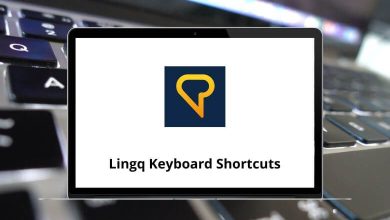Developer ToolsShortcutsWindows
105 CodeLite Keyboard Shortcuts
Download CodeLite Shortcuts PDF
Table of Contents
Learn CodeLite Shortcuts for Windows
Files Shortcuts
| Action | CodeLite Keyboard Shortcuts |
|---|---|
| New file or project | Ctrl + N |
| Open existing files or project | Ctrl + O |
| Save current file | Ctrl + S |
| Save all files | Ctrl + Shift + S |
| Close current file | Ctrl + F4 |
| Close all files | Ctrl + Shift + F4 |
| Activate the next open file | Ctrl + Tab |
| Activate the previously open file | Ctrl + Shift + Tab |
View Shortcuts
| Action | CodeLite Shortcuts |
|---|---|
| Show or hide the Messages pane | F2 |
| Show or hide the Management pane | Shift + F2 |
| Move project up | Ctrl + Shift + Up Arrow key |
| Move project down | Ctrl + Shift + Down Arrow key |
| Activate prior | Alt + F5 |
| Activate next | Alt + F6 |
| Zoom in / out | Ctrl + Roll Mouse Wheel |
| Focus editor | Ctrl + Alt + E |
Similar Programs: Code::Blocks Keyboard Shortcuts
Editor Shortcuts
| Action | CodeLite Keyboard Shortcuts |
|---|---|
| Undo the last action | Ctrl + Z |
| Redo the last action | Ctrl + Shift + Z |
| Cut selected text | Ctrl + X |
| Copy selected text | Ctrl + C |
| Paste text from the clipboard | Ctrl + V |
| Select all text | Ctrl + A |
| Swap header or source | F11 |
| Comment highlighted code | Ctrl + Shift + C |
| Uncomment highlighted code | Ctrl + Shift + X |
| Duplicate line caret is on | Ctrl + D |
| Auto-complete | Ctrl + Spacebar |
| Abbreviations | Ctrl + J |
| Show call tip | Ctrl + Shift + Spacebar |
| Swap line caret is on with line above it | Ctrl + T |
| Toggle bookmark | Ctrl + B |
| Goto previous bookmark | Alt + Page Up key |
| Goto next bookmark | Alt + Page Down key |
| Toggle current block folding | F12 |
| Toggle all folds | Shift + F12 |
| Magnify text size | Ctrl + + |
| Reduce text size | Ctrl + – |
| Restore text size to normal | Ctrl + / |
| Cycle through recent files | Ctrl + Tab |
| Indents complete File | Ctrl + I |
| Indent block | Tab |
| Dedent block | Shift + Tab |
| Delete to start of word | Ctrl + Backspace |
| Delete to the end of the word | Ctrl + Delete |
| Delete to the start of the line | Ctrl + Shift + Backspace |
| Delete to end of line | Ctrl + Shift + Delete |
| Go to the start of the document | Ctrl + Home |
| Extend selection to the start of the document | Ctrl + Shift + Home |
| Go to the start of the display line | Alt + Home |
| Extend selection to the start of the display line | Alt + Shift + Home |
| Go to the end of the document | Ctrl + End |
| Extend selection to the end of the document | Ctrl + Shift + End |
| Go to the end of the display line | Alt + End |
| Extend selection to the end of the display line | Alt + Shift + End |
| Expand or contract a fold point | Ctrl + * |
| Create or delete a bookmark | Ctrl + F2 |
| Go to the next bookmark | F2 |
| Select to next bookmark | Alt + F2 |
| Find selection | Ctrl + F3 |
| Find selection backward | Ctrl + Shift + F3 |
| Scroll up | Ctrl + Up Arrow key |
| Scroll down | Ctrl + Down Arrow key |
| Line-cut | Ctrl + L |
| Line copy | Ctrl + Shift + T |
| Line delete | Ctrl + Shift + L |
| Line transpose with previous | Ctrl + T |
| Line duplicate | Ctrl + D |
| Find matching preprocessor conditional, skipping nested ones | Ctrl + K |
| Select to matching preprocessor conditional | Ctrl + Shift + K |
| Find matching preprocessor conditional backward, skipping nested ones | Ctrl + J |
| Select to matching preprocessor conditional backward | Ctrl + Shift + J |
| Previous paragraph. Shift extends selection | Ctrl + [ |
| Next paragraph. Shift extends selection | Ctrl + ] |
| Previous word. Shift extends selection | Ctrl + Left Arrow key |
| Next word. Shift extends selection | Ctrl + Right Arrow key |
| Previous word part. Shift extends selection | Ctrl + / |
| Next word part. Shift extends selection | Ctrl + \ |
Similar Programs: Visual Studio Keyboard Shortcuts
Search Shortcuts
| Action | CodeLite Shortcuts |
|---|---|
| Find | Ctrl + F |
| Find next | F3 |
| Find Previous | Shift + F3 |
| Find in files | Ctrl + Shift + F |
| Replace | Ctrl + R |
| Replace in files | Ctrl + Shift + R |
| Goto line | Ctrl + G |
| Goto next changed line | Ctrl + F3 |
| Goto previous changed line | Ctrl + Shift + F3 |
| Goto file | Alt + G |
| Goto function | Ctrl + Alt + G |
| Goto previous function | Ctrl + Page Up key |
| Goto next function | Ctrl + Page Down key |
| Goto declaration | Ctrl + Shift + . |
| Goto implementation | Ctrl + . |
| Open include file | Ctrl + Alt + . |
Debug Shortcuts
| Action | CodeLite Shortcuts |
|---|---|
| Debug | F8 |
| Continue debugging | Ctrl + F7 |
| Step over a code block | F7 |
| Step into a code block | Shift + F7 |
| Step out of a code block | Ctrl + Shift + F7 |
| Toggle breakpoint | F5 |
| Run to cursor | F4 |
| Previous error | Alt + F1 |
| Next error | Alt + F2 |
Similar Programs: Eclipse IDE Keyboard Shortcuts
Build Shortcuts
| Action | CodeLite Shortcuts |
|---|---|
| Build | Ctrl + F9 |
| Compile current file | Ctrl + Shift + F9 |
| Run | Ctrl + F10 |
| Build and Run | F9 |
| Rebuild | Ctrl + F11 |
READ NEXT: