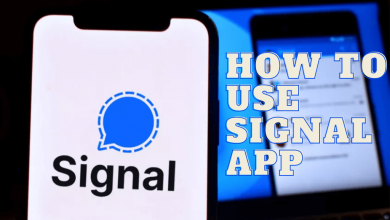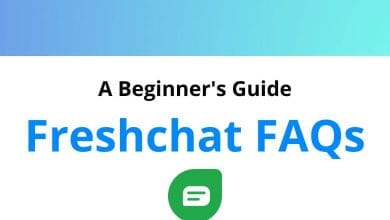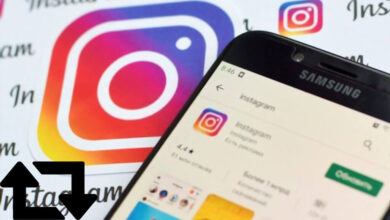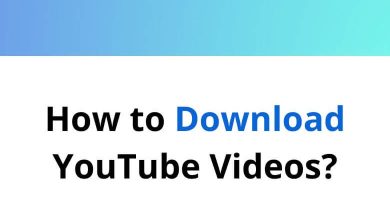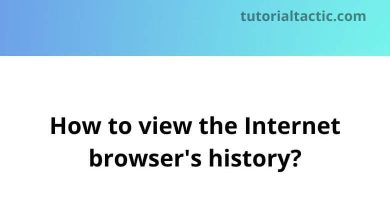How to change the YouTube language settings?
YouTube offers users the ability to modify language settings in a couple of different areas. You have the option to change the language of the YouTube website or the language in which your uploaded videos are displayed.
Table of Contents
To proceed, simply choose the specific option you are interested in below and then follow the provided steps.
Change the YouTube website language.
In this section, you will learn how to modify the default language for the text that is displayed on the YouTube website.
1. Navigate to YouTube and locate the “Sign In” button situated in the upper-right corner (if you haven’t already signed into your YouTube account).
2. Click on your profile icon located in the upper-right corner of the screen.

3. Within the drop-down menu, click on the “Language” option located in the middle.

4. Choose a different language from the pop-out menu. read more about how to use YouTube Keyboard Shortcuts.

Editing the language on a YouTube video
In this section, you will learn how to modify the language of your personal YouTube videos. You have the option to adjust this setting either during or after the upload process.
1. Visit the YouTube website and click on the “Sign In” button located in the upper-right corner (if you haven’t already signed into your account).
2. Click on your profile icon located in the upper-right corner of the screen.
3. Choose “YouTube Studio” from the drop-down menu.
4. Click on the “Content” tab located on the left side of the screen.
5. Hover your mouse cursor over the row that contains the video for which you wish to change the language, and then click on the Details icon that becomes visible.
6. Within the middle section, scroll down to the bottom and click on the “show more” link.
7. Continue scrolling down until you reach the “Language and captions certification” section. Then, click on the checkbox labeled “Video language.”
8. Select a different language from the drop-down menu.
9. Click on the Save button located in the top-right corner of the browser window to confirm your change.
Conclusion
In conclusion, customizing language settings on YouTube is a straightforward process. You can adjust the website’s language and change the language of your own uploaded videos through YouTube Studio. Remember, you cannot alter the language of videos uploaded by others. Enjoy a personalized YouTube experience!
READ NEXT: