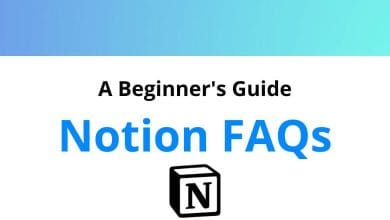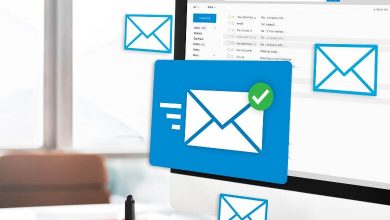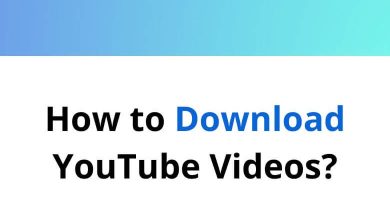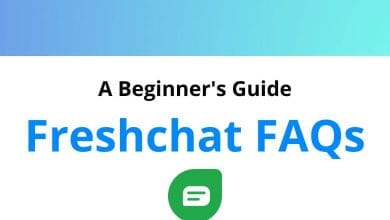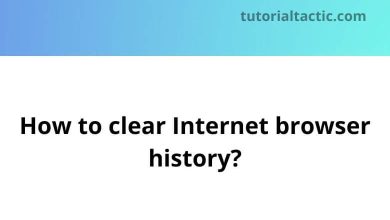If you want to repost on Instagram, you’ll find it isn’t as easy as on other social networks. This is because Instagram doesn’t have any repost button or functionality as Twitter or Facebook has for retweeting and sharing. There are ways to share Instagram posts, but there are a few things to keep in mind. This article will take you through how to repost on Instagram, and the things to watch out for.
Most social media feeds are almost distractingly busy — full of photos, videos, and text updates from friends and brands you follow. Instagram is different as you can only look at one post at a time.
There are lots of reasons you might want to share Instagram posts. Or, maybe you’re wondering how to share someone else’s content. Don’t worry! You are on the right page here. Below, we have described two ways to repost on Instagram and cover everything you need to know about it.
1. Repost on Instgram App
Table of Contents
App stores abhor vacuums. If there is a niche to be filled, some app developers will try to fill it. It’s nothing surprising, then, that there are multiple apps designed to help users to repost on Instagram, like the Repost for Instagram app and the Insta Repost app. These apps are free with ads and are simple and straightforward to use.
Here are the steps to download and use the Repost for Instagram app, to repost content on Instagram.
Step 1 – Download Repost for Instagram
Download and install the Repost for Instagram app for your windows, iOS, or Android. Click here

All these devices are compatible with this app, which integrates directly with Instagram so you can share Instagram posts from other Instagram users from your device like PC or mobile.
Step 2 – Identify a photo or video to repost
Open your Instagram app and select a photo or video you’d like to repost from any Instagram account. Click on the chosen photo from the original poster’s photo gallery to view the complete image, as shown below.
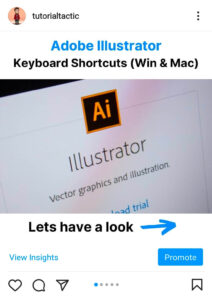
Step 3 – Copy the post’s share URL to your clipboard
Once you open the post that you want to share like a photo or video, click on the dotted icon in the upper-right-hand side of the post. After that, click on the “Copy link” option.
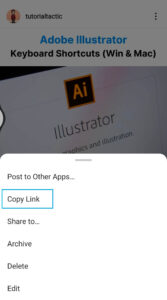
Step 4 – Open Repost for Instagram App
Once you copy the link of the post on your device’s clipboard, open Repost for Instagram app. The post you copied will automatically reflect on the app’s homepage, as shown in the image below.

Step 5 – Select position for repost icon
Press the right navigation key on your computer to edit the position of the repost icon to appear on Instagram.
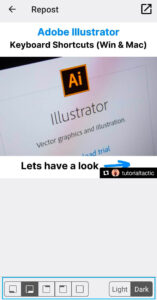
Step 6 – Click on Repost button
After you select the position of the repost icon, click on the “Repost” button to repost on Instagram the selected photo or video.

Step 7 – Click on the Copy to Instagram option
This will automatically copy the original caption to your clipboard and open a window where you can click on the “Copy to Instagram” option and edit the post.
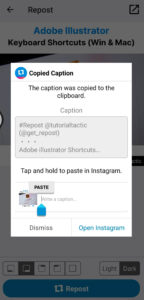
Step 8 – Edit the post
You can edit the post before reposting by adding a filter to the photo as shown in the image below.
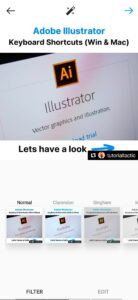
Step 9 – Paste caption to repost
Click on the “Next” option. If you want to keep the original post’s caption, tap the caption field and Paste the automatically copied caption. Therefore the original caption will get pasted with a citation that credits the original poster with your reposted photo.
Step 10 – Share your repost on Instagram
When you’re ready to share the post, click the “Share” option as you do for a regular Instagram post. Below image shows how the post appears on your Instagram profile:
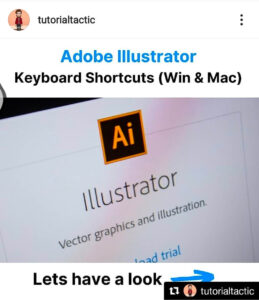
When you’re ready to repost the image, click on it, adjust the variables to where you want them, and tap the repost button. Boom. You’re finished!
Don’t forget to use Instagram’s Save Post functionality to keep track of photos or videos you wish to repost. To save a post, click on the flag icon on the right side below the post and make a place to put the post using the on-screen instructions. To search your saved posts, go to your profile, and Select Menu > Saved. All of your saved posts will be organized into little folders.
2. Using DownloadGram
DownloadGram is the top best online tool for Instagram users to download Instagram photos and videos. It has a user-friendly interface that makes you feel comfortable while downloading the media.
DownloadGram lets Instagram users download high-resolution copies of photos and videos to repost Instagram from their accounts. Fortunately, you don’t need to download any app to repost using this process. You can do it using any device like mobile, tab, or laptop with the help of the downloadgram website. Below are the steps to share Instagram posts using Downloadgram.
Step 1 – Open Instagram and find a photo or video to reshare
Open your Instagram app and find the photo or video from your account that you want to repost Instagram. Click on the dotted icon in the upper righthand corner of the post to copy the URL of the post.
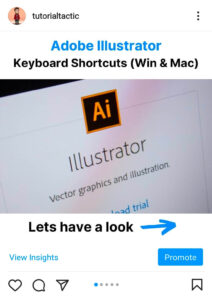
Step 2 – Copy URL on your clipboard
When you click on the dotted line it will show you some options from which you have to click on the Copy link option to copy the URL to your clipboard as shown in the image below.
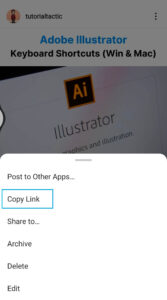
Step 3 – Paste the post’s share URL into DownloadGram
Open your mobile or PCs internet browser and navigate to DownloadGram or go to the downloadgram website downloadgram.com. Paste the URL into the text box that appears on the website’s homepage. Then, click on the “Download” button.
Step 4 – Download the post and save on your device
Again click on the green-colored “Download Image” button that appears below the DownloadGram’s homepage. You have to then save the downloaded post to your device.
Step 5 – Open Instagram to select the photo or video to reshare
Come back to your Instagram app and select the downloaded post to edit if needed, before sharing as you would do for any other Instagram post.
Step 6 – Apply filter to your repost
Apply a filter to your repost before you share it to highlight your post. Scroll on right to apply any one of the filters.
Step 7 – Add a caption and share Instagram repost
The repost won’t include a citation, so you can add one by typing “@ + [username]” to denote the original poster with the photo or video. Then, click on the “Share” button to repost on Instagram.
Conclusion:
Resharing content on Instagram is not direct and straightforward as it is on other social media apps, but you can still repost on Instagram if you know the way. Knowing how to share Instagram posts is the key to taking your marketing strategy on the photo-sharing platform to the next level.